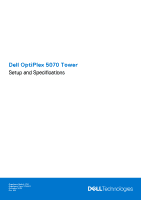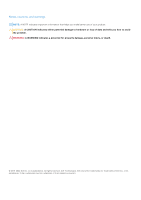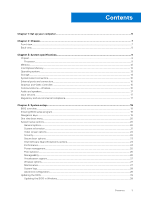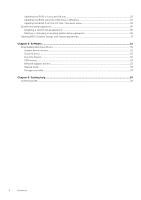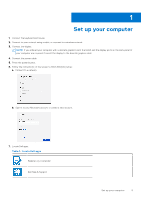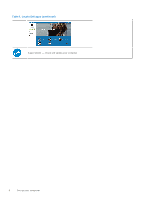Dell OptiPlex 5070 Tower Setup and Specifications
Dell OptiPlex 5070 Tower Manual
 |
View all Dell OptiPlex 5070 Tower manuals
Add to My Manuals
Save this manual to your list of manuals |
Dell OptiPlex 5070 Tower manual content summary:
- Dell OptiPlex 5070 Tower | Setup and Specifications - Page 1
Dell OptiPlex 5070 Tower Setup and Specifications Regulatory Model: D11S Regulatory Type: D11S004 December 2022 Rev. A02 - Dell OptiPlex 5070 Tower | Setup and Specifications - Page 2
tells you how to avoid the problem. WARNING: A WARNING indicates a potential for property damage, personal injury, or death. © 2019-2022 Dell Inc. or its subsidiaries. All rights reserved. Dell Technologies, Dell, and other trademarks are trademarks of Dell Inc. or its subsidiaries. Other trademarks - Dell OptiPlex 5070 Tower | Setup and Specifications - Page 3
...22 Security...22 Secure boot options...23 Intel Software Guard Extensions options...24 Performance...24 Power management...25 Post behavior...26 Manageability...26 Virtualization support...27 Wireless options...27 Maintenance...27 System logs...28 Advanced configuration...28 Updating the BIOS - Dell OptiPlex 5070 Tower | Setup and Specifications - Page 4
Serial IO driver...32 Security drivers...32 USB drivers...33 Network adapter drivers...33 Realtek Audio...33 Storage controller...33 Chapter 6: Getting help...34 Contacting Dell...34 4 Contents - Dell OptiPlex 5070 Tower | Setup and Specifications - Page 5
cable. 5. Press the power button. 6. Follow the instructions on the screen to finish Windows setup: a. Connect to a network. b. Sign-in to your Microsoft account or create a new account. 7. Locate Dell apps. Table 1. Locate Dell apps Register your computer Dell Help & Support Set up your computer - Dell OptiPlex 5070 Tower | Setup and Specifications - Page 6
Table 1. Locate Dell apps (continued) SupportAssist - Check and update your computer 6 Set up your computer - Dell OptiPlex 5070 Tower | Setup and Specifications - Page 7
with the ports and connectors and also explains the FN hot key combinations. Topics: • Front view • Back view Front view 1. Power button and power light 2. Optical drive (optional) 3. Hard drive activity light 4. Memory card reader (optional) 5. Headset/Universal audio jack port 6. USB 2.0 port - Dell OptiPlex 5070 Tower | Setup and Specifications - Page 8
(4) 7. USB 2.0 ports (2) (supports SmartPower On) 9. Expansion card slots (4) 11. External antenna connectors (2) (optional) 13. Release latch 15. Padlock ring 2. Serial Port (optional) 4. DisplayPorts (2) 6. Service tag 8. Network port 10. Power connector port 12. Power supply diagnostic light 14 - Dell OptiPlex 5070 Tower | Setup and Specifications - Page 9
the configuration of your computer, go to Help and Support in your Windows operating system and select the option to compliance Chipset Table 2. Chipset Tower/ Small form factor/ Micro Chipset Standard Products (GSP) are a subset of Dell's relationship products that are managed for availability - Dell OptiPlex 5070 Tower | Setup and Specifications - Page 10
may vary by region/country. Table 3. Processor Intel Core Processors 9th Gen Core CPUs (Offered offline only) Intel® Pentium G5420 (2 Cores/4MB/4T/ 3.8GHz/65W); supports Windows 10/Linux Tower/ Small Form Factor x Micro GSP DG/CG Ready x Intel® Pentium G5420T (2 Cores/4MB/4T/ x 3.2GHz/35W - Dell OptiPlex 5070 Tower | Setup and Specifications - Page 11
™ i7-9700T (8 Cores/12MB/8T/ 2.0GHz to 4.3GHz/35W); supports Windows 10/Linux Micro x Table 4. Processor Intel Core Processors 8th Gen Core CPUs (Offered Tower offline only) Intel Core i7-8700 (6 Cores/12 MB/12T/up to 4.6 GHz/65 W); supports Windows 10/Linux Yes Intel Core i5-8500 (6 Cores/9 MB - Dell OptiPlex 5070 Tower | Setup and Specifications - Page 12
Maximum System Memory DIMMs/Channel UDIMM support Memory configurations: 4 GB = 1 Tower/Small form factor/Micro Capacity (TB) 16 GB Dimensions (inches) (W x D x 22 x 80 x 2.38 H) Interface type and Maximum speed PCIe Gen2 MTBF 1.6 M hours Logical Blocks 28,181,328 Power Source: Power - Dell OptiPlex 5070 Tower | Setup and Specifications - Page 13
system supported by Table 7. Operating system Operating system Windows operating system Tower/ versions (N-1, N-2). This device platform OptiPlex 5070 will RTS with Windows 10 version Dell Windows as a Service (WaaS) website for additional information on N-2 and 5 year Windows OS supportability - Dell OptiPlex 5070 Tower | Setup and Specifications - Page 14
Storage Table 8. Storage Tower Bays: Optical Drives Supported 1 Slim Hard Drive Bay Supported (Internal) 1 x 3.5"/2 x2 .5" Hard Drives Supported 3.5"/2.5" (maximum) 1/2 Interface: SATA 2.0 1 SATA 3.0 3 M.2 Socket 3 (for SATA / NVMe SSD) 1 M.2 Socket 1 (for WiFi/BT card) 1 3.5" - Dell OptiPlex 5070 Tower | Setup and Specifications - Page 15
Factor 1 1 x4 open ended 0 3 1 - 2280/2230 1 - 2230 Micro 0 0 0 1 1 - 2280/2230 1 - 2230 1 PCIe x16 Slots (Support Standard Rev 3.0) 2 PCIe x16 (1 x 4), PCIe x1 Slots, M.2 Slot (Support Standard Rev 3.0) 3 Serial ATA (Tower/Small Form Factor support one Gen2 port for ODD and the rest of the ports - Dell OptiPlex 5070 Tower | Setup and Specifications - Page 16
x UAJ 1 x UAJ Micro N/A N/A N/A 1 x UAJ and 1 x Line-out Graphics and Video Controller NOTE: Tower supports Full Height (FH) cards and Small Form Factor supports low profile (LP) cards. Table 11. Graphics and Video Controller Tower Intel UHD 630 Graphics [with 9th Generation Core i3/i5/i7 CPU - Dell OptiPlex 5070 Tower | Setup and Specifications - Page 17
Dell 2.0 Speaker System - AE215 Dell 2.1 Speaker System - AE415 Dell AX210 USB Stereo speakers Dell Wireless 360 Speaker System - AE715 AC511 Sound Bar Dell Professional Sound Bar - AE515 Dell Stereo Soundbar - AX510 Dell Performance USB Headset - AE2 Dell Pro Stereo Headsets - UC150/UC350 Tower - Dell OptiPlex 5070 Tower | Setup and Specifications - Page 18
Environment link on the webpage. Table 15. Regulatory/Environmental Certifications Tower SFF Energy Star 7.0/7.1 Compliant (Windows & Ubuntu) Yes Yes EPEAT 2018 Bronze Rated Configurations Yes Yes NFPA 99 Leakage Current Spec (Dell ENG0011750) Yes Yes TCO 8.0 Yes Yes BFR / PVC Free - Dell OptiPlex 5070 Tower | Setup and Specifications - Page 19
configuration ● Enable or disable integrated devices ● Set performance and power management thresholds ● Manage your computer security Topics: • BIOS system logo appears, continue to wait until you see the desktop. Then, turn off your computer and try again. Navigation keys NOTE: For most of the - Dell OptiPlex 5070 Tower | Setup and Specifications - Page 20
changes and restarts the system. One time boot menu To enter one time boot menu, turn on your computer, and then press F12 immediately. NOTE: It is recommended to shutdown Displays BIOS Version, Service Tag, Asset Tag, Ownership Tag, Ownership Date, Manufacture Date, and the Express Service Code. ● - Dell OptiPlex 5070 Tower | Setup and Specifications - Page 21
startup. The Enable Smart Reporting option is disabled by default. Allows you to enable or disable the integrated USB controller for: ● Enable USB Boot Support ● Enable Front USB Ports ● Enable Rear USB Ports All the options are enabled by default. Front USB Configuration Rear USB Configuration USB - Dell OptiPlex 5070 Tower | Setup and Specifications - Page 22
Table 18. System Configuration (continued) Option Description Audio Allows you to enable or disable the integrated audio controller. The option Enable Audio is selected by default. ● Enable Microphone ● Enable Internal Speaker Both the options are selected by default. Dust Filter Maintenance - Dell OptiPlex 5070 Tower | Setup and Specifications - Page 23
prompt for the system and internal HDD passwords when powered on from the off state (a cold boot). of the optional Absolute Persistence Module service from Absolute Software. This field controls by default. Allows you to disable master password support Hard Disk passwords need to be cleared before - Dell OptiPlex 5070 Tower | Setup and Specifications - Page 24
Memory Size Click one of the following options: ● 32 MB ● 64 MB ● 128 MB-Default Performance Table 23. Performance Option Multi Core Support Description This field specifies whether the process has one or all cores enabled. The performance of some applications improves with the additional cores - Dell OptiPlex 5070 Tower | Setup and Specifications - Page 25
AM/PM fields. NOTE: This feature does not work if you turn off your computer using the switch on a power strip or surge protector or if Auto Power is set to disabled. Deep Sleep Control Fan Control Override USB Wake Support Allows you to define the controls when Deep Sleep is enabled. ● Disabled - Dell OptiPlex 5070 Tower | Setup and Specifications - Page 26
works when the computer is connected to AC power supply. ● Disabled - Does not allows the system to power on by special LAN signals when it receives system to control this setting (this works only when the operating system supports Simple Boot Flag). This option is set to Thorough by default. This - Dell OptiPlex 5070 Tower | Setup and Specifications - Page 27
Table 27. Virtualization Support Option Description Virtualization This option specifies whether the options are enabled by default. Maintenance Table 29. Maintenance Option Description Service Tag Displays the service tag of your computer. Asset Tag Allows you to create a system asset - Dell OptiPlex 5070 Tower | Setup and Specifications - Page 28
.dell.com/support. 2. Click Product support. In the Search support box, enter the Service Tag of your computer, and then click Search. NOTE: If you do not have the Service Tag, use the SupportAssist feature to automatically identify your computer. You can also use the product ID or manually browse - Dell OptiPlex 5070 Tower | Setup and Specifications - Page 29
press Enter. The BIOS Update Utility appears. 8. Follow the on-screen instructions to complete the BIOS update. Updating the BIOS from the F12 One-Time file that you downloaded from the Dell Support website and copied to the root of the USB drive ● AC power adapter that is connected to the - Dell OptiPlex 5070 Tower | Setup and Specifications - Page 30
if you turn off your computer. 1. From a turn off state, insert the USB drive where you copied the flash into a USB port of the computer. 2. Turn on is in Not Set. To enter the system setup, press F12 immediately after a power-on or reboot. 1. In the System BIOS or System Setup screen, select - Dell OptiPlex 5070 Tower | Setup and Specifications - Page 31
To enter the System Setup, press F12 immediately after a power-on or reboot. 1. In the System BIOS or System Setup and System passwords To clear the system or BIOS passwords, contact Dell technical support as described at www.dell.com/contactdell. NOTE: For information on how to reset Windows or - Dell OptiPlex 5070 Tower | Setup and Specifications - Page 32
5 Software This chapter details the supported operating systems along with instructions on how to install the drivers. Topics: • Downloading Windows drivers Downloading Windows drivers 1. Turn on the . 2. Go to Dell.com/support. 3. Click Product Support, enter the Service Tag of your , and then - Dell OptiPlex 5070 Tower | Setup and Specifications - Page 33
USB drivers Verify if the USB drivers are already installed in the computer. Network adapter drivers Verify if the Network adapter drivers are already installed in the system. Realtek Audio Verify if audio drivers are already installed in the computer. Storage controller Verify if the storage - Dell OptiPlex 5070 Tower | Setup and Specifications - Page 34
options. Availability varies by country and product, and some services may not be available in your area. To contact Dell for sales, technical support, or customer service issues: 1. Go to Dell.com/support. 2. Select your support category. 3. Verify your country or region in the Choose a Country
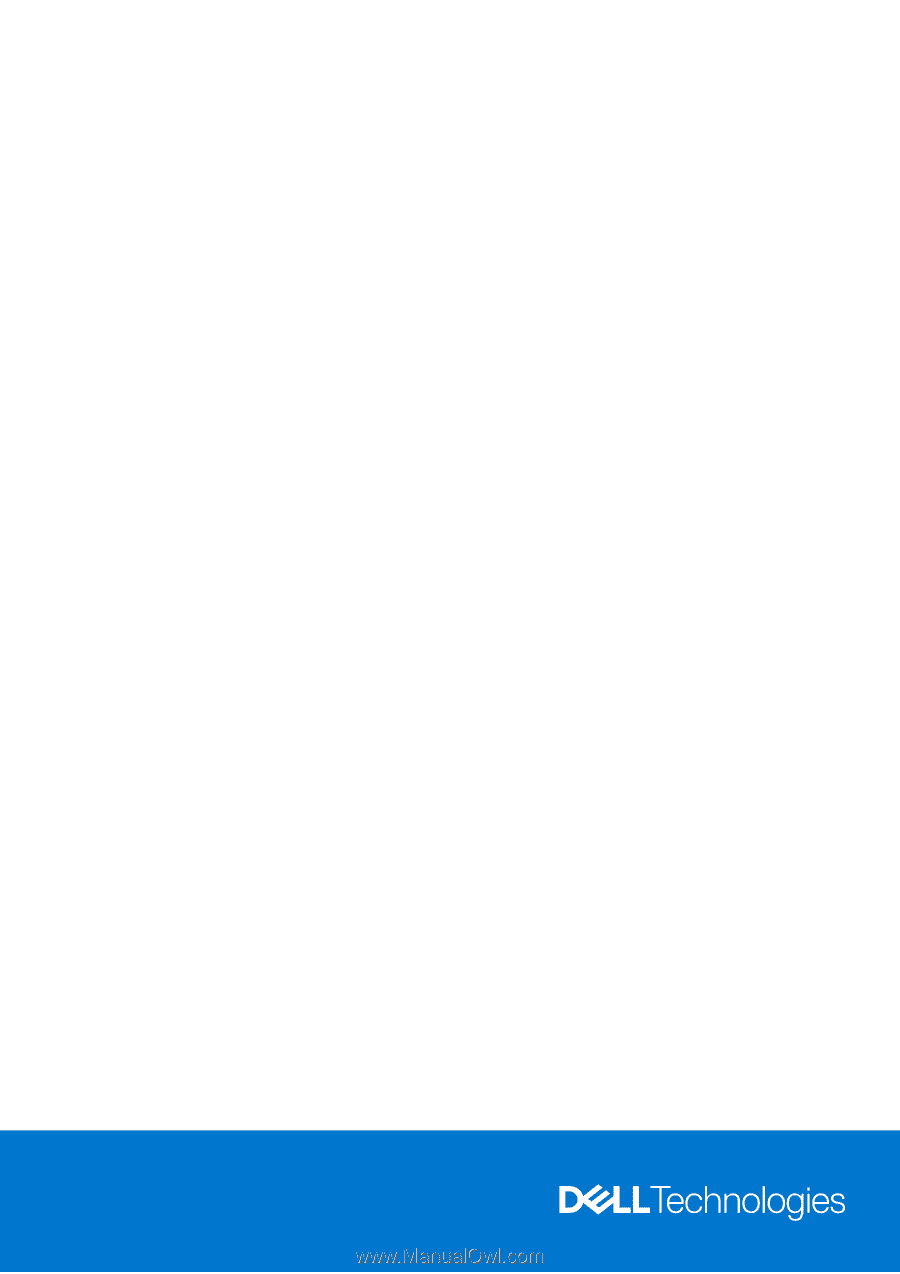
Dell OptiPlex 5070 Tower
Setup and Specifications
Regulatory Model: D11S
Regulatory Type: D11S004
December 2022
Rev. A02