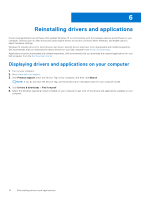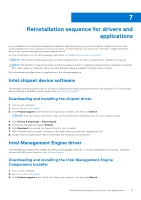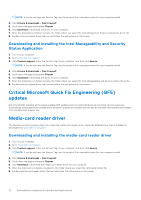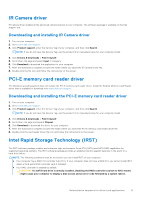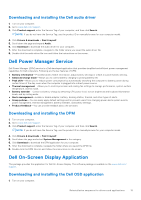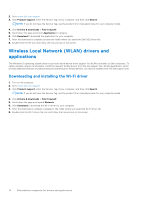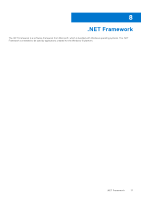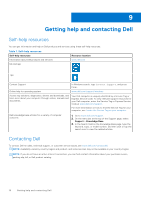Dell OptiPlex 5090 Small Form Factor Small Form Factor Re-imaging guide for Wi - Page 15
Downloading and installing the Dell audio driver, Dell Power Manager Service
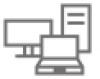 |
View all Dell OptiPlex 5090 Small Form Factor manuals
Add to My Manuals
Save this manual to your list of manuals |
Page 15 highlights
Downloading and installing the Dell audio driver 1. Turn on your computer. 2. Go to www.dell.com/support. 3. Click Product support, enter the Service Tag of your computer, and then click Search. NOTE: If you do not have the Service Tag, use the product ID or manually browse for your computer model. 4. Click Drivers & downloads > Find it myself. 5. Scroll down the page and expand Audio. 6. Click Download to download the audio driver for your computer. 7. After the download is complete, navigate to the folder where you saved the audio driver file. 8. Double-click the audio driver file icon and follow the instructions on the screen. Dell Power Manager Service Dell Power Manager (DPM) service is a Dell-developed application that provides simplified and efficient power management capabilities for Dell computers. Following are the key features of DPM: ● Battery information-Provides battery health information, adjust battery settings or create a custom-battery setting. ● Advanced charge mode-Allows you to control battery charging to prolong battery life. ● Peak shift-Allows you to reduce power consumption by automatically switching the computer to battery power during certain times of the day, even when the computer is plugged into a direct power source. ● Thermal management-Allows you to control processor and cooling fan settings to manage performance, system surface temperature, and fan noise. ● Battery extender-Conserves battery charge by affecting CPU power level, screen brightness and keyboard illumination levels, and by muting audio. ● Alerts management-Enable or disable adapter, battery, docking station, thermal, and other types of alerts. ● Group policies-You can easily apply default settings and/or prevent users from changing power alerts system events, power management, thermal management, battery extender, and battery settings. ● Product feedback-You can provide feedback about the software. Downloading and installing the DPM 1. Turn on your computer. 2. Go to www.dell.com/support. 3. Click Product support, enter the Service Tag of your computer, and then click Search. NOTE: If you do not have the Service Tag, use the product ID or manually browse for your computer model. 4. Click Drivers & downloads > Find it myself. 5. Scroll down the page and select System Management in the category. 6. Click Download to download the DPM application for your computer. 7. After the download is complete, navigate the folder where you saved the DPM file. 8. Double-click the DPM file icon and follow the instructions on the screen. Dell On-Screen Display Application This package provides the application for Dell On-Screen Display. The software package is available on the www.dell.com/ support. Downloading and installing the Dell OSD application 1. Turn on your computer. Reinstallation sequence for drivers and applications 15