Dell OptiPlex 7050 Tower OptiPlex 7050 Micro Owners Manual
Dell OptiPlex 7050 Tower Manual
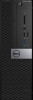 |
View all Dell OptiPlex 7050 Tower manuals
Add to My Manuals
Save this manual to your list of manuals |
Dell OptiPlex 7050 Tower manual content summary:
- Dell OptiPlex 7050 Tower | OptiPlex 7050 Micro Owners Manual - Page 1
OptiPlex 7050 Micro Owner's Manual Regulatory Model: D10U Regulatory Type: D10U002 July 2023 Rev. A04 - Dell OptiPlex 7050 Tower | OptiPlex 7050 Micro Owners Manual - Page 2
Contents Chapter 1: Working on your computer 6 Safety instructions...6 Before working inside your computer...7 Turning off your computer...7 Turning off your - Windows...7 Turning off your computer - Windows 7...7 After working inside your computer...8 Chapter 2: Disassembly - Dell OptiPlex 7050 Tower | OptiPlex 7050 Micro Owners Manual - Page 3
Chapter 6: Software...49 Supported operating systems...49 Downloading drivers...49 Downloading the chipset driver...49 Intel chipset drivers...50 Intel HD Graphics drivers...50 Chapter 7: Troubleshooting your computer 52 Power-Supply Unit Built-in Self-Test ...52 Dell SupportAssist Pre-boot System - Dell OptiPlex 7050 Tower | OptiPlex 7050 Micro Owners Manual - Page 4
...64 Audio specifications...64 Communication specifications...64 Storage specifications...64 Ports and connectors specifications...65 Power supply specifications...65 Physical dimension specifications...66 Controls and lights specifications...66 Environmental specifications...66 Chapter - Dell OptiPlex 7050 Tower | OptiPlex 7050 Micro Owners Manual - Page 5
make better use of your product. CAUTION: A CAUTION indicates either potential damage to hardware or loss of data and tells you how to avoid the problem. WARNING: A WARNING indicates a potential for property damage, personal injury, or death. - Dell OptiPlex 7050 Tower | OptiPlex 7050 Micro Owners Manual - Page 6
troubleshooting and simple repairs as authorized in your product documentation, or as directed by the online or telephone service and support team. Damage due to servicing that is not authorized by Dell is not covered by your warranty. Read and follow the safety instructions to the power source. - Dell OptiPlex 7050 Tower | OptiPlex 7050 Micro Owners Manual - Page 7
Shut down your computer. For Windows operating system, click Start > Power > Shut down. NOTE: If you are using a different operating system, see the documentation of your operating system for shut-down instructions. 3. Disconnect your computer and all attached devices from their electrical outlets - Dell OptiPlex 7050 Tower | OptiPlex 7050 Micro Owners Manual - Page 8
are turned off. If your computer and attached devices did not automatically turn off when you shut down your operating system, press and hold the power button for about 6 seconds to turn them off. After working inside your computer About this task NOTE: Leaving stray or loose screws inside your - Dell OptiPlex 7050 Tower | OptiPlex 7050 Micro Owners Manual - Page 9
topic lists the screw information. Table 1. Screw size list Component Top cover Secured to Chassis(Bottom cover) System Board Chassis HDD support bracket Chassis SDD card and WiFi card Stand-off Thermal Module Heatsink(35W) Thermal Module Heatsink(65W) System Speaker Chassis Chassis Chassis - Dell OptiPlex 7050 Tower | OptiPlex 7050 Micro Owners Manual - Page 10
Table 1. Screw size list (continued) Component Secured to VGA module bracket/DP module bracket/PS2 COM module bracket Chassis WiFi card Stand off Solid-state drive Stand off Screw type M3X3 M2X3.5 M2X3.5 Antenna Removing antenna Steps 1. Follow the procedure in Before working inside your - Dell OptiPlex 7050 Tower | OptiPlex 7050 Micro Owners Manual - Page 11
2. Follow the procedure in After working inside your computer. Cover Removing cover Steps 1. Follow the procedure in Before working inside your computer. 2. To remove the cover: a. Loosen the thumbscrew that secures the cover to the computer [1]. b. Slide and lift the cover to remove from the - Dell OptiPlex 7050 Tower | OptiPlex 7050 Micro Owners Manual - Page 12
NOTE: You may need a plastic scribe to release the cover from the edges. Installing cover Steps 1. Place the cover on the computer. 2. Slide the cover toward the back of the computer to install it. 3. Tighten the thumbscrew to secure the cover to the computer. 4. Follow the procedure in After - Dell OptiPlex 7050 Tower | OptiPlex 7050 Micro Owners Manual - Page 13
Installing coin cell battery Steps 1. Hold the coin cell battery with the "+" sign facing up and slide it under the securing tabs at the positive side of the connector. 2. Press the battery into the connector until it locks into place. 3. Install the cover. 4. Follow the procedure in After working - Dell OptiPlex 7050 Tower | OptiPlex 7050 Micro Owners Manual - Page 14
Removing the 2.5-inch drive from the drive bracket Steps 1. Follow the procedure in Before Working Inside Your Computer. 2. Remove the: a. cover b. 2.5-inch drive assembly 3. To remove the drive bracket: a. Pull one side of the drive bracket to disengage the pins on the bracket from the slots on the - Dell OptiPlex 7050 Tower | OptiPlex 7050 Micro Owners Manual - Page 15
Installing 2.5-inch drive assembly Steps 1. Insert the drive assembly into the slot on the computer. 2. Slide the drive assembly toward the connector until it clicks into place. 3. Install the cover. 4. Follow the procedure in After working inside your computer. WLAN card Removing the WLAN card - Dell OptiPlex 7050 Tower | OptiPlex 7050 Micro Owners Manual - Page 16
Installing the WLAN card Steps 1. Insert the WLAN card into the connector on the system board. 2. Connect the WLAN antenna cables to the connectors on the WLAN card. 3. Place the plastic tab to secure the WLAN cables. 4. Tighten the screw to secure the plastic tab to the WLAN card. 5. Install the: - Dell OptiPlex 7050 Tower | OptiPlex 7050 Micro Owners Manual - Page 17
Installing the M.2 PCIe SSD Steps 1. Insert the M.2 PCIe SSD to the connector. 2. Tighten the screw to secure the M.2 PCIe SSD to the system board. 3. Install the: a. 2.5-inch drive assembly b. cover 4. Follow the procedure in After working inside your computer. System fan Removing system fan Steps - Dell OptiPlex 7050 Tower | OptiPlex 7050 Micro Owners Manual - Page 18
4. Disconnect the speaker cable and system fan cable from the connectors on the system board. 18 Disassembly and reassembly - Dell OptiPlex 7050 Tower | OptiPlex 7050 Micro Owners Manual - Page 19
Installing system fan Steps 1. Connect the speaker cable and system fan cable to the connectors on the system board. 2. Place the system fan on the computer and slide the system fan until it clicks into place. 3. Install the cover. 4. Follow the procedure in After working inside your computer. - Dell OptiPlex 7050 Tower | OptiPlex 7050 Micro Owners Manual - Page 20
Installing speaker Steps 1. Align the slots on the speaker with the slots on the system fan. 2. Tighten the M2.5X4 screws to secure the speaker to the system fan. 3. Route the speaker cable through the retention hooks on the system fan. 4. Install the: a. system fan b. cover 5. Follow the procedure - Dell OptiPlex 7050 Tower | OptiPlex 7050 Micro Owners Manual - Page 21
a. Pull the securing clips from the memory module until the memory module pops up [1]. b. Remove the memory module from the socket on the system board [2]. Installing memory module Steps 1. Align the notch on the memory module with the tab on the memory module connector. 2. Insert the memory module - Dell OptiPlex 7050 Tower | OptiPlex 7050 Micro Owners Manual - Page 22
c. system fan 3. To remove the heat sink: a. Loosen the M3 screws that secure the heat sink to the computer [1]. NOTE: The 35 W CPU has four screws and the 65 W CPU has three screws. b. Lift the heat sink away from the computer [2]. Installing heat sink Steps 1. Place the heat sink on the processor - Dell OptiPlex 7050 Tower | OptiPlex 7050 Micro Owners Manual - Page 23
a. cover b. 2.5-inch drive assembly c. system fan d. heat sink 3. To remove the processor: a. Release the socket lever by pushing the lever down and out from under the tab on the processor shield [1]. b. Lift the lever upward and lift the processor shield [2]. CAUTION: The processor socket pins are - Dell OptiPlex 7050 Tower | OptiPlex 7050 Micro Owners Manual - Page 24
4. Close the processor shield by sliding it under the retention screw. 5. Lower the socket lever and push it under the tab to lock it. 6. Install the: a. heat sink b. system fan c. 2.5-inch drive assembly d. cover 7. Follow the procedure in After working inside your computer. System board Removing - Dell OptiPlex 7050 Tower | OptiPlex 7050 Micro Owners Manual - Page 25
4. To remove the system board: a. Remove the #6-32*5.4 screws that secure the system board to the computer [1]. b. Slide the system board to disengage the connectors from the back of the computer [2]. c. Lift the system board away from the computer [3]. Disassembly and reassembly 25 - Dell OptiPlex 7050 Tower | OptiPlex 7050 Micro Owners Manual - Page 26
Installing system board Steps 1. Hold the system board by its edges and angle it toward the back of the computer. 2. Lower the system board into the computer until the connectors at the back of the system board align with the slots on the chassis, and the screw holes on the system board align with - Dell OptiPlex 7050 Tower | OptiPlex 7050 Micro Owners Manual - Page 27
connector 9. Coin cell battery 11. Clear password jumper 13. DP/VGA connector (optional) 2. CPU fan connector 4. Memory module connectors 6. Power switch connector 8. M.2 SSD connector 10. Service Mode Jumper 12. Clear CMOS jumper 14. PS/2 serial connector (optional) Disassembly and reassembly 27 - Dell OptiPlex 7050 Tower | OptiPlex 7050 Micro Owners Manual - Page 28
• Product specifications • Environmental Conditions • Troubleshooting Overview This document describes the specifications and , low latency and quality of service. NVMe uses a standardized interface platforms to function. Table 2. Driver Support Support Level Intel® OptaneTM Memory with - Dell OptiPlex 7050 Tower | OptiPlex 7050 Micro Owners Manual - Page 29
3. To remove M.2 Intel optane memory module: a. Remove the thermal pad and white adhesive tape from the box. b. Place the thermal pad on the SSD slot and remove the white adhesive tape. c. Place the M.2 Intel optane memory module into the slot on the thermal pad. d. If the system is shipped with - Dell OptiPlex 7050 Tower | OptiPlex 7050 Micro Owners Manual - Page 30
sequential) Components Operating System Support Supported Platforms Power Compliance Certification and Declarationsµ processor based platforms ● 3.3V Supply Rail ● Active: 3.5 W ● Drive Idel :900mW to 1.2W ● NVMe Express 1.1 ● PCI Express Base specifiation rev 3.0 ● PCI M.2 HS Spec UL, CE, C-Tick, - Dell OptiPlex 7050 Tower | OptiPlex 7050 Micro Owners Manual - Page 31
applied to the drive-mounting screws. Stimulus may be applied in the X, Y, or Z axis. Vibration specificities is measured using RMS value. Troubleshooting Steps 1. The Intel Optane Memory model name "NVME INTEL MEMPEK1W01" in Device Manager does not match in the Intel Rapid Storage Technology user - Dell OptiPlex 7050 Tower | OptiPlex 7050 Micro Owners Manual - Page 32
Device Manager: NVME INTEL MEMPEK1W01 IRST UI: INTEL MEMPEK1W016GA 2. During the first-time boot up, the system will scan the pairing status as below screen shot after shutdown. It's working as designed and the message will not appear again in following boot ups. 32 M.2 Intel Optane Memory Module - Dell OptiPlex 7050 Tower | OptiPlex 7050 Micro Owners Manual - Page 33
2.0 has been firmly entrenched as the de facto interface standard in the PC world with about 6 billion devices sold, and yet the need for more power and increased device current draw to better accommodate power-hungry devices ● New power management features ● Full-duplex data transfers and support - Dell OptiPlex 7050 Tower | OptiPlex 7050 Micro Owners Manual - Page 34
● USB 2.0 previously had four wires (power, ground, and a pair for differential data); USB 3.0/USB 3.1 Gen 1 adds four more for two pairs of differential signals (receive and transmit) for a combined total of - Dell OptiPlex 7050 Tower | OptiPlex 7050 Micro Owners Manual - Page 35
(DTV). The intended applications for HDMI TVs, and DVD players. The primary advantage is cable reduction and content protection provisions. HDMI supports standard, enhanced, or high-definition video, plus multichannel digital audio on a single cable. NOTE: The HDMI 1.4 will provide 5.1 channel audio - Dell OptiPlex 7050 Tower | OptiPlex 7050 Micro Owners Manual - Page 36
5 BIOS setup CAUTION: Unless you are an expert computer user, do not change the settings in the BIOS Setup program. Certain changes can make your computer work incorrectly. NOTE: Depending on the computer and its installed devices, the items listed in this section may or may not be displayed. NOTE: - Dell OptiPlex 7050 Tower | OptiPlex 7050 Micro Owners Manual - Page 37
Information Description Displays the following information: ● System Information: Displays BIOS Version, Service Tag, Asset Tag, Ownership Tag, Ownership Date, Manufacture Date, and the Express Service Code. ● Memory Information: Displays Memory Installed, Memory Available, Memory Speed, Memory - Dell OptiPlex 7050 Tower | OptiPlex 7050 Micro Owners Manual - Page 38
you to configure the operating mode of the integrated hard drive controller. ● Disabled = The SATA controllers are hidden ● RAID ON = SATA is configured to support RAID mode (selected by default) ● AHCI= SATA is configured for AHCI mode Allows you to determine how the built-in serial port to operate - Dell OptiPlex 7050 Tower | OptiPlex 7050 Micro Owners Manual - Page 39
Table 8. System Configuration (continued) Option Front USB Configuration Rear USB Configuration USB PowerShare Audio Miscellaneous Table 9. Video Option Primary Display Table 10. Security Option Admin Password System Password Internal HDD-0 Password Internal HDD-3 Password Strong Password Password - Dell OptiPlex 7050 Tower | OptiPlex 7050 Micro Owners Manual - Page 40
Security Computrace Chassis Intrusion CPU XD Support OROM Keyboard Access 40 BIOS setup always prompt for the system and internal HDD passwords when powered on from the off state (a cold boot). Also, updates from services such as Microsoft Windows Update and Linux Vendor Firmware Service (LVFS - Dell OptiPlex 7050 Tower | OptiPlex 7050 Micro Owners Manual - Page 41
Table 10. Security (continued) Option Admin Setup Lockout Table 11. Secure Boot Option Secure Boot Enable Expert key Management Table 12. Intel Software Guard Extensions Option Intel SGX Enable Enclave Memory Size Description ● One-Time Enable - User may enter OROM configuration screens via the - Dell OptiPlex 7050 Tower | OptiPlex 7050 Micro Owners Manual - Page 42
Off (S5) modes. The option "Enable USB Wake Support" is selected by default This option allows the computer to power up from the off state when triggered by a special LAN signal. This feature only works when the computer is connected to AC power supply. ● Disabled - Does not allows the system to - Dell OptiPlex 7050 Tower | OptiPlex 7050 Micro Owners Manual - Page 43
LED Keyboard Errors Fast Boot Table 16. Manageability Option USB provision MEBx Hotkey Table 17. Virtualization Support Option Virtualization VT for Direct I/O Description ● LAN or WLAN - Allows the system to be powered on by special LAN or wireless LAN signals. ● LAN Only - Allows the system to be - Dell OptiPlex 7050 Tower | OptiPlex 7050 Micro Owners Manual - Page 44
power dell.com/support. 2. Click Product support. In the Search support box, enter the Service Tag of your computer, and then click Search. NOTE: If you do not have the Service Tag, use the SupportAssist feature to automatically identify your computer. You can also use the product ID or manually - Dell OptiPlex 7050 Tower | OptiPlex 7050 Micro Owners Manual - Page 45
you saved the BIOS update file. 8. Double-click the BIOS update file icon and follow the on-screen instructions. For more information, search in the Knowledge Base Resource at www.dell.com/support. Updating the BIOS in Linux and Ubuntu To update the system BIOS on a computer that is installed with - Dell OptiPlex 7050 Tower | OptiPlex 7050 Micro Owners Manual - Page 46
FAT32 file system (key does not have to be bootable) ● BIOS executable file that you downloaded from the Dell Support website and copied to the root of the USB drive ● AC power adapter that is connected to the computer ● Functional computer battery to flash the BIOS Perform the following steps to - Dell OptiPlex 7050 Tower | OptiPlex 7050 Micro Owners Manual - Page 47
an existing System or Setup password, if the Password Status is Locked. About this task To enter the System Setup, press F12 immediately after a power-on or reboot. Steps 1. In the System BIOS or System Setup screen, select System Security and press Enter. The System Security screen is displayed - Dell OptiPlex 7050 Tower | OptiPlex 7050 Micro Owners Manual - Page 48
Clearing BIOS (System Setup) and System passwords About this task To clear the system or BIOS passwords, contact Dell technical support as described at www.dell.com/contactdell. NOTE: For information on how to reset Windows or application passwords, refer to the documentation accompanying Windows or - Dell OptiPlex 7050 Tower | OptiPlex 7050 Micro Owners Manual - Page 49
Dell.com/support. 3. Click Product Support, enter the Service Tag of your computer, and then click Submit. NOTE: If you do not have the Service Tag, use the auto detect feature or manually file icon and follow the instructions on the screen. Downloading the chipset driver Steps 1. Turn on the - Dell OptiPlex 7050 Tower | OptiPlex 7050 Micro Owners Manual - Page 50
Dell.com/support. 3. Click Product Support, enter the Service Tag of your computer, and then click Submit. NOTE: If you do not have the Service Tag, use the autodetect feature or manually click the chipset driver file icon and follow the instructions on the screen. Intel chipset drivers Verify if - Dell OptiPlex 7050 Tower | OptiPlex 7050 Micro Owners Manual - Page 51
Table 24. Intel HD Graphics drivers Before installation After installation Software 51 - Dell OptiPlex 7050 Tower | OptiPlex 7050 Micro Owners Manual - Page 52
can troubleshoot your computer using indicators like diagnostic lights, beep codes, and error messages during the operation of the computer. Topics: • Power-Supply Unit Built-in Self-Test • Dell SupportAssist Pre-boot System Performance Check diagnostics • Diagnostic and Power LED codes • Power LED - Dell OptiPlex 7050 Tower | OptiPlex 7050 Micro Owners Manual - Page 53
. Note the error code and validation number and contact Dell. Diagnostic and Power LED codes Table 25. Power LED states Power LED light status Off Solid amber / blinking amber Blinking white light Steady white Possible cause Troubleshooting steps The computer is either turned ● Re-seat the - Dell OptiPlex 7050 Tower | OptiPlex 7050 Micro Owners Manual - Page 54
Problem Description 2 blinks > short pause > Bad Motherboard 1 blink > long pause > repeats Suggested Resolution Replace the motherboard - - 2 blinks > short pause > Bad Motherboard, If customer can assist 2 blinks > long pause > repeats Power Supply or Power to troubleshoot, narrow Supply - Dell OptiPlex 7050 Tower | OptiPlex 7050 Micro Owners Manual - Page 55
video subsystem failure. If customer can assist to troubleshoot, narrow down the issue by removing one by one to determine which card failed. If identified the card failed, replace the card. If none of the card failed, replace the motherboard. S6 STO 3 blinks > short pause > No Memory detected - Dell OptiPlex 7050 Tower | OptiPlex 7050 Micro Owners Manual - Page 56
Table 26. Diagnostic power LED codes (continued) State State Name Blinking Amber Pattern Problem Description Suggested Resolution 3 blinks > long . If customer can assist to troubleshoot, narrow down the issue by removing one by one storages on motherboard to determine which one failed. If - Dell OptiPlex 7050 Tower | OptiPlex 7050 Micro Owners Manual - Page 57
, replace the motherboard. WARNING: The power LED only serve as an indicator of the progress through the POST process. These LEDs do not indicate the problem that caused the POST routine to stop Power LED issue Power LED is not flashing amber on ChengMing 3977 and Optiplex D8 and OptiPlex D8 AIO - Dell OptiPlex 7050 Tower | OptiPlex 7050 Micro Owners Manual - Page 58
OptiPlex 3050/5050/7050 ● OptiPlex the microprocessor has failed. Contact Dell The optical drive does not the hard drive tests in Dell Diagnostics. The operation requires the error appears again, Contact Dell The file that you are trying Hard Disk Drive tests in Dell Diagnostics. The hard drive does - Dell OptiPlex 7050 Tower | OptiPlex 7050 Micro Owners Manual - Page 59
reinstall the hard drive, and restart the computer. If the problem persists, try another drive. Run the Hard Disk Drive tests in Dell Diagnostics. HARD-DISK DRIVE READ FAILURE The hard drive may be HARD DRIVE The operating system may be corrupted, Contact Dell. Troubleshooting your computer 59 - Dell OptiPlex 7050 Tower | OptiPlex 7050 Micro Owners Manual - Page 60
POWER tests in Dell Diagnostics. You Support for instructions (click Start > Help and Support Dell. The reserve battery that supports the system configuration settings may require recharging. Connect your computer to an electrical outlet to charge the battery. If the problem persists, Contact Dell - Dell OptiPlex 7050 Tower | OptiPlex 7050 Micro Owners Manual - Page 61
For help in resolving this problem, please note this checkpoint and contact Dell Technical Support The computer failed to complete the or motherboard failure. NOTICE - Hard Drive SELF MONITORING SYSTEM has reported that a parameter has exceeded its normal operating range. Dell recommends - Dell OptiPlex 7050 Tower | OptiPlex 7050 Micro Owners Manual - Page 62
to create a recovery drive to troubleshoot and fix problems that may occur with Windows. Dell proposes multiple options for recovering Windows operating system on your Dell PC. For more information. see Dell Windows Backup Media and Recovery Options. Wi-Fi power cycle About this task If your - Dell OptiPlex 7050 Tower | OptiPlex 7050 Micro Owners Manual - Page 63
specifications • Storage specifications • Ports and connectors specifications • Power supply specifications • Physical dimension specifications • Controls and lights specifications • Environmental specifications Processor specifications OptiPlex 7050 systems are shipped with Intel 6th generation - Dell OptiPlex 7050 Tower | OptiPlex 7050 Micro Owners Manual - Page 64
. Communication specifications Feature Specification Network adapter Integrated Intel® i219-V Gigabit1 Ethernet LAN 10/100/1000 (Remote Wake Up, PXE and support) Wireless (optional) ● Intel® Dual-Band Wireless-AC 8265 Wi-Fi + BT 4.2 Wireless Card (2x2), MU-MIMO-optional Storage specifications - Dell OptiPlex 7050 Tower | OptiPlex 7050 Micro Owners Manual - Page 65
512 GB 256 GB 16 GB Optical drive RAID N/A The system does not support RAID 0 or RAID 1 capability. Ports and connectors specifications Feature Specification Rear USB keyboard and mouse (optional) Power supply specifications Feature Type Specification 65 W / 130 W Technical specifications - Dell OptiPlex 7050 Tower | OptiPlex 7050 Micro Owners Manual - Page 66
adapter Yellow light - A blinking yellow light indicates that network activity is present. Power supply Green light - The power supply is turned on and is functional. The power cable must be connected to diagnostic light the power connector (at the back of the computer) and the electrical outlet - Dell OptiPlex 7050 Tower | OptiPlex 7050 Micro Owners Manual - Page 67
Description Operating (-50 ft to 10,000 ft) Storage (-50 ft to 35,000 ft) * Measured using a random vibration spectrum that simulates user environment. † Measured using a 2 ms half-sine pulse when the hard drive is in use. ‡ Measured using a 2 ms half-sine pulse when the hard-drive head is in - Dell OptiPlex 7050 Tower | OptiPlex 7050 Micro Owners Manual - Page 68
and services www.dell.com My Dell Tips Contact Support Online help for operating system In Windows search, type Contact Support, and press Enter. www.dell.com/support/windows www.dell.com/support/linux Troubleshooting information, user manuals, setup instructions, www.dell.com/support product

OptiPlex 7050 Micro
Owner's Manual
Regulatory Model: D10U
Regulatory Type: D10U002
July 2023
Rev. A04









