Dell OptiPlex 7050 Tower OptiPlex 7050 Micro Owners Manual - Page 52
Troubleshooting your computer, Power-Supply Unit Built-in Self-Test
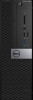 |
View all Dell OptiPlex 7050 Tower manuals
Add to My Manuals
Save this manual to your list of manuals |
Page 52 highlights
7 Troubleshooting your computer You can troubleshoot your computer using indicators like diagnostic lights, beep codes, and error messages during the operation of the computer. Topics: • Power-Supply Unit Built-in Self-Test • Dell SupportAssist Pre-boot System Performance Check diagnostics • Diagnostic and Power LED codes • Power LED issue • Diagnostic error messages • Verifying system memory • System error messages • Recovering the operating system • Real-Time Clock (RTC Reset) • Backup media and recovery options • Wi-Fi power cycle Power-Supply Unit Built-in Self-Test Built-in Self-Test (BIST) helps determine if the power-supply unit is working. To run self-test diagnostics on the power-supply unit of a desktop or all-in-one computer, search in the Knowledge Base Resource at www.dell.com/support. Dell SupportAssist Pre-boot System Performance Check diagnostics About this task SupportAssist diagnostics (also known as system diagnostics) performs a complete check of your hardware. The Dell SupportAssist Pre-boot System Performance Check diagnostics is embedded with the BIOS and is launched by the BIOS internally. The embedded system diagnostics provides a set of options for particular devices or device groups allowing you to: ● Run tests automatically or in an interactive mode ● Repeat tests ● Display or save test results ● Run thorough tests to introduce additional test options to provide extra information about the failed device(s) ● View status messages that inform you if tests are completed successfully ● View error messages that inform you of problems encountered during testing NOTE: Some tests for specific devices require user interaction. Always ensure that you are present at the computer terminal when the diagnostic tests are performed. For more information, see https://www.dell.com/support/kbdoc/000180971. Running the SupportAssist Pre-Boot System Performance Check Steps 1. Turn on your computer. 2. As the computer boots, press the F12 key as the Dell logo appears. 3. On the boot menu screen, select the Diagnostics option. 52 Troubleshooting your computer















