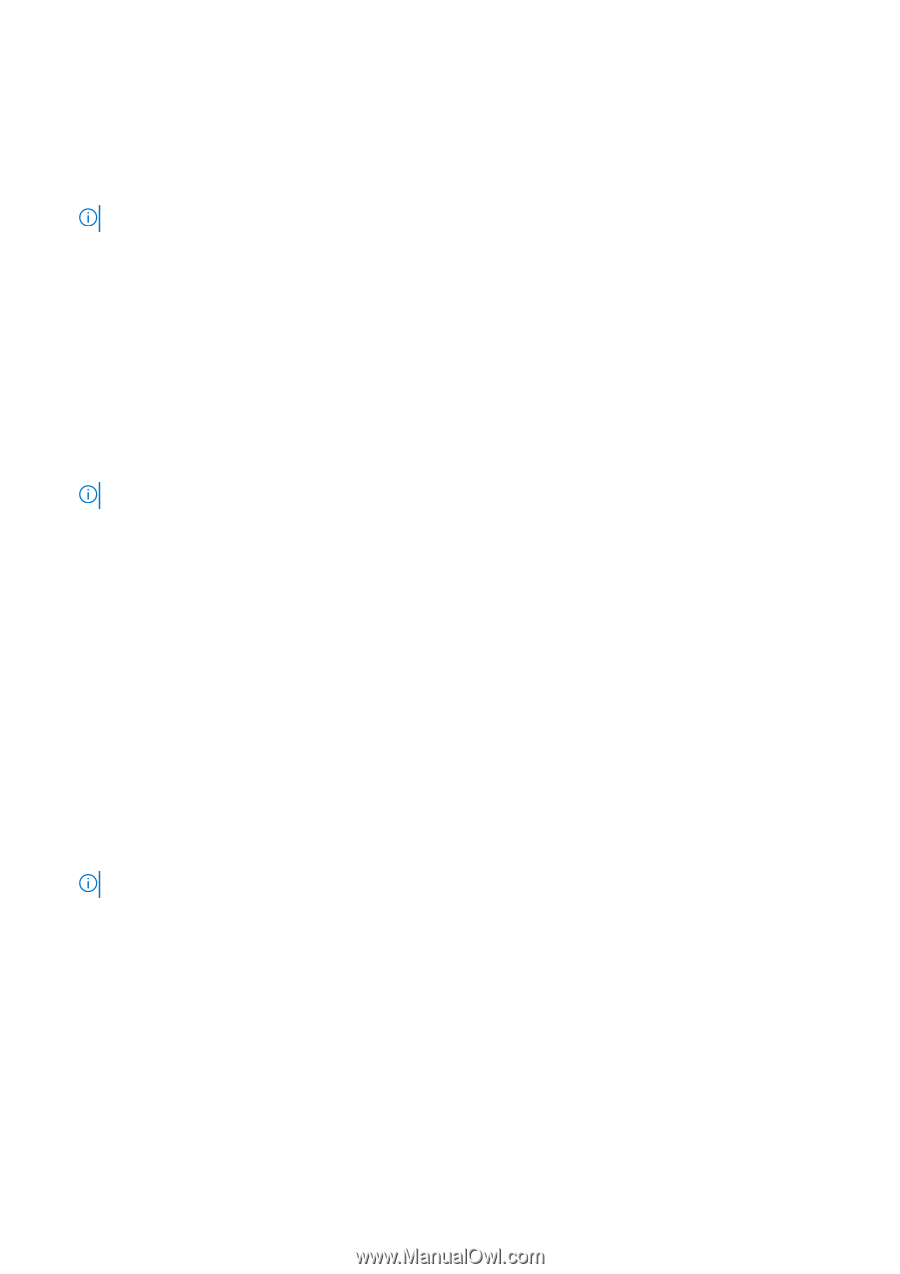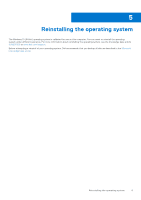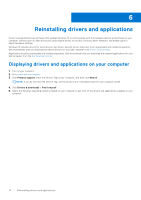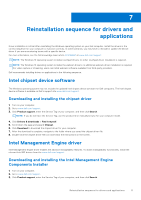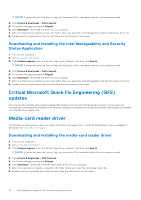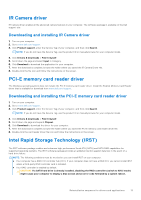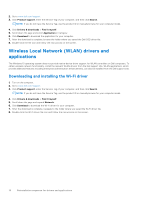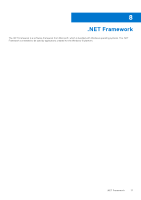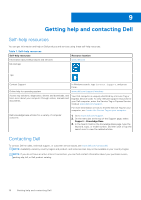Dell OptiPlex 7090 Small Form Factor Small Form Factor Re-imaging guide for Wi - Page 14
Downloading and installing the IRST APPX, Graphics, Audio
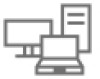 |
View all Dell OptiPlex 7090 Small Form Factor manuals
Add to My Manuals
Save this manual to your list of manuals |
Page 14 highlights
Downloading and installing the IRST APPX 1. Turn on your computer. 2. Go to www.dell.com/support. 3. Click Product support, enter the Service Tag of your computer, and then click Search. NOTE: If you do not have the Service Tag, use the product ID or manually browse for your computer model. 4. Click Drivers & downloads > Find it myself. 5. Scroll down the page and expand Serial ATA. 6. Click Download to download the IRST APPX for your computer. 7. After the download is complete, navigate to the folder where you saved the IRST APPX file. 8. Double-click the IRST APPX file icon and follow the instructions on the screen. Downloading and installing the IRST driver 1. Turn on your computer. 2. Go to www.dell.com/support. 3. Click Product support, enter the Service Tag of your computer, and then click Search. NOTE: If you do not have the Service Tag, use the product ID or manually browse for your computer model. 4. Click Drivers & downloads > Find it myself. 5. Scroll down the page and expand Serial ATA. 6. Click Download to download the IRST driver for your computer. 7. After the download is complete, navigate to the folder where you saved the IRST driver file. 8. Double-click the driver file icon and follow the instructions on the screen. Graphics The Windows operating system includes the VGA-graphics driver only. For optimal-graphics performance, install the Dellgraphics driver applicable to your computer from www.dell.com/support. Downloading and installing the Dell graphics driver 1. Turn on your computer. 2. Go to www.dell.com/support. 3. Click Product support, enter the Service Tag of your computer, and then click Search. NOTE: If you do not have the Service Tag, use the product ID or manually browse for your computer model. 4. Click Drivers & downloads > Find it myself. 5. Scroll down the page and expand Video. 6. Click Download to download the graphics driver for your computer. 7. After the download is complete, navigate to the folder where you saved the graphics driver file. 8. Double-click the graphics driver file icon and follow the instructions on the screen. Audio The Windows operating system does not include the audio driver recommended by Dell. Install the HD audio driver available for download from www.dell.com/support. 14 Reinstallation sequence for drivers and applications