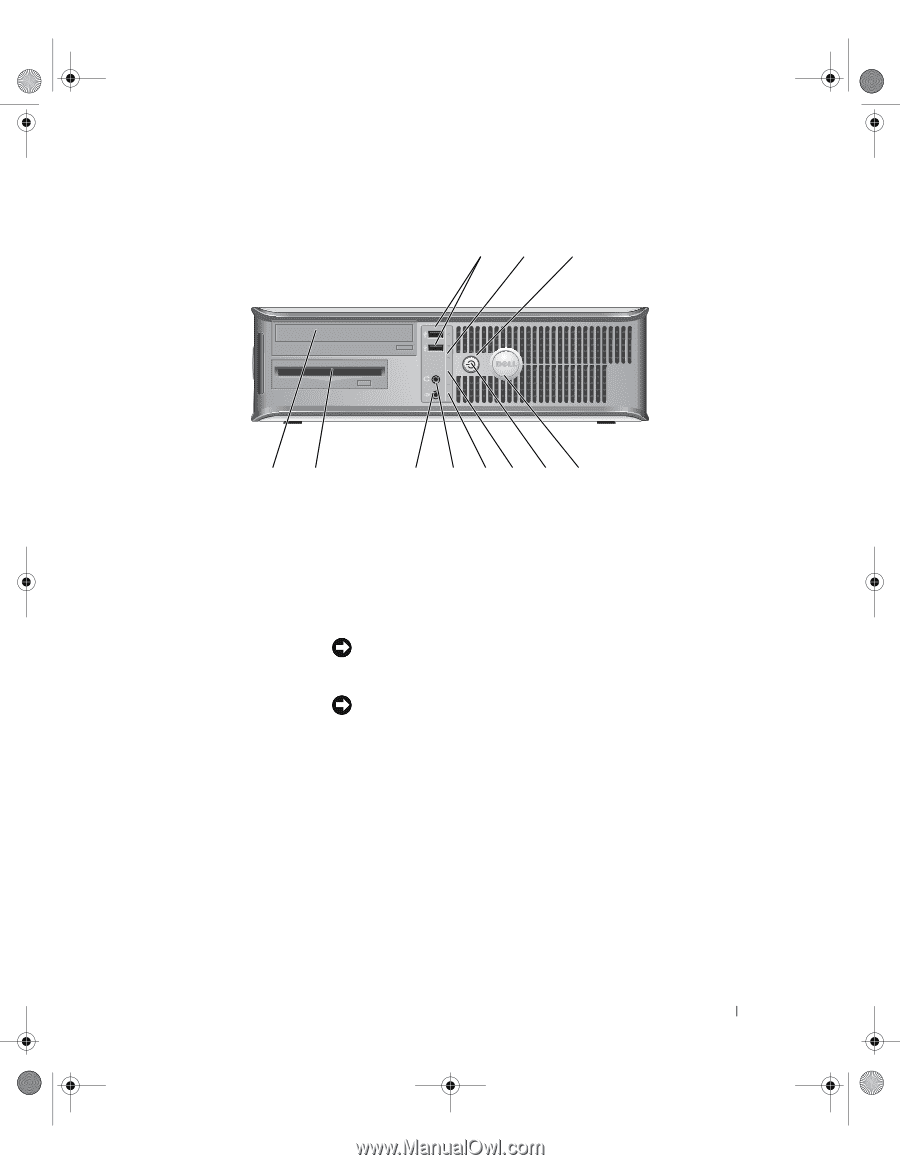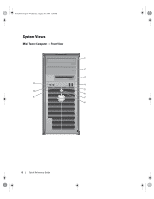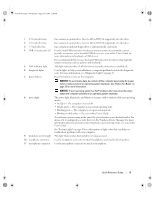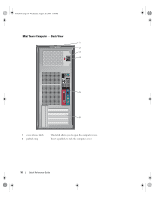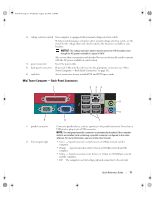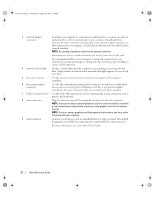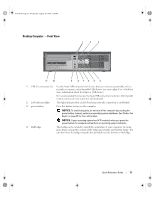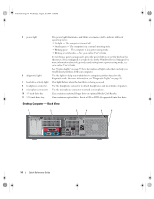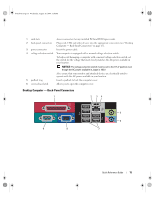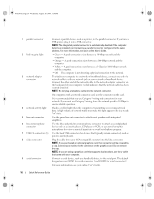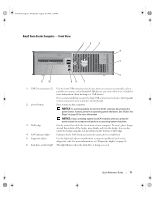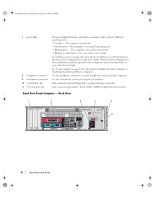Dell OptiPlex 745 Quick Reference Guide - Page 13
Desktop Computer - Front View
 |
UPC - 683728231774
View all Dell OptiPlex 745 manuals
Add to My Manuals
Save this manual to your list of manuals |
Page 13 highlights
book.book Page 13 Wednesday, August 16, 2006 3:18 PM Desktop Computer - Front View 1 2 3 11 10 9 8 76 5 4 1 USB 2.0 connectors (2) Use the front USB connectors for devices that you connect occasionally, such as joysticks or cameras, or for bootable USB devices (see your online User's Guide for more information about booting to a USB device). It is recommended that you use the back USB connectors for devices that typically remain connected, such as printers and keyboards. 2 LAN indicator light This light indicates that a LAN (local area network) connection is established. 3 power button Press this button to turn on the computer. NOTICE: To avoid losing data, do not turn off the computer by pressing the power button. Instead, perform an operating system shutdown. See "Before You Begin" on page 25 for more information. NOTICE: If your operating system has ACPI enabled, when you press the power button the computer will perform an operating system shutdown. 4 Dell badge This badge can be rotated to match the orientation of your computer. To rotate, place fingers around the outside of the badge, press firmly, and turn the badge. You can also rotate the badge using the slot provided near the bottom of the badge. Quick Reference Guide 13