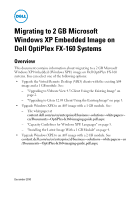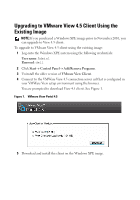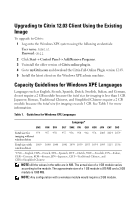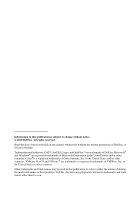Dell OptiPlex FX160 Migrating to 2 GB Microsoft Windows XP Embedded Image Tech - Page 4
Installing the Latest Image With a 1 GB Module - citrix
 |
View all Dell OptiPlex FX160 manuals
Add to My Manuals
Save this manual to your list of manuals |
Page 4 highlights
Installing the Latest Image With a 1 GB Module NOTE: It is recommended that you follow these steps only if you have to upgrade the Windows XPE image to A05. To install the latest image using a 1 GB module: 1 Install the latest Windows XPE image on an OptiPlex FX-160 system with a 2 GB module. 2 Uncompress the disk-image: a Navigate to My Computer b Right-click C: and select Properties. c Select the General tab. d Clear the option Compress drive to save disk space. 3 Remove any software that is not required in your client environment. Click Start Control Panel Add/Remove Programs. The following software can be uninstalled if they are not used in your client environment: • Citrix Online-Plugin Receiver (frees up 20 MB of space) • VMware View client (frees up 40 MB of space) • Citrix Online-Plugin from C:\Dell folder • Symantec end-point protection software 4 Delete temporary files and folders. 5 Check the total occupied space. The total occupied space should be around 920 MB and should be less than the total size for imaging in Table 1. 6 Capture the image and redeploy it to other systems with a 1 GB module. See the Re-Imaging Guide at content.dell.com/us/en/enterprise/d/business~solutions~whitepapers~en /Documents~OptiPlex-fx160-imaging-guide.pdf.aspx. Alternatively, you can upload the new image to the Altiris deployment server. The new image can be redeployed from the Altiris server to the existing OptiPlex FX-160 Windows XPE images with a 1 GB module.