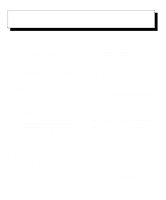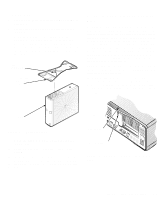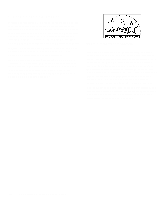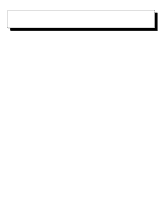Dell OptiPlex N User's Guide (.pdf) - Page 17
ecurity Cable Slot and Padlock
 |
View all Dell OptiPlex N manuals
Add to My Manuals
Save this manual to your list of manuals |
Page 17 highlights
Attach the stand as follows: 1. Turn the computer onto its right side as shown in Figure 1-1. 2. Fit the stand onto what was the left side of the computer. Align the front edge of the stand with the groove between the front bezel and the computer cover. Move the stand until the locator pins fit into the holes in the side of the computer. Then align the captive thumbscrew in the stand with the screw hole in the cover. captive thumbscrew locator pins (2) (on underside of stand) Security Cable Slot and Padlock Ring On the back of the computer are a security cable slot and padlock ring (see Figure 1-2) for attaching commercially available antitheft devices. Antitheft devices for personal computers usually include a segment of galvanized cable with an attached locking device and key. To prevent unauthorized removal of your computer, loop the cable around an immovable object, insert the locking device into the security cable slot on the back of your computer, and lock the device with the key provided. Complete instructions for installing this kind of antitheft device are usually included with the device. NOTE: Antitheft devices are of differing designs. Before purchasing such a device, make sure it will work with the cable slot on your computer. The padlock ring allows you to secure the computer cover to the chassis to prevent unauthorized internal access. To use the padlock ring, insert a commercially available padlock through the ring and lock the padlock. front bezel Figure 1-1. Optional Stand 3. When the stand is in place, tighten the captive thumbscrew. 4. Rotate the computer so that the stand is at the bottom. To remove the stand, turn the computer over so that the stand is at the top, loosen the captive thumbscrew, and lift the stand away. Then place the computer in a horizontal position. padlock ring security cable slot Figure 1-2. Security Cable Slot and Padlock Ring System Features and Operation 1-3