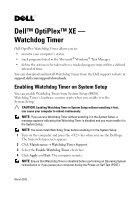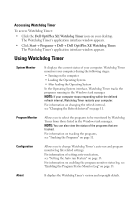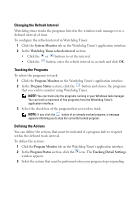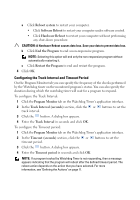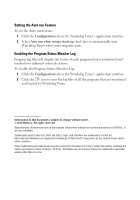Dell OptiPlex XE Dell™ OptiPlex™ XE - Watchdog Timer
Dell OptiPlex XE Manual
 |
View all Dell OptiPlex XE manuals
Add to My Manuals
Save this manual to your list of manuals |
Dell OptiPlex XE manual content summary:
- Dell OptiPlex XE | Dell™ OptiPlex™ XE - Watchdog Timer - Page 1
™ OptiPlex™ XE - Watchdog Timer Dell OptiPlex Watchdog Timer allows you to: • monitor your computer's status. • track programs listed in the Microsoft® Windows® Task Manager. • define the actions to be taken when a tracked program stops within a defined interval of time. You can download and install - Dell OptiPlex XE | Dell™ OptiPlex™ XE - Watchdog Timer - Page 2
access Watchdog Timer: • Click the Dell OptiPlex XE Watchdog Timer icon on your desktop. The Watchdog Timer's application interface window appears. • Click Start Programs DellDell OptiPlex XE Watchdog Timer. The Watchdog Timer's application interface window appears. Using Watchdog Timer System - Dell OptiPlex XE | Dell™ OptiPlex™ XE - Watchdog Timer - Page 3
. NOTE: You can track only the programs running in your Windows task manager. You can track a maximum of five programs from the Watchdog Timer's application interface. 3 Select the check box of the program that you wish to track. NOTE: If you click the button of an already tracked program, a message - Dell OptiPlex XE | Dell™ OptiPlex™ XE - Watchdog Timer - Page 4
timer will wait for a program to respond. To configure the Track Interval: 1 Click the Program Monitor tab on the Watchdog Timer's application interface. 2 In the Track Interval (seconds) section, click the or track interval. buttons to set the 3 Click the button. A dialog box appears. 4 Enter - Dell OptiPlex XE | Dell™ OptiPlex™ XE - Watchdog Timer - Page 5
. Reproduction of these materials in any manner whatsoever without the written permission of Dell Inc. is strictly forbidden. Trademarks used in this text: Dell, the DELL logo, and OptiPlex are trademarks of Dell Inc. Microsoft and Windows are registered trademarks of Microsoft Corporation in the - Dell OptiPlex XE | Dell™ OptiPlex™ XE - Watchdog Timer - Page 6
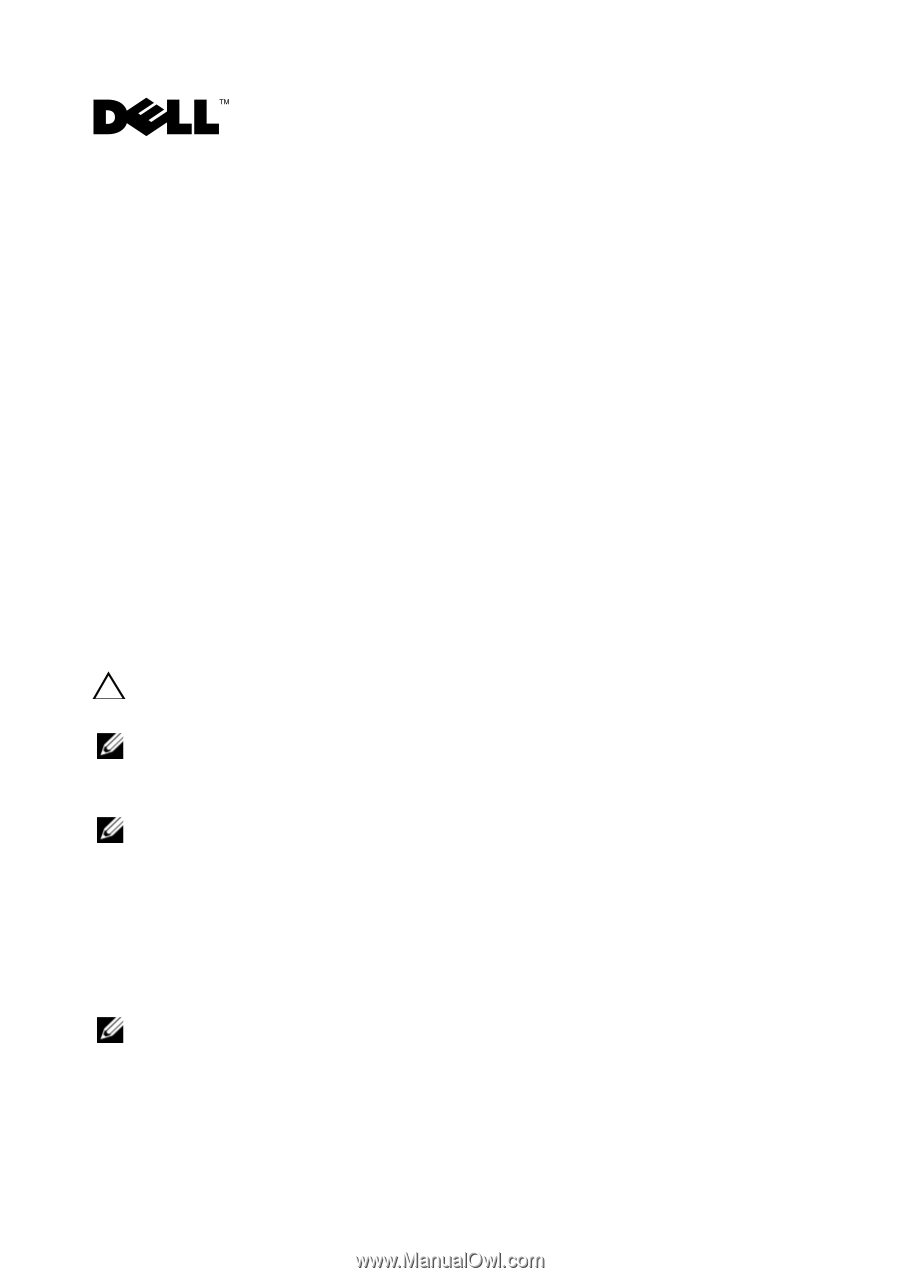
Dell™ OptiPlex™ XE —
Watchdog Timer
Dell OptiPlex Watchdog Timer allows you to:
•
monitor your computer’s status.
•
track programs listed in the Microsoft
®
Windows
®
Task Manager.
•
define the actions to be taken when a tracked program stops within a defined
interval of time.
You can download and install Watchdog Timer from the Dell support website at
support.dell.com/support/downloads
.
Enabling Watchdog Timer on System Setup
You can enable Watchdog Timer from System Setup (BIOS).
Watchdog Timer’s hardware counter starts when you enable it in the
System Setup.
CAUTION:
Enabling Watchdog Timer in System Setup without installing it first,
can cause your computer to reboot continuously.
NOTE:
If you access Watchdog Timer without enabling it in the System Setup, a
message appears indicating that Watchdog Timer is disabled and you must enable it in
the System Setup.
NOTE:
You must install Watchdog Timer before enabling it in the System Setup.
1
Turn on the computer and press the <F2> key when you see the Dell logo.
The System Setup screen appears.
2
Click
Maintenance
Watchdog Timer Support
.
3
Select the
Enable
Watchdog Timer
check box.
4
Click
Apply
and
Exit
. The computer restarts.
NOTE:
Ensure that Watchdog Timer is disabled before performing an Operating System
reinstallation or if you pause your computer during the Power-on Self Test (POST).
March 2010