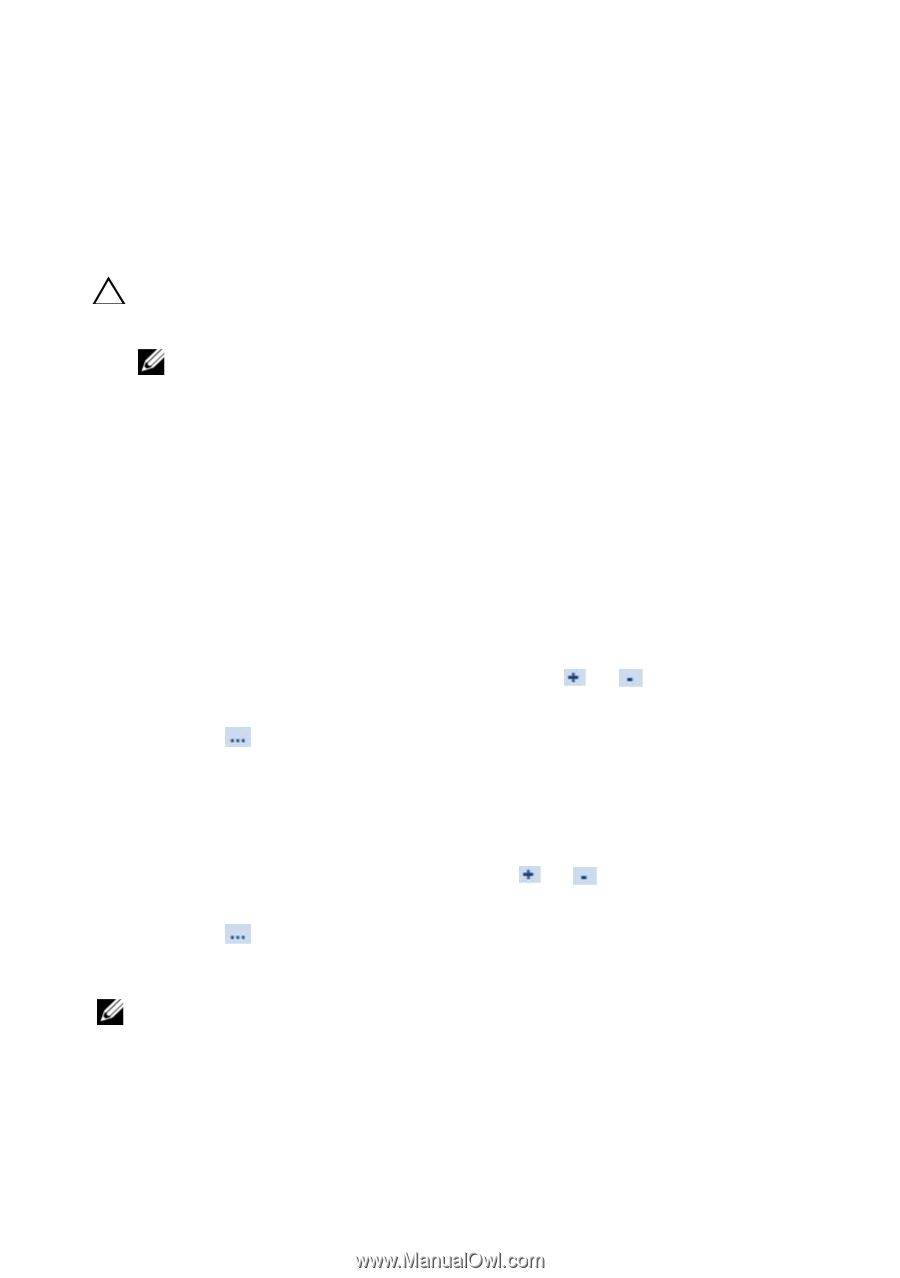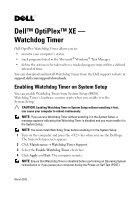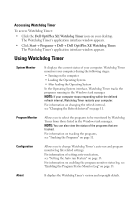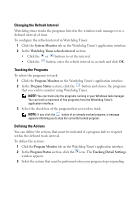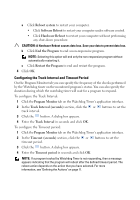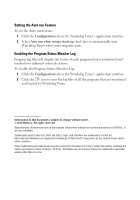Dell OptiPlex XE Dell™ OptiPlex™ XE - Watchdog Timer - Page 4
Configuring the Track Interval and Timeout Period, End the Program
 |
View all Dell OptiPlex XE manuals
Add to My Manuals
Save this manual to your list of manuals |
Page 4 highlights
a Click Reboot system to restart your computer. • Click Software Reboot to restart your computer under software control. • Click Hardware Reboot to restart your computer without performing any shut-down procedure. CAUTION: A Hardware Reboot causes data loss. Save your data to prevent data loss. b Click End the Program to end a non-responsive program. NOTE: Selecting this option will end only the non-responsive program without automatically restarting it. c Click Restart the Program to end and restart the program. 4 Click OK. Configuring the Track Interval and Timeout Period On the Program Monitor tab you can specify the frequency of the checks performed by the Watchdog timer on the monitored program's status. You can also specify the duration during which the watchdog timer will wait for a program to respond. To configure the Track Interval: 1 Click the Program Monitor tab on the Watchdog Timer's application interface. 2 In the Track Interval (seconds) section, click the or track interval. buttons to set the 3 Click the button. A dialog box appears. 4 Enter the Track Interval in seconds and click OK. To configure the Timeout period: 1 Click the Program Monitor tab on the Watchdog Timer's application interface. 2 In the Timeout (seconds) section, click the or timeout period. buttons to set the 3 Click the button. A dialog box appears. 4 Enter the Timeout period in seconds and click OK. NOTE: If a program tracked by Watchdog Timer is not responding, then a message appears indicating that the program will reboot after the defined timeout period. The reboot action depends on the action that you have selected. For more information, see "Defining the Actions" on page 11.