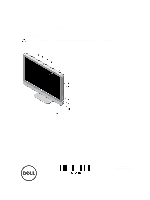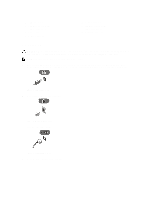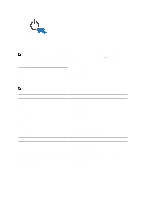Dell Optiplex 9010 All In One Dell Optiplex 9010 Setup And Features Informatio - Page 3
Quick Setup, Setting Up Your Dell, Cordless Mouse, Keyboard, and USB Receiver - wireless
 |
View all Dell Optiplex 9010 All In One manuals
Add to My Manuals
Save this manual to your list of manuals |
Page 3 highlights
5. HDMI connector 6. USB 2.0 connectors (2) 7. USB 3.0 connector 8. mouse connector 9. power connector 10. network connector 11. USB 2.0 connectors (2) 12. USB 3.0 connector 13. keyboard connector Quick Setup WARNING: Before you begin any of the procedures in this section, read the safety information that shipped with your computer. For additional best practices information, see www.dell.com/regulatory_compliance NOTE: Some devices may not be included if you did not order. 1. Connect the USB keyboard or mouse. To connect a wireless keyboard and mouse, see Setting Up Your Dell Cordless Mouse, Keyboard, and USB Receiver tech sheet that shipped with your wireless keyboard and mouse. Figure 4. USB Connection 2. Connect the network cable (optional). Figure 5. Network Connection 3. Connect the power cable(s). Figure 6. Connecting Power 4. Press the power button on the computer. 3