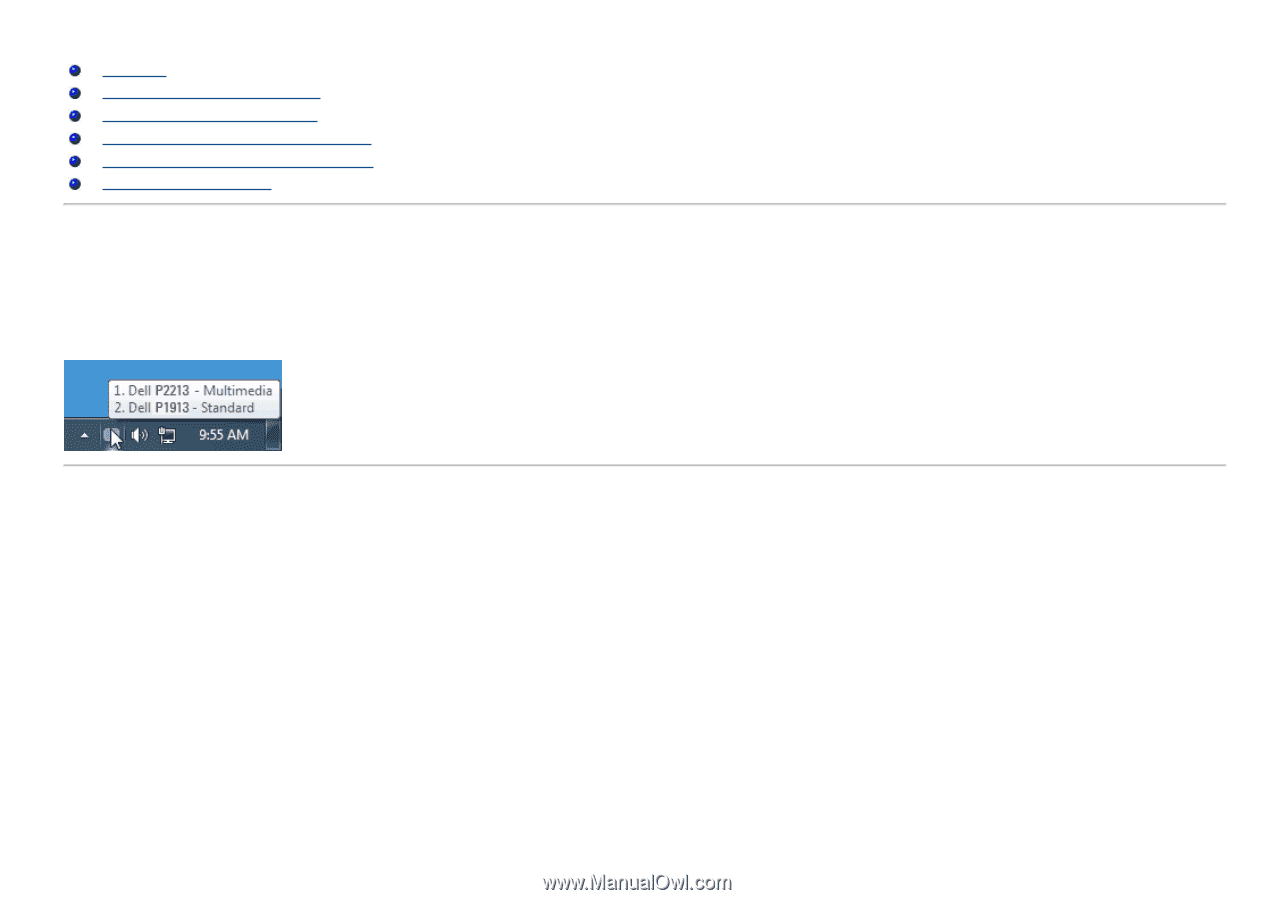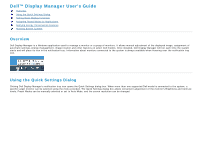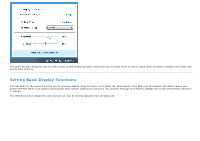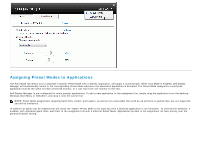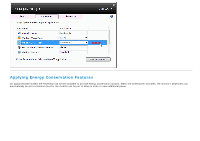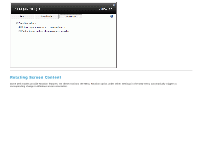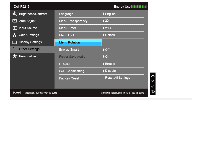Dell P1913 Dell Display Manager Installation Note: In - Page 1
Dell P1913 Manual
 |
View all Dell P1913 manuals
Add to My Manuals
Save this manual to your list of manuals |
Page 1 highlights
Dell™ Display Manager User's Guide Overview Using the Quick Settings Dialog Setting Basic Display Functions Assigning Preset Modes to Applications Applying Energy Conservation Features Rotating Screen Content Overview Dell Display Manager is a Windows application used to manage a monitor or a group of monitors. It allows manual adjustment of the displayed image, assignment of automatic settings, energy management, image rotation and other features on select Dell models. Once installed, Dell Display Manager will run each time the system starts and will place its icon in the notification tray. Information about monitors connected to the system is always available when hovering over the notification tray icon. Using the Quick Settings Dialog Clicking Dell Display Manager's notification tray icon opens the Quick Settings dialog box. When more than one supported Dell model is connected to the system, a specific target monitor can be selected using the menu provided. The Quick Settings dialog box allows convenient adjustment of the monitor's Brightness and Contrast levels, Preset Modes can be manually selected or set to Auto Mode, and the screen resolution can be changed.