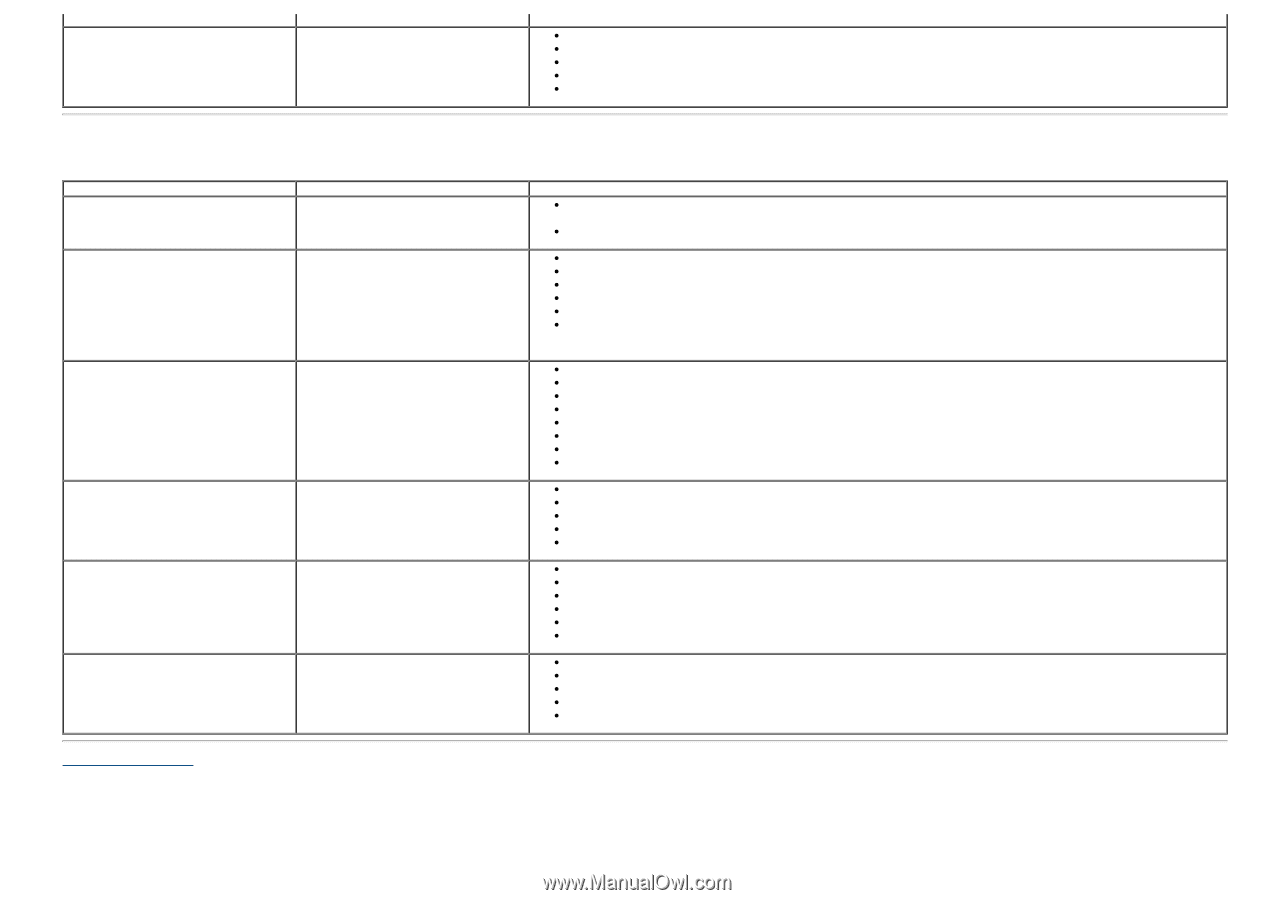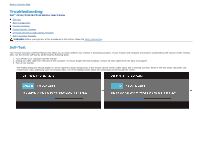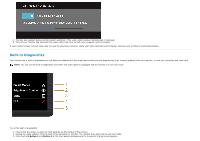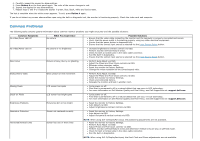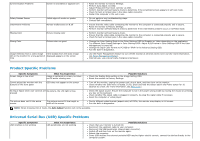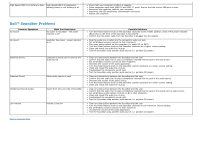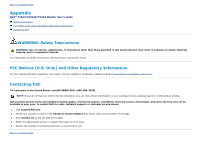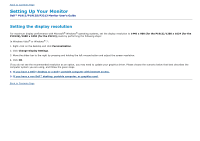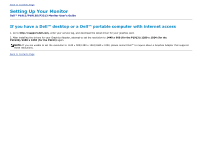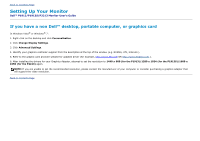Dell P2213 User's Guide - Page 55
Dell™ Soundbar Problems, Common Symptoms, What You Experience, Possible Solutions - usb port
 |
View all Dell P2213 manuals
Add to My Manuals
Save this manual to your list of manuals |
Page 55 highlights
High Speed USB 2.0 interface is slow. High Speed USB 2.0 peripherals working slowly or not working at all Check that your computer is USB 2.0-capable. Some computers have both USB 2.0 and USB 1.1 ports. Ensure that the correct USB port is used. Reconnect the upstream cable to your computer. Reconnect the USB peripherals (downstream connector). Reboot the computer. Dell™ Soundbar Problems Common Symptoms No Sound What You Experience No power to Soundbar - the power indicator is off No Sound Soundbar has power - power indicator is on Distorted Sound Computer's sound card is used as the audio source Distorted Sound Unbalanced Sound Output Other audio source is used Sound from only one side of Soundbar Low Volume Volume is too low Back to Contents Page Possible Solutions Turn the Power/Volume knob on the Soundbar clockwise to the middle position; check if the power indicator (Blue LED) on the front of the Soundbar is illuminated. Confirm that the power cable from the Soundbar is plugged into the adapter. Plug the audio line-in cable into the computer's audio out jack. Set all Windows volume controls to their maximum. Play some audio content on the computer (i.e. audio CD, or MP3). Turn the Power/Volume knob on the Soundbar clockwise to a higher volume setting. Clean and reseat the audio line-in plug. Test the Soundbar using another audio source (i.e. portable CD player). Clear any obstructions between the Soundbar and the user. Confirm that the audio line-in plug is completely inserted into the jack of the sound card. Set all Windows volume controls to their midpoints. Decrease the volume of the audio application. Turn the Power/Volume knob on the Soundbar counter-clockwise to a lower volume setting. Clean and reseat the audio line-in plug. Troubleshoot the computer's sound card. Test the Soundbar using another audio source (i.e. portable CD player). Clear any obstructions between the Soundbar and the user. Confirm that the audio line-in plug is completely inserted into the jack of the audio source. Decrease the volume of the audio source. Turn the Power/Volume knob on the Soundbar counter-clockwise to a lower volume setting. Clean and reseat the audio line-in plug. Clear any obstructions between the Soundbar and the user. Confirm that the audio line-in plug is completely inserted into the jack of the sound card or audio source. Set all Windows audio balance controls (L-R) to their midpoints. Clean and reseat the audio line-in plug. Troubleshoot the computer's sound card. Test the Soundbar using another audio source (i.e. portable CD player). Clear any obstructions between the Soundbar and the user. Turn the Power/Volume knob on the Soundbar clockwise to the maximum volume setting. Set all Windows volume controls to their maximum. Increase the volume of the audio application. Test the Soundbar using another audio source (i.e. portable CD player).