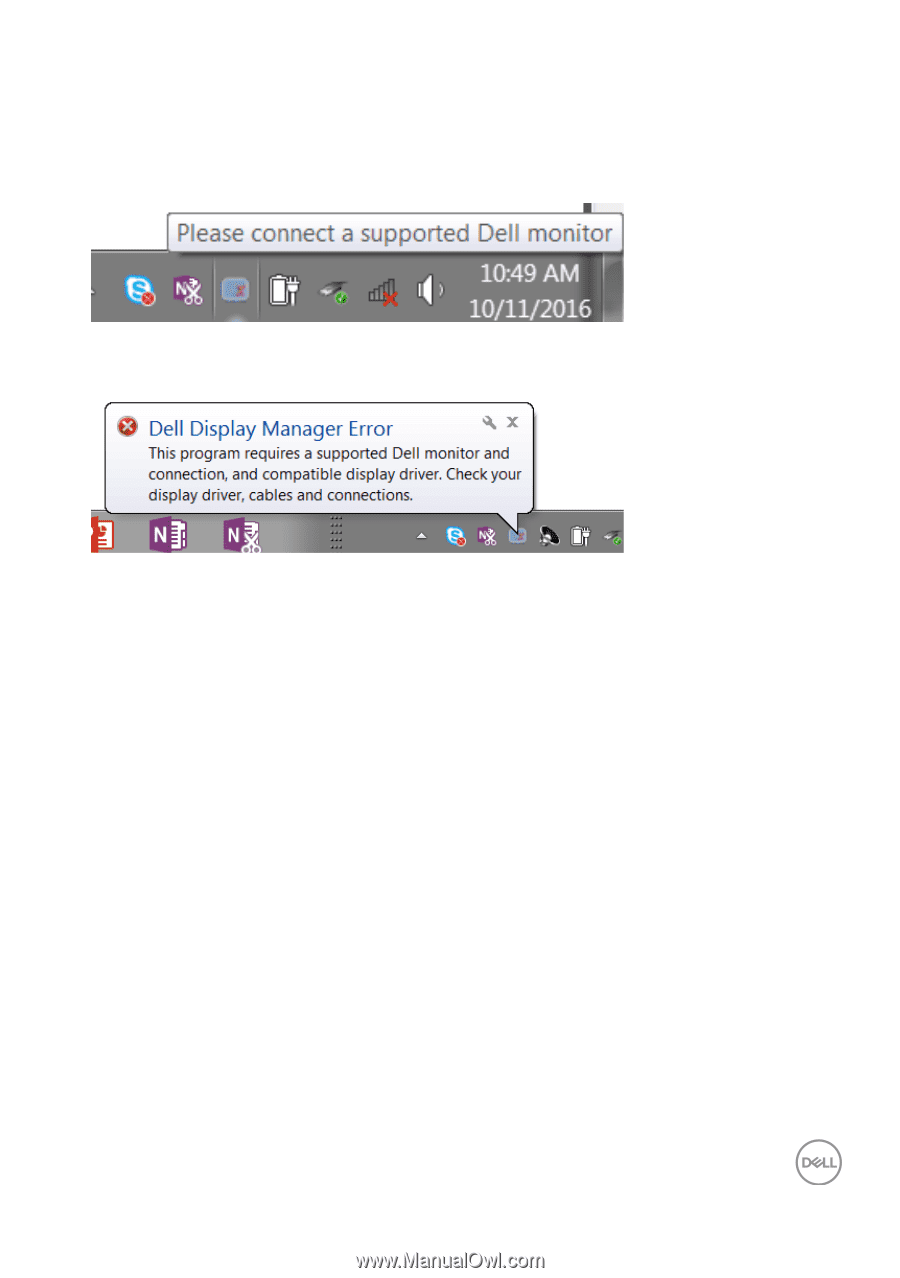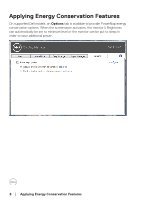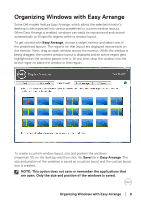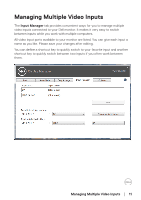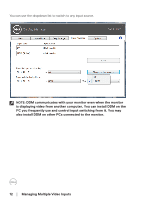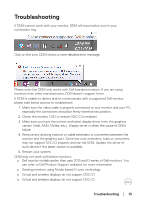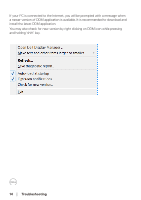Dell P2418D Display Manager Users Guide - Page 13
Troubleshooting - drivers
 |
View all Dell P2418D manuals
Add to My Manuals
Save this manual to your list of manuals |
Page 13 highlights
Troubleshooting If DDM cannot work with your monitor, DDM will show below icon in your notification tray. Click on the icon, DDM shows a more detailed error message. Please note that DDM only works with Dell branded monitors. If you are using monitors from other manufacturers, DDM doesn't support them. If DDM is unable to detect and/or communicate with a supported Dell monitor, please take below actions to troubleshoot: 1. Make sure the video cable is properly connected to your monitor and your PC, especially the connectors should be firmly inserted into position. 2. Check the monitor OSD to ensure DDC/CI is enabled. 3. Make sure you have the correct and latest display driver from the graphics vendor (Intel, AMD, NVidia, etc.). Display driver is often the cause of DDM failure. 4. Remove any docking stations or cable extenders or converters between the monitor and the graphics port. Some low-cost extenders, hubs or converters may not support DDC/CI properly and can fail DDM. Update the driver of such device if the latest version is available. 5. Restart your system. DDM may not work with below monitors: ∞∞ Dell monitor models earlier than year 2013 and D-series of Dell monitors. You can refer to Dell Product Support websites for more information ∞∞ Gaming monitors using Nvidia-based G-sync technology ∞∞ Virtual and wireless displays do not support DDC/CI ∞∞ Virtual and wireless displays do not support DDC/CI Troubleshooting │ 13