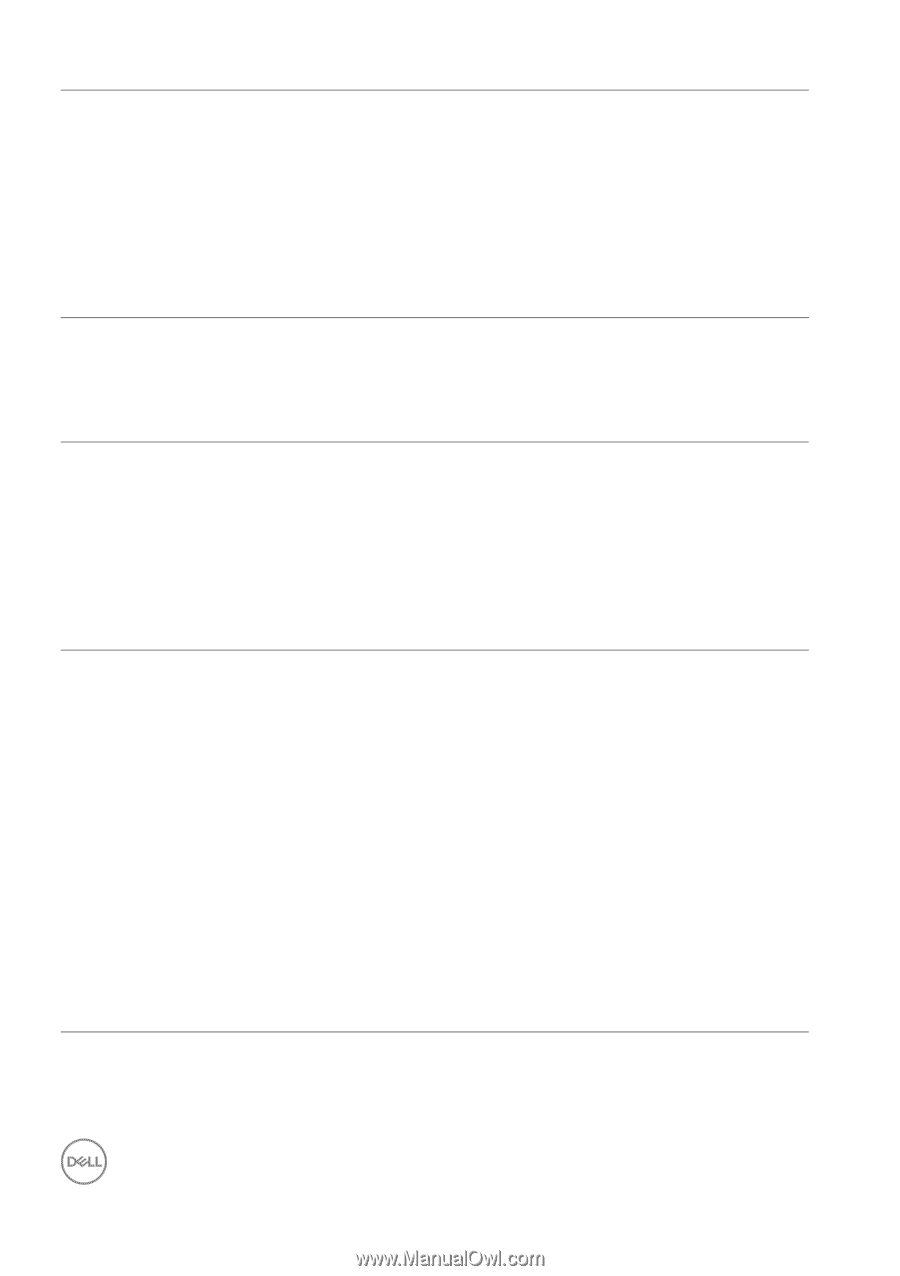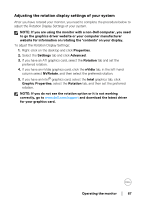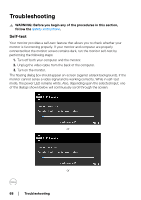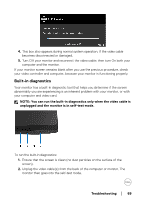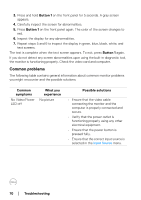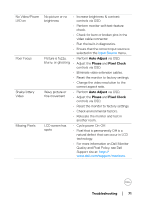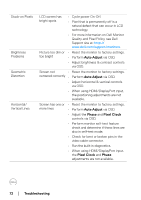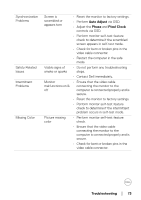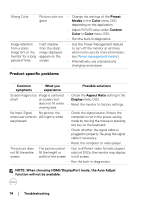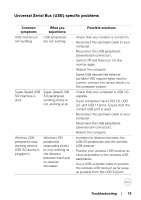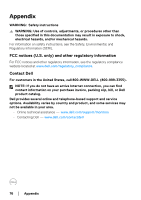Dell P2719H Users Guide - Page 63
Quality and Pixel Policy, see Dell, When using HDMI/DisplayPort input
 |
View all Dell P2719H manuals
Add to My Manuals
Save this manual to your list of manuals |
Page 63 highlights
Stuck-on Pixels Brightness Problems Geometric Distortion Horizontal/ Vertical Lines LCD screen has bright spots • Cycle power On-Off. • Pixel that is permanently off is a natural defect that can occur in LCD technology. • For more information on Dell Monitor Quality and Pixel Policy, see Dell Support site at: http:// www.de l l.com/support/monitors. Picture too dim or • Reset the monitor to factory settings. too bright • Perform Auto Adjust via OSD. • Adjust brightness & contrast controls via OSD. Screen not • Reset the monitor to factory settings. centered correctly • Perform Auto Adjust via OSD. • Adjust horizontal & vertical controls via OSD. • When using HDMI/DisplayPort input, the positioning adjustments are not available. Screen has one or • Reset the monitor to factory settings. more lines • Perform Auto Adjust via OSD. • Adjust the Phase and Pixel Clock controls via OSD. • Perform monitor self-test feature check and determine if these lines are also in self-test mode. • Check for bent or broken pins in the video cable connector. • Run the built-in diagnostics. • When using HDMI/DisplayPort input, the Pixel Clock and Phase adjustments are not available. 72 │ Troubleshooting