Dell P2721Q Users Guide - Page 61
Troubleshooting, Common, Symptoms, What you, experience, Possible Solutions, Preset Modes, Color
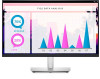 |
View all Dell P2721Q manuals
Add to My Manuals
Save this manual to your list of manuals |
Page 61 highlights
Common Symptoms What you experience Possible Solutions Stuck-on Pixels LCD screen has bright spots • Cycle power On-Off. • Pixel that is permanently off is a natural defect that can occur in LCD technology. • For more information on Dell Monitor Quality and Pixel Policy, see Dell support site at: www.dell.com/support/monitors. Brightness Problems Picture too dim or • Reset the monitor to factory settings. too bright • Adjust brightness & contrast controls via OSD. Synchronization Screen is scrambled • Reset the monitor to factory settings. Problems or appears torn • Perform monitor self-test feature check to determine if the scrambled screen appears in self-test mode. • Check for bent or broken pins in the video cable connector. • Restart the computer in the safe mode. Safety Related Visible signs of • Do not perform any troubleshooting steps. Issues smoke or sparks • Contact Dell immediately. Intermittent Problems Monitor malfunctions on & off • Ensure that the video cable connecting the monitor to the computer is connected properly and is secure. • Reset the monitor to factory settings. • Perform monitor self-test feature check to determine if the intermittent problem occurs in self-test mode. Missing Color Picture missing color • Perform monitor self-test feature check. • Ensure that the video cable connecting the monitor to the computer is connected properly and is secure. • Check for bent or broken pins in the video cable connector. Wrong Color Picture color not good • Change the settings of the Preset Modes in the Color menu OSD depending on the application. • Adjust R/G/B value under Custom Color in the Color menu OSD. • Run the built-in diagnostics. Troubleshooting │ 61















