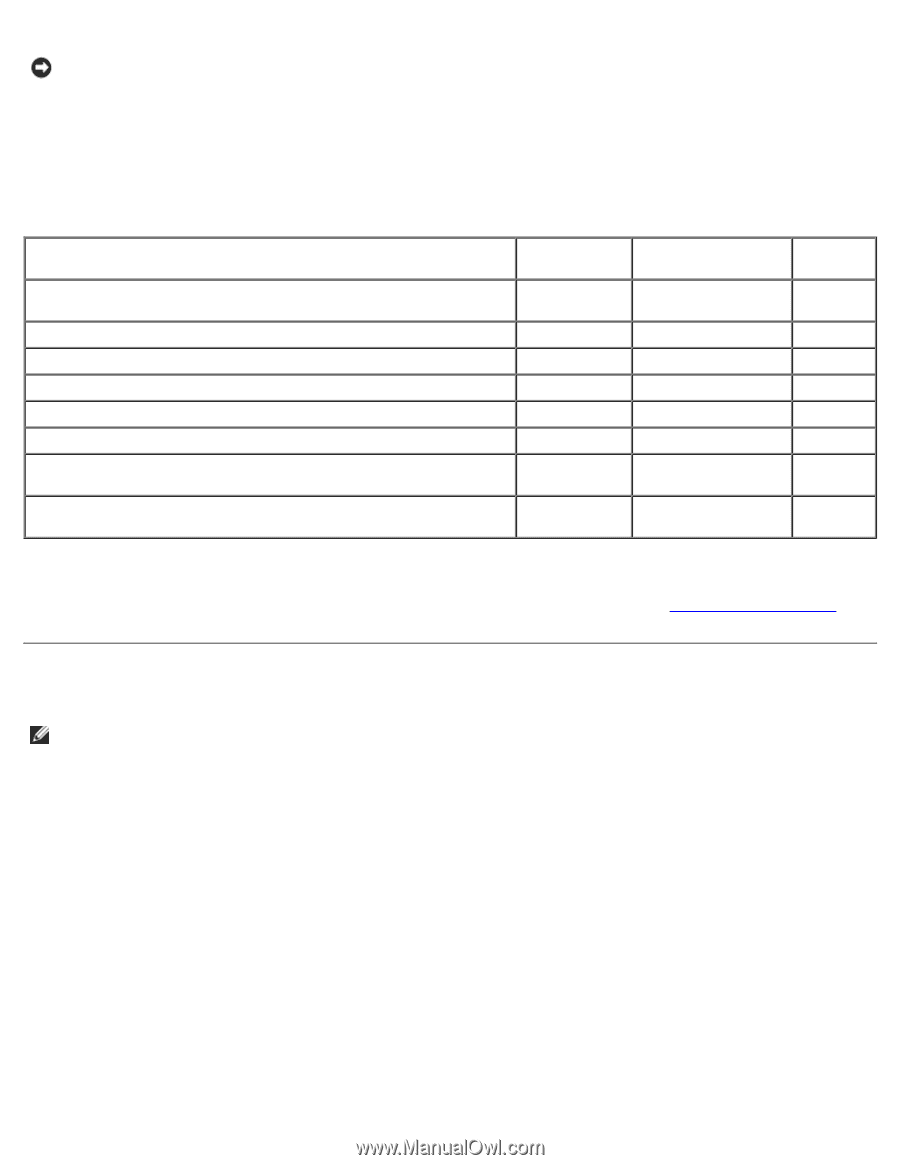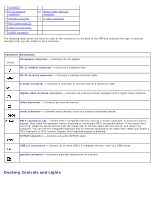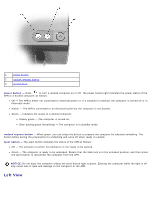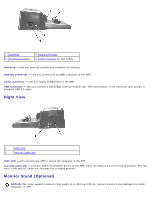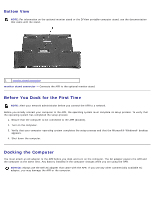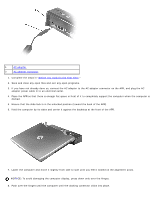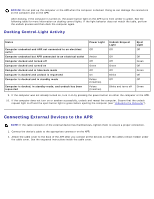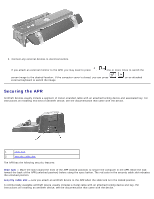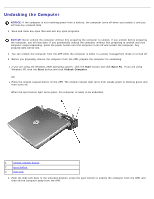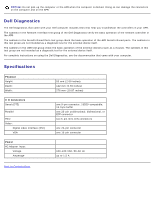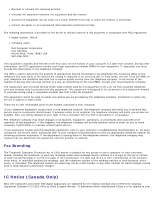Dell PR01X Manual - Page 8
Connecting External Devices to the APR, Docking Control-Light Activity - instructions
 |
UPC - 047669217837
View all Dell PR01X manuals
Add to My Manuals
Save this manual to your list of manuals |
Page 8 highlights
NOTICE: Do not pick up the computer or the APR when the computer is docked. Doing so can damage the connectors on the computer and on the APR. After docking, if the computer is turned on, the power button light on the APR turns from amber to green. See the following table for more information on docking control lights. If the light behavior does not match the table, perform the undock process and then dock the computer again. Docking Control-Light Activity States Computer undocked and APR not connected to an electrical outlet Computer undocked but APR connected to an electrical outlet Computer docked and turned off Computer docked and turned on Computer docked and in hibernate mode Computer is docked and undock is requested Computer is docked and in standby mode Computer is docked, in standby mode, and undock has been requested Power Light Off Undock Request Light Off Amber Off Green Off On Pulses (breathes) Pulses (breathes) Off Off Green Off Blinks Off Blinks and turns off Eject Light Off Off Green Off Green Off Off Green 9. If the computer was not already turned on, turn it on by pressing the power button on either the computer or the APR. 10. If the computer does not turn on or awaken successfully, undock and reseat the computer. Ensure that the undock request light is off and the eject button light is green before ejecting the computer (see "Undocking the Computer"). Connecting External Devices to the APR NOTE: If the cable connector of the external device has thumbscrews, tighten them to ensure a proper connection. 1. Connect the device's cable to the appropriate connector on the APR. 2. Attach the cable cover to the back of the APR after you connect all the devices so that the cables remain hidden under the cable cover. See the engraved instructions inside the cable cover.