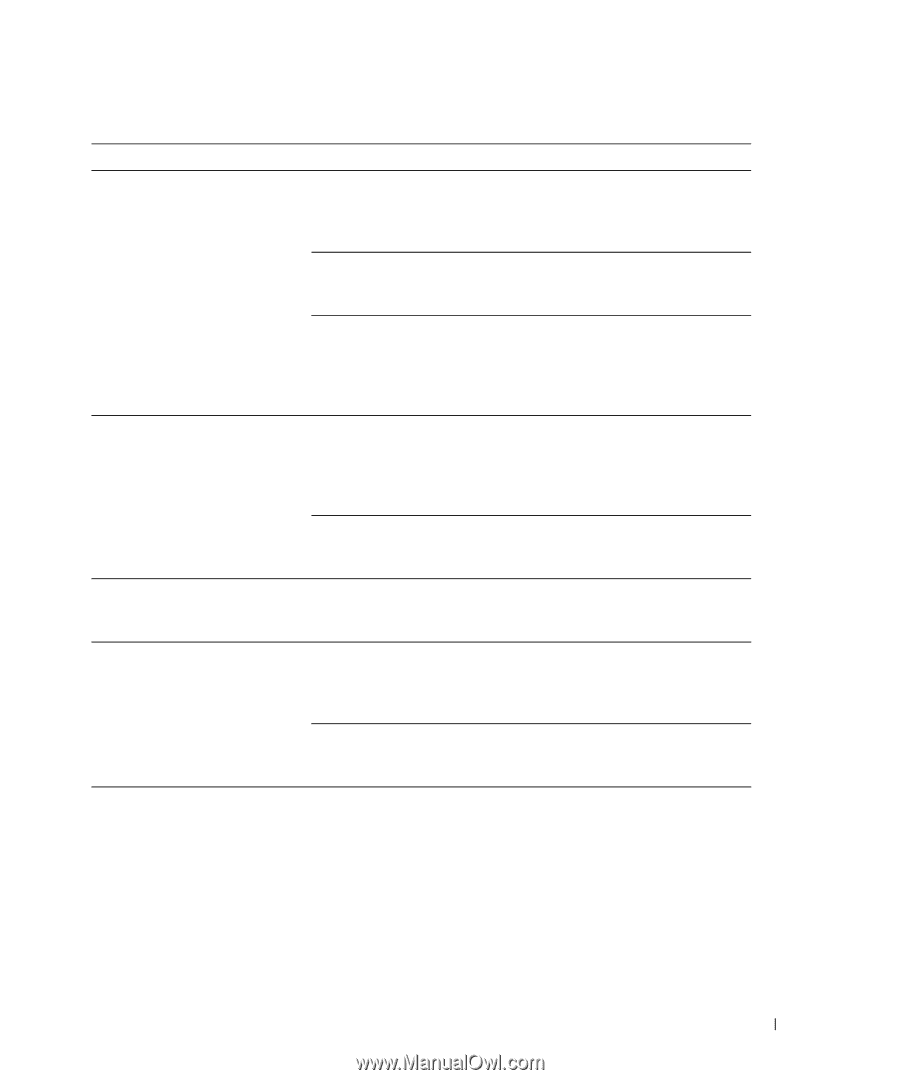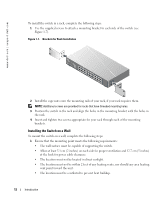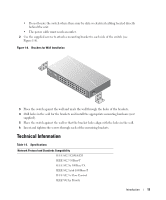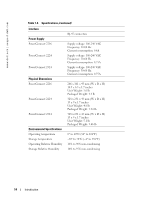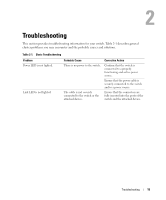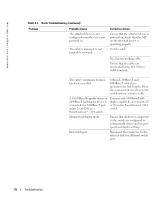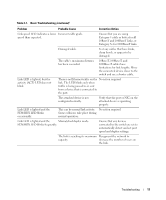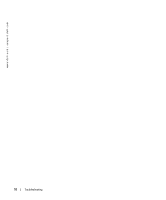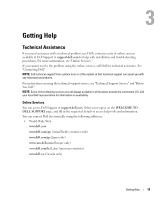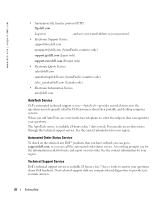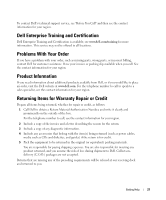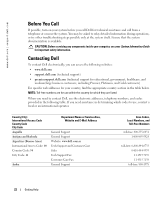Dell PowerConnect 2216 User's Guide - Page 17
FDX/HDX LED blinks frequently., FDX/HDX LED blinks - ethernet switch
 |
View all Dell PowerConnect 2216 manuals
Add to My Manuals
Save this manual to your list of manuals |
Page 17 highlights
Table 2-1. Basic Troubleshooting (continued) Problem Probable Cause Corrective Action Link speed LED indicates a lower Incorrect cable grade. speed than expected. Ensure that you are using Category 5 cable or better for all 10Base-T and 100Base-T links, or Category 5e for 1000Base-T links. Damaged cable. Test any cables that have kinks, sharp bends, or appear to be damaged. The cable's maximum distance has been exceeded. 10Base-T, 100Base-T, and 1000Base-T cables have limitations for link lengths. Move the connected device closer to the switch and use a shorter cable. Link LED is lighted, but the activity (ACT) LED does not blink. There is no Ethernet traffic on the No action required. link. The LED blinks only when traffic is being passed to or sent from a device that is connected to the port. The attached device is not configured correctly. Verify that the port or NIC on the attached device is operating properly. Link LED is lighted and the FDX/HDX LED blinks occasionally. This can be normal link activity. No action required. Some collisions take place during normal operation. Link LED is lighted and the Mismatched duplex mode. FDX/HDX LED blinks frequently. Ensure that any devices connected to the switch are set to automatically detect and set port speed and duplex settings. The link is reaching its maximum Resegment the network to capacity. decrease the number of users on the link. Troubleshooting 17