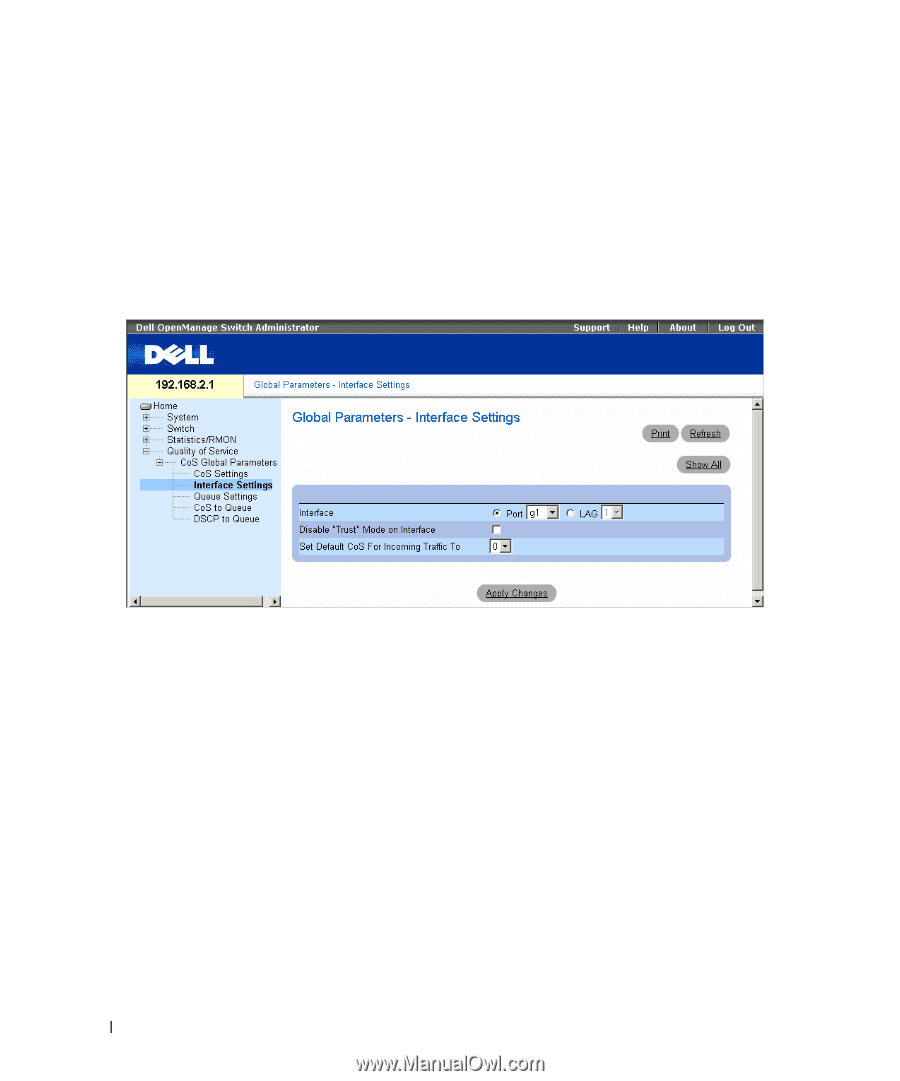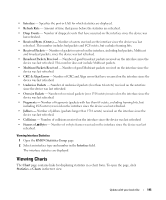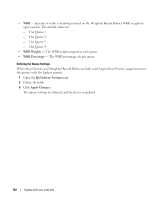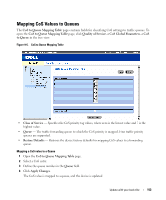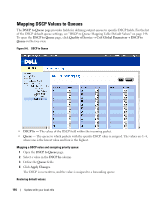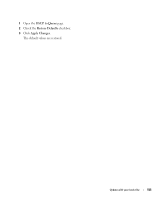Dell PowerConnect 2848 User's Guide - Page 150
Defining QoS Interface Settings, Set Default CoS For Incoming Traffic
 |
View all Dell PowerConnect 2848 manuals
Add to My Manuals
Save this manual to your list of manuals |
Page 150 highlights
Trust is selected. Defining QoS Interface Settings The Interface Settings page contains fields for defining, per interface, if the selected Trust mode is to be activated. The default priority for incoming untagged packets is also selected in the Interface Settings page. To open the Interface Settings page, click Quality of Service → CoS Global Parameters→ Interface Settings in the tree view. Figure 9-2. Interface Settings • Interface - The specific port or LAG to configure. • Disable "Trust" Mode on Interface - Disables the Trust mode on the specified interface. This setting overrides the Trust mode configured on the device globally. • Set Default CoS For Incoming Traffic To - Sets the default CoS value for packets with no value in VPT field. The CoS tag values are 0-7. The default value is 0. Assigning QoS/CoS settings for an interface: 1 Open the Interface Settings page. 2 Select an interface in the Interface field. 3 Define the fields. 4 Click Apply Changes. The CoS settings are assigned to the interface. Displaying the QoS Interface Settings Table: 1 Open the Interface Settings page. 150 Update with your book title