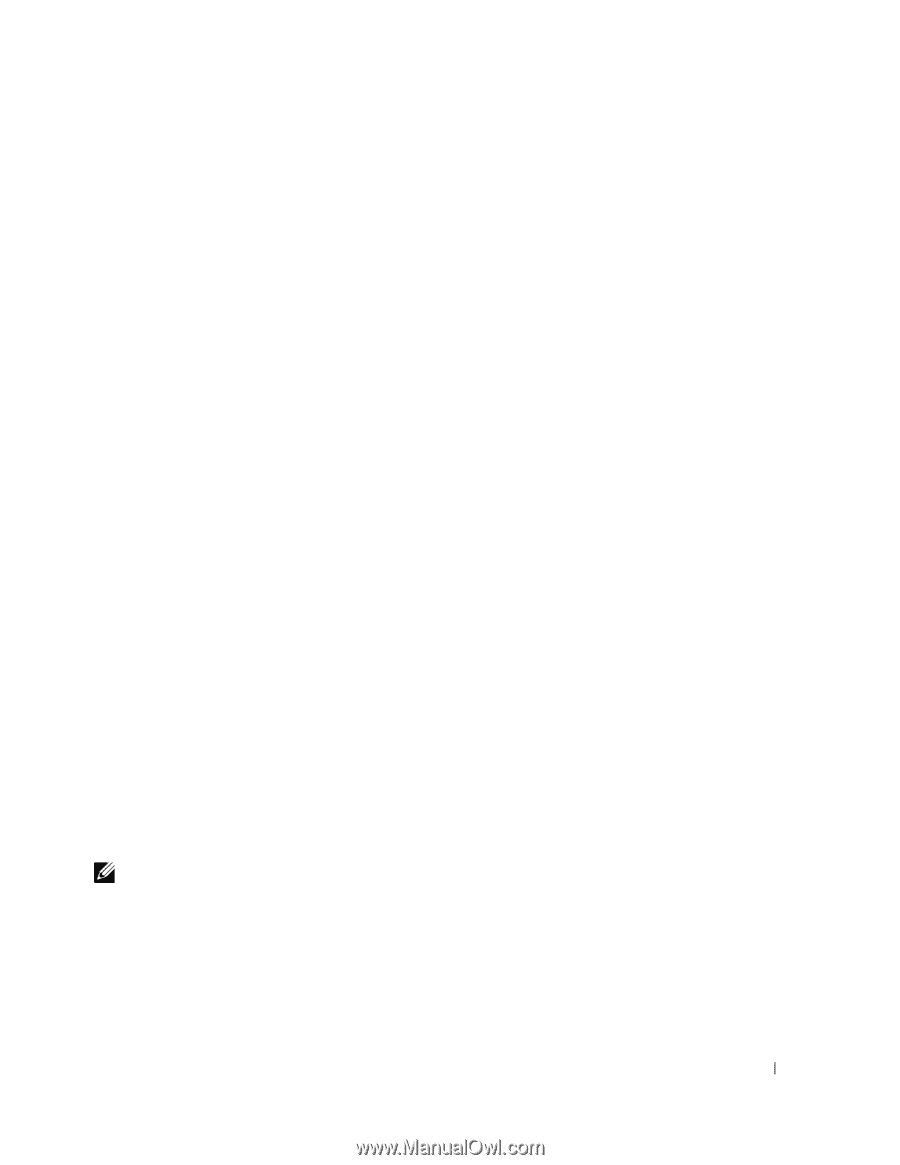Dell PowerConnect 5424 Getting Started Guide - Page 17
Wizard Step 2 - web interface
 |
View all Dell PowerConnect 5424 manuals
Add to My Manuals
Save this manual to your list of manuals |
Page 17 highlights
Enter [Y] to continue the Set-up wizard. The following information displays: To setup the SNMP management account you must specify the management system IP address and the "community string" or password that the particular management system uses to access the switch. The wizard automatically assigns the highest access level [Privilege Level 15] to this account. You can use Dell Network Manager or other management interfaces to change this setting later, and to add additional management system later. For more information on adding management systems, see the user documentation. To add a management station: Please enter the SNMP community string to be used:[MYSETUPWIZARD] >> Dell Network Manager Please enter the IP address of the Management System (A.B.C.D) or wildcard (0.0.0.0) to manage from any Management Station, for example 192.168.1.10. Press Enter. Wizard Step 2 The following information displays: Now we need to setup your initial privilege (Level 15) user account. This account is used to login to the CLI and Web interface. You may setup other accounts and change privilege levels later. For more information on setting up user accounts and changing privilege levels, see the user documentation. To setup a user account: Please enter the user name: Please enter the user password: Please reenter the user password: Enter the Following: • User name, for example "admin" • Password and password confirmation. NOTE: The system prompts you if the first and second password entries are not identical. Press Enter. Starting and Configuring the Device 15