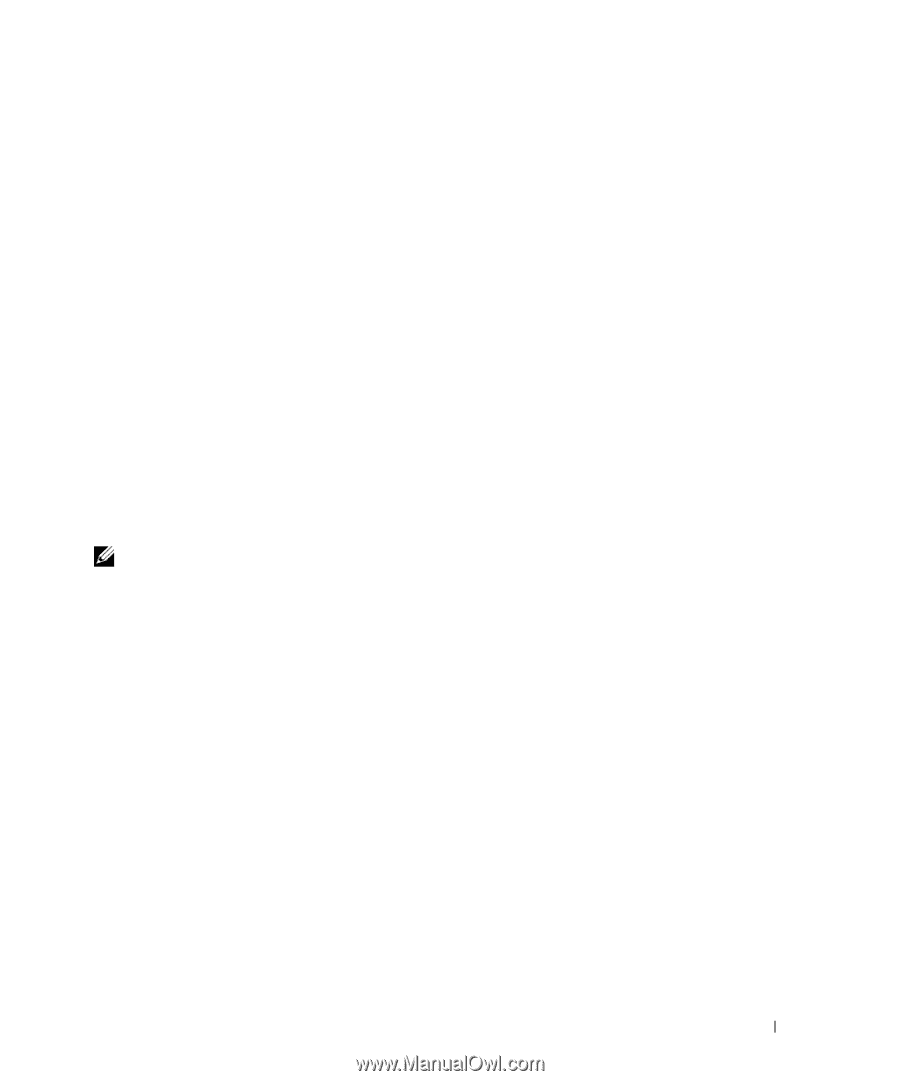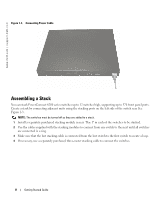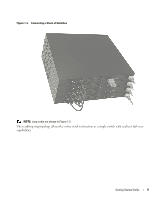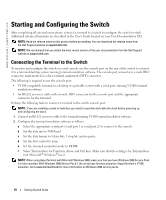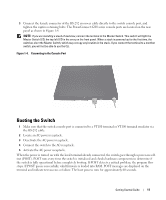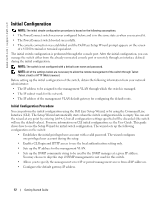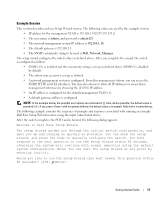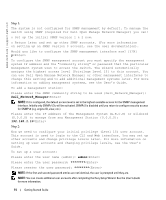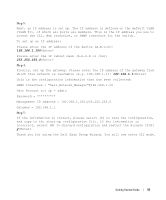Dell PowerConnect 6248 Getting Started Guide - Page 15
Example Session - vlan setup
 |
View all Dell PowerConnect 6248 manuals
Add to My Manuals
Save this manual to your list of manuals |
Page 15 highlights
Example Session This section describes an Easy Setup Wizard session. The following values are used by the example session: • IP address for the management VLAN is 192.168.1.100:255.255.255.0. • The user name is admin, and password is admin123. • The network management system IP address is 192.168.1.10. • The default gateway is 192.168.1.1. • The SNMP community string to be used is Dell_Network_Manager. The setup wizard configures the initial values as defined above. After you complete the wizard, the switch is configured as follows: • SNMPv1/2c is enabled and the community string is set up as defined above. SNMPv3 is disabled by default. • The admin user account is set up as defined. • A network management system is configured. From this management station, you can access the SNMP, HTTP, and CLI interfaces. You may also choose to allow all IP addresses to access these management interfaces by choosing the (0.0.0.0) IP address. • An IP address is configured for the default management VLAN (1). • A default gateway address is configured. NOTE: In the example below, the possible user options are enclosed in [ ]. Also, where possible, the default value is provided in { }. If you press with no options defined, the default value is accepted. Help text is in parentheses. The following example contains the sequence of prompts and responses associated with running an example Dell Easy Setup Wizard session, using the input values listed above. After the switch completes the POST and is booted, the following dialog appears: Welcome to Dell Easy Setup Wizard The setup wizard guides you through the initial switch configuration, and gets you up and running as quickly as possible. You can skip the setup wizard, and enter CLI mode to manually configure the switch. You must respond to the next question to run the setup wizard within 60 seconds, otherwise the system will continue with normal operation using the default system configuration. Note: You can exit the setup wizard at any point by entering [ctrl+z]. Would you like to run the setup wizard (you must answer this question within 60 seconds)? [Y/N] y Getting Started Guide 13