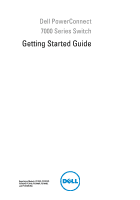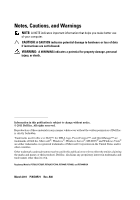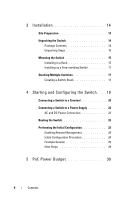Dell PowerConnect 7048 Getting Started Guide
Dell PowerConnect 7048 Manual
 |
View all Dell PowerConnect 7048 manuals
Add to My Manuals
Save this manual to your list of manuals |
Dell PowerConnect 7048 manual content summary:
- Dell PowerConnect 7048 | Getting Started Guide - Page 1
Dell PowerConnect 7000 Series Switch Getting Started Guide Guide de mise en route Handbuch zum Einstieg Panduan Pengaktifan Guía de introducción Başlangıç Kılavuzu Guia de Primeiros Passos Regulatory models: PC7024, PC7024P, PC7024F, PC7048, PC7048P, and PC7048R - Dell PowerConnect 7048 | Getting Started Guide - Page 2
- Dell PowerConnect 7048 | Getting Started Guide - Page 3
Dell PowerConnect 7000 Series Switch Getting Started Guide Regulatory Models: PC7024, PC7024P, PC7024F, PC7048, PC7048P, PC7048R, and PC7048R-RA - Dell PowerConnect 7048 | Getting Started Guide - Page 4
hardware or loss of data if instructions are not followed. WARNING: A WARNING Dell Inc. is strictly forbidden. Trademarks used in this text: Dell™, the DELL logo, PowerConnect™, and OpenManage™ are trademarks of Dell refer to either the entities claiming the marks and names or their products. Dell - Dell PowerConnect 7048 | Getting Started Guide - Page 5
Series Front Panel 6 Switch Ports 9 Console Port 9 Out-of-Band Management Port 10 USB Port 10 Reset Button 10 Port and System LEDs 10 Stack Master LED and Stack Number Display 11 PowerConnect 7000 Series Back Panel 11 Expansion Slots for Plug-in Modules 12 Power Supplies 12 Ventilation - Dell PowerConnect 7048 | Getting Started Guide - Page 6
as a Free-standing Switch 17 Stacking Multiple Switches 17 Creating a Switch Stack 17 4 Starting and Configuring the Switch . . . 19 Connecting a Switch to a Terminal 20 Connecting a Switch to a Power Supply 22 AC and DC Power Connection 22 Booting the Switch 23 Performing the Initial - Dell PowerConnect 7048 | Getting Started Guide - Page 7
Guide, which is available on your User Documentation CD, or check the Dell Support website at support.dell.com for the latest updates on documentation and firmware. This document contains the following sections: • Hardware Overview • Installation • Starting and Configuring the Switch PowerConnect - Dell PowerConnect 7048 | Getting Started Guide - Page 8
Hardware Overview This section contains information about device characteristics and modular hardware configurations for the PowerConnect 7000 Series switches. All models are 1U, rack mountable switches with the following physical dimensions: • 440 x 460 x 44 mm (W x D x H). • 17.3 x 18.1 x 1.7 inch - Dell PowerConnect 7048 | Getting Started Guide - Page 9
PowerConnect 7048 with 48 10/100/1000BASE-T Ports 10/100/1000BASE-T Auto-sensing Full Duplex RJ-45 Ports Combo Ports Figure 1-5. PowerConnect 7048P with 48 10/100/1000BASE-T PoE Plus Ports 10/100/1000BASE-T RJ-45 PoE Plus Ports Providing up to 30W per Port Combo Ports Getting Started Guide - Dell PowerConnect 7048 | Getting Started Guide - Page 10
PowerConnect 7048R with 48 10/100/1000BASE-T Ports 10/100/1000BASE-T Auto-sensing Full Duplex RJ-45 Ports Combo Ports In addition to the switch ports Additional PowerConnect 7000 Series Ports Console Port Out-of-Band Management Port USB Port Reset Button Combo Ports 8 Getting Started Guide - Dell PowerConnect 7048 | Getting Started Guide - Page 11
media support. The PowerConnect 7048, PowerConnect 7048P, and PowerConnect 7048R front panel provides 48 Gigabit Ethernet (10/100/1000BASE-T) RJ-45 ports with four SFP combo ports. The PowerConnect 7048P switch ports are IEEE 802.3at-2009-compliant (PoE Plus) and can provided up to 30W of power per - Dell PowerConnect 7048 | Getting Started Guide - Page 12
, stacking, and the overall system. Additionally, the PowerConnect 7024P and PowerConnect 7048P switches contain LEDs that provide information about Power over Ethernet Plus (PoE+) status and activity on the ports. For information about the status that the LEDs indicate, see the User's Configuration - Dell PowerConnect 7048 | Getting Started Guide - Page 13
10GBASE-T, or Stacking/10GbE Modules Redundant DC Power Supply Receptacle Figure 1-9. PC7024P and PC7048P Back Panel Fan Vents AC Power Receptacle Dual 10G Slots for SFP+, 10GBASE-T, External DC Power or Stacking/10 GbE Modules Supply Receptacle AC Power Receptacle Getting Started Guide 11 - Dell PowerConnect 7048 | Getting Started Guide - Page 14
Modules AC Power Receptacle Expansion Slots for Plug-in Modules Two expansion slots are located on the back of the switch and can support the following modules: • 10GBASE-T module • SFP+ module • Stacking/10 GbE module Each plug-in module has two ports. The Stacking/10GbE modules can be configured - Dell PowerConnect 7048 | Getting Started Guide - Page 15
PC7048 PowerConnect 7048 switches have an internal 180-watt power supply. The additional external power supply (PowerConnect RPS720) provides 180 watts and gives full redundancy for the switch. PC7048P PowerConnect 7048P switches have an internal 1000-watt power supply which can support up to 24 - Dell PowerConnect 7048 | Getting Started Guide - Page 16
switch • One AC power cable (two AC power cables for the PowerConnect 7048R) • One RJ-45 to DB-9 female cable • One rack-mount kit for rack installation (two mounting brackets, bolts, and cage nuts) • One set of self-adhesive rubber pads for the free-standing switch (four pads are included) • User - Dell PowerConnect 7048 | Getting Started Guide - Page 17
connect to or support the switch. The AC power connector is on the back panel of the switch. Installing in a Rack WARNING: Do not use rack mounting kits to suspend the switch from under a table or desk, or attach it to a wall. CAUTION: Disconnect all cables from the switch before continuing. Remove - Dell PowerConnect 7048 | Getting Started Guide - Page 18
the other side of the switch. 4 Insert the switch into the 48.26 cm (19 inch) rack, ensuring that the rackmounting holes on the switch line up to the mounting holes in the rack. 5 Secure the switch to the rack with : Make sure that the ventilation holes are not obstructed. 16 Getting Started Guide - Dell PowerConnect 7048 | Getting Started Guide - Page 19
and cable the stack before powering up and configuring it. When a stack is powered up for the first time, the switches elect a Master Switch, which may occupy any location in the stack. The Master LED on the front panel is illuminated on the master unit. Creating a Switch Stack Create a stack by - Dell PowerConnect 7048 | Getting Started Guide - Page 20
and to get new master software applications to a consistent state. The Standby unit is pre-configured in the stack; however, you can use the CLI to select a different stack member as Standby. See the User's Configuration Guide or the CLI Reference Guide for more information. 18 Getting Started - Dell PowerConnect 7048 | Getting Started Guide - Page 21
Flow Chart Connect Power and Console Power On Yes Choose Option 2 Boot Menu (Special Functions) Reboot Enter Boot Menu? No Loading Program from Flash to RAM Enter Wizard? No Manual Initial Configuration Yes Easy Setup Wizard Configuration Advanced Configuration Getting Started Guide 19 - Dell PowerConnect 7048 | Getting Started Guide - Page 22
download the release notes from the Dell Support website at support.dell.com/manuals. NOTE: We recommend that you obtain the most recent version of the user documentation from the Dell Support website at support.dell.com/manuals. To monitor and configure the switch • A serial cable (provided) with - Dell PowerConnect 7048 | Getting Started Guide - Page 23
2000 service packs. 3 Connect the RJ-45 connector on the cable directly to the switch console port. The PowerConnect 7000 Series console port is located on the right side of the front panel and is labeled with a |O|O| symbol, as shown in Figure 1-14. NOTE: If you are configuring a stack of switches - Dell PowerConnect 7048 | Getting Started Guide - Page 24
well as the safety information for other switches that connect to or support the switch. The PowerConnect 7048R switch has two power supplies for redundant or load-sharing operation. All other models in the PowerConnect 7000 Series have one power supply. The power receptacles are on the back panel - Dell PowerConnect 7048 | Getting Started Guide - Page 25
to factory defaults, activating the backup image, or recovering a password. For more information about the Boot menu functions, see the CLI Reference Guide. Performing the Initial Configuration The initial configuration procedure is based on the following assumptions: • The PowerConnect switch was - Dell PowerConnect 7048 | Getting Started Guide - Page 26
user account with a valid password. The wizard configures one privileged user account during the setup. • Enables CLI login and HTTP access to use the local authentication setting only. • Sets up the IP address for the OOB management interface. • Sets up the IP address for the VLAN 1 routing - Dell PowerConnect 7048 | Getting Started Guide - Page 27
. • The user name is admin, and the password is admin123. • The OOB management interface uses DHCP for IP address assignment. • The IP address for the VLAN 1 routing interface is 10.1.1.200 with a subnet mask of 255.255.255.0. • The default gateway is 10.1.1.1 The setup wizard configures the initial - Dell PowerConnect 7048 | Getting Started Guide - Page 28
You can skip the setup wizard, and enter CLI mode to manually configure the switch. You must respond to the next question to run the setup wizard within 60 seconds, otherwise the system will continue with normal operation using the default system configuration. Note: You can exit the setup wizard at - Dell PowerConnect 7048 | Getting Started Guide - Page 29
must specify the management system IP address and the "community string" or password that the particular management system uses to access the switch. The wizard automatically assigns the highest access level [Privilege Level 15] to this account. You can use Dell Network Manager or other management - Dell PowerConnect 7048 | Getting Started Guide - Page 30
/or the VLAN 1 routing interface. You can use these IP addresses to access the CLI, Web interface, or SNMP interface of the switch. To access the switch through any Management Interface you can . Setup the IP address for the Management Interface. . Setup the default gateway if IP address is manually - Dell PowerConnect 7048 | Getting Started Guide - Page 31
VLAN 1 routing interface, enter show ip interface. To access the Dell OpenManage Switch Administrator interface, enter the OOB or VLAN 1 management interface IP address into the address field of a Web browser. For remote management access to the CLI, enter the OOB or VLAN 1 management interface IP - Dell PowerConnect 7048 | Getting Started Guide - Page 32
. For information about how to configure the switch features, see the User's Configuration Guide or CLI Reference Guide included on the User Documentation CD or available on the support site: support.dell.com/manuals. PoE Power Budget The following PoE power budget information is provided to comply - Dell PowerConnect 7048 | Getting Started Guide - Page 33
Dell PowerConnect 7000 PC7024、PC7024P、PC7024F、 PC7048、PC7048P、PC7048R 和 PC7048R-RA - Dell PowerConnect 7048 | Getting Started Guide - Page 34
2011 Dell Inc Dell Inc Dell™、 DELL 徽标、 PowerConnect™ 和 OpenManage™ 是 Dell Inc Microsoft®、 Windows®、 Windows Server®、 MS-DOS® 和 Windows Vista® 是 Microsoft Corporation Dell Inc PC7024、PC7024P、PC7024F、PC7048、PC7048P、PC7048R 和 PC7048R-RA 2011 年 3 月 P/N D3R71 Rev. A00 - Dell PowerConnect 7048 | Getting Started Guide - Page 35
目录 1 35 PowerConnect 7000 35 2 36 PowerConnect 7000 36 39 39 39 USB 40 40 LED 40 LED 40 PowerConnect 7000 41 42 42 43 定位 LED 43 目录 33 - Dell PowerConnect 7048 | Getting Started Guide - Page 36
3 44 44 44 44 45 45 45 46 47 47 4 49 50 51 51 52 52 53 53 54 61 5 PoE 61 34 目录 - Dell PowerConnect 7048 | Getting Started Guide - Page 37
上的《User's Configuration Guide Dell 支持 Web 站点 support.dell.com PowerConnect 7000 PowerConnect 7000 3 6 PowerConnect 7024 (PC7024) • PowerConnect 7024P (PC7024P) • PowerConnect 7024F (PC7024F) • PowerConnect 7048 (PC7048) • PowerConnect 7048P (PC7048P) • PowerConnect 7048R (PC7048R/PC7048R-RA - Dell PowerConnect 7048 | Getting Started Guide - Page 38
7000 1U 440 x 460 x 44 x 厚 x 17.3 x 18.1 x 1.7 x 厚 x 高)。 PowerConnect 7000 PowerConnect 7000 图 1-1. PowerConnect 7024,具有 24 个 10/100/1000BASE-T 端口 10/100/1000BASE-T RJ-45 端口 组合端口 图 1-2. PowerConnect 7024P,具有 24 个 10/100/1000BASE-T PoE Plus 端口 10/100/1000BASE-T RJ-45 PoE Plus 30W - Dell PowerConnect 7048 | Getting Started Guide - Page 39
图 1-3. PowerConnect 7024F,具有 24 个 SFP 端口 SFP 端口 组合端口 图 1-4. PowerConnect 7048,具有 48 个 10/100/1000BASE-T 端口 10/100/1000BASE-T RJ-45 端口 组合端口 图 1-5. PowerConnect 7048P,具有 48 个 10/100/1000BASE-T PoE Plus 端口 10/100/1000BASE-T RJ-45 PoE Plus 30W 的功率 组合端口 37 - Dell PowerConnect 7048 | Getting Started Guide - Page 40
图 1-6. PowerConnect 7048R,具有 48 个 10/100/1000BASE-T 端口 10/100/1000BASE-T RJ-45 端口 组合端口 • USB 端口 图 1-7. 其它 PowerConnect 7000 USB 端口 重置按钮 组合端口 LED。 LED 和系统 LED 1-7 显示了 PowerConnect 7024、PowerConnect 7024F 和 PowerConnect 7048 LED。 38 - Dell PowerConnect 7048 | Getting Started Guide - Page 41
/1000BASE-FX) SFP 端口和 4 SFP 介质。 PowerConnect 7048、PowerConnect 7048P 和 PowerConnect 7048R 48 10/100/1000BASE-T) RJ-45 SFP PowerConnect 7048P IEEE 802.3at-2009 (PoE Plus 30W RJ-45 • SFP SX 模块和 LX 模块。 • RJ-45 10/100/1000 Mbps RJ-45 到内孔 DB-9 CLI。 9600 bps。 带外 (OOB 10/100 - Dell PowerConnect 7048 | Getting Started Guide - Page 42
USB 端口 类型 A、内孔 USB USB 2.0 PowerConnect FAT-32 USB USB USB USB USB 设备。 重置按钮 LED LED PowerConnect 7024P 和 PowerConnect 7048P LED Power over Ethernet Plus (PoE 有关 LED User's Configuration Guide LED M LED M LED Stack No M LED 1。 40 - Dell PowerConnect 7048 | Getting Started Guide - Page 43
PowerConnect 7000 PowerConnect 7000 图 1-8. PC7024、PC7024F 和 PC7048 双 10G SFP+、 10GBASE-T 或堆栈 /10GbE 模块 图 1-9. PC7024P 和 PC7048P 双 10G SFP+、 10GBASE-T 或堆栈 /10GbE 模块 图 1-10. PC7048R 背面板 风扇托架 双 10G SFP+、 10GBASE-T 或堆栈 /10GbE 模块 41 - Dell PowerConnect 7048 | Getting Started Guide - Page 44
电源设备 PC7024 和 PC7024F PowerConnect 7024 和 PowerConnect 7024F 180 PowerConnect RPS720) 提供 180 PC7024P PowerConnect 7024P 1000 PowerConnect MPS1000) 提供 1000 PC7048 PowerConnect 7048 180 PowerConnect RPS720) 提供 180 PC7048P PowerConnect 7048P 1000 24 个 PoE PowerConnect MPS1000 48 个 PoE - Dell PowerConnect 7048 | Getting Started Guide - Page 45
PC7048R 和 PC7048R-RA PowerConnect 7048R 和 PowerConnect 7048R-RA 300 通风系统 PowerConnect 7024、PowerConnect 7024F 和 PowerConnect 7048 PowerConnect 7024P 和 PowerConnect 7048P PowerConnect 7048R 定位 LED LED LED 43 - Dell PowerConnect 7048 | Getting Started Guide - Page 46
安装 现场准备 PowerConnect 7000 48.26 厘米(19 100-240 VAC,50-60 Hz) 0 到 45C(32 到 113F) 95 PowerConnect PowerConnect 7048R RJ-45 到 DB-9 CD 44 - Dell PowerConnect 7048 | Getting Started Guide - Page 47
1 2 3 4 5 1 1-11 45 - Dell PowerConnect 7048 | Getting Started Guide - Page 48
图 1-11 2 3 4 48.26 厘米(19 5 1 2 5 厘米(2 英寸) 13 厘米(5 46 - Dell PowerConnect 7048 | Getting Started Guide - Page 49
12 台 PowerConnect PowerConnect 7000 576 LED 1-12 1 2 3 3 4 图 1-12 XG1 端口 XG2 端口 单元 1 单元 2 单元 3 47 - Dell PowerConnect 7048 | Getting Started Guide - Page 50
图 1-12 • 单元 1 上的 XG1 2 上的 XG2 端口。 • 单元 2 上的 XG1 3 上的 XG4 端口。 • 单元 3 上的 XG3 1 上的 XG2 端口。 CLI User's Configuration Guide CLI 48 - Dell PowerConnect 7048 | Getting Started Guide - Page 51
图 1-13 开机 2 重新引导 否 RAM 否 是 高级配置 49 - Dell PowerConnect 7048 | Getting Started Guide - Page 52
.dell.com/manuals Dell 支持 Web 站点 support.dell.com/manuals 1-14 VT100 VT100 DTE • VT100 VT100 Microsoft HyperTerminal RJ-45 DB-9 1 DB-9 VT100 2 a COM 1 b 9600 波特。 c 8 1 d none(无)。 e VT100。 f Ctrl Microsoft Windows Microsoft Windows 2000 Windows 2000 Service - Dell PowerConnect 7048 | Getting Started Guide - Page 53
图 1-14 RJ-45 PowerConnect 7048R PowerConnect 7000 1 RJ-45 到 DB-9 VT100 终 端或 VT100 2 5 英尺(1.5 1-15)。 3 4 PowerConnect RPS720 或 PowerConnect MPS1000 1-15)。 51 - Dell PowerConnect 7048 | Getting Started Guide - Page 54
图 1-15 POST)。POST POST POST RAM 中。POST 60 秒。 在 POST Boot Boot Boot CLI • PowerConnect • PowerConnect Dell VT100 终 IP 地址。 52 - Dell PowerConnect 7048 | Getting Started Guide - Page 55
IP IP IP Telnet(Telnet HTTP(Web OOB OOB VLAN 1 Dell OOB VLAN 1 IP DHCP DHCP CLI CLI Dell CLI ctrl+z 60 CLI 模式。 CLI CLI • 启用 CLI 登录和 HTTP OOB IP VLAN 1 IP • 设置 SNMP IP SNMP SNMP IP IP VLAN 1 IP 地址。 53 - Dell PowerConnect 7048 | Getting Started Guide - Page 56
示例会话 SNMP public NMS) IP 地址为 10.1.2.100 admin admin123。 • OOB DHCP 来分配 IP VLAN 1 IP 地址为 10.1.1.200 255.255.255.0 10.1.1.1 • 启用 SNMPv2 SNMPv3 admin SNMP、HTTP 及 CLI 0.0.0.0) IP IP • 在 OOB DHCP。 • 为 VLAN 1 IP Enter Dell 54 - Dell PowerConnect 7048 | Getting Started Guide - Page 57
You can skip the setup wizard, and enter CLI mode to manually configure the switch. You must respond to the next question to run the setup wizard within 60 seconds, otherwise the system will continue with normal operation using the default system configuration. Note: You can exit the setup wizard at - Dell PowerConnect 7048 | Getting Started Guide - Page 58
management by default. To manage the switch using SNMP (required for Dell Network Manager) you can . Set up the initial SNMP version 2 account now. . Return later and setup other SNMP accounts. (For more information on setting up an SNMP version 1 or 3 account, see the user documentation). Would - Dell PowerConnect 7048 | Getting Started Guide - Page 59
to the CLI and Web interface. You may setup other accounts and change privilege levels later. For more information on setting up user accounts and changing privilege levels, see the user documentation. To setup a user account: Please enter the user name. [root]:admin Please enter the user password - Dell PowerConnect 7048 | Getting Started Guide - Page 60
/or the VLAN 1 routing interface. You can use these IP addresses to access the CLI, Web interface, or SNMP interface of the switch. To access the switch through any Management Interface you can . Setup the IP address for the Management Interface. . Setup the default gateway if IP address is manually - Dell PowerConnect 7048 | Getting Started Guide - Page 61
is reachable. [0.0.0.0]: 10.1.1.1 This is the configuration information that has been collected: SNMP Interface = "public"@10.1.2.100 User Account setup = admin Password = ******** Out-of-band IP address = DHCP VLAN1 Router Interface IP = 10.1.1.200 255.255.255.0 Default Gateway = 10.1.1.1 59 - Dell PowerConnect 7048 | Getting Started Guide - Page 62
-up configuration file. If the information is incorrect, enter (N) to discard the configuration and restart the wizard: [Y/N] y Thank you for using the Dell Easy Setup Wizard. You will now enter CLI mode. Applying Interface configuration, please wait ... ( 步骤 6: Y N Y/N] y Dell CLI 模式。 60 - Dell PowerConnect 7048 | Getting Started Guide - Page 63
IP IP • 对于 OOB show ip interface out-of-band。 • 对于 VLAN 1 show ip interface。 要访问 Dell OpenManage Switch Administrator Web OOB 或 VLAN 1 IP CLI Telnet 或 SSH OOB 或 VLAN 1 IP CLI 访问。 您的 PowerConnect 7000 VLAN 3 Web CLI CD 上的《User's Configuration Guide CLI support.dell.com/manuals - Dell PowerConnect 7048 | Getting Started Guide - Page 64
62 - Dell PowerConnect 7048 | Getting Started Guide - Page 65
Dell PowerConnect 7000 入門指南 PC7024、PC7024P、PC7024F、 PC7048、PC7048P、PC7048R 和 PC7048R-RA - Dell PowerConnect 7048 | Getting Started Guide - Page 66
2011 Dell Inc Dell Inc Dell™、DELL 徽標、PowerConnect™ 和 OpenManage™ 是 Dell Inc Microsoft®、Windows®、Windows Server®、MS-DOS® 和 Windows Vista® 是 Microsoft Corporation Dell Inc PC7024、PC7024P、PC7024F、PC7048、PC7048P、PC7048R 和 PC7048R-RA 2011 年 3 月 P/N D3R71 Rev. A00 - Dell PowerConnect 7048 | Getting Started Guide - Page 67
目錄 1 67 PowerConnect 7000 67 2 68 PowerConnect 7000 68 71 71 71 USB 72 72 LED 72 LED 72 PowerConnect 7000 73 74 74 75 定位 LED 75 目錄 65 - Dell PowerConnect 7048 | Getting Started Guide - Page 68
3 76 76 76 76 77 77 77 78 78 78 4 80 81 82 82 83 83 84 84 85 92 5 PoE 92 66 目錄 - Dell PowerConnect 7048 | Getting Started Guide - Page 69
上的《User's Configuration Guide Dell 支援 Web 站點 support.dell.com PowerConnect 7000 PowerConnect 7000 3 6 PowerConnect 7024 (PC7024) • PowerConnect 7024P (PC7024P) • PowerConnect 7024F (PC7024F) • PowerConnect 7048 (PC7048) • PowerConnect 7048P (PC7048P) • PowerConnect 7048R (PC7048R/PC7048R-RA - Dell PowerConnect 7048 | Getting Started Guide - Page 70
7000 1U 440 x 460 x 44 x 厚 x 17.3 x 18.1 x 1.7 x 厚 x 高)。 PowerConnect 7000 PowerConnect 7000 圖 1-1. PowerConnect 7024,具有 24 個 10/100/1000BASE-T 連接埠 10/100/1000BASE-T RJ-45 連接埠 圖 1-2. PowerConnect 7024P,具有 24 個 10/100/1000BASE-T PoE Plus 連接埠 10/100/1000BASE-T RJ-45 PoE Plus 30W - Dell PowerConnect 7048 | Getting Started Guide - Page 71
圖 1-3. PowerConnect 7024F,具有 24 個 SFP 連接埠 SFP 連接埠 圖 1-4. PowerConnect 7048,具有 48 個 10/100/1000BASE-T 連接埠 10/100/1000BASE-T RJ-45 連接埠 圖 1-5. PowerConnect 7048P,具有 48 個 10/100/1000BASE-T PoE Plus 連接埠 10/100/1000BASE-T RJ-45 PoE Plus 30W 的功率 入門指南 69 - Dell PowerConnect 7048 | Getting Started Guide - Page 72
圖 1-6. PowerConnect 7048R,具有 48 個 10/100/1000BASE-T 連接埠 10/100/1000BASE-T RJ-45 連接埠 • USB 連接埠 圖 1-7. 其他 PowerConnect 7000 USB 連接埠 重設按鈕 LED LED 和系統 LED 1-7 顯示了 PowerConnect 7024、PowerConnect 7024F 和 PowerConnect 7048 LED。 70 入門指南 - Dell PowerConnect 7048 | Getting Started Guide - Page 73
/100/1000BASE-FX) SFP 4 SFP 介質。 PowerConnect 7048、PowerConnect 7048P 和 PowerConnect 7048R 48 10/100/1000BASE-T) RJ-45 SFP PowerConnect 7048P IEEE 802.3at-2009 (PoE Plus 30W RJ45 • SFP SX 模組和 LX 模組。 • RJ-45 10/100/1000 Mbps RJ-45 到內孔 DB-9 CLI。 9600 bps。 帶外 (OOB 10/100 - Dell PowerConnect 7048 | Getting Started Guide - Page 74
USB 連接埠 類型 A、內孔 USB USB 2.0 PowerConnect FAT-32 USB USB USB USB USB 設備。 重設按鈕 LED LED PowerConnect 7024P 和 PowerConnect 7048P LED Power over Ethernet Plus (PoE 有關 LED User's Configuration Guide LED M LED M LED Stack No M LED 1。 72 入門指南 - Dell PowerConnect 7048 | Getting Started Guide - Page 75
PowerConnect 7000 PowerConnect 7000 圖 1-8. PC7024、PC7024F 和 PC7048 雙 10G SFP+、10GBASE-T 或堆疊 /10GbE 模組 圖 1-9. PC7024P 和 PC7048P 雙 10G SFP+、10GBASE-T 或堆疊 /10GbE 模組 圖 1-10. PC7048R 背板 風扇托架 雙 10G SFP+、10GBASE-T 或堆疊 /10GbE 模組 入門指南 73 - Dell PowerConnect 7048 | Getting Started Guide - Page 76
電源設備 PC7024 和 PC7024F PowerConnect 7024 和 PowerConnect 7024F 180 PowerConnect RPS720) 提供 180 PC7024P PowerConnect 7024P 1000 PowerConnect MPS1000) 提供 1000 PC7048 PowerConnect 7048 180 PowerConnect RPS720) 提供 180 PC7048P PowerConnect 7048P 1000 24 個 PoE PowerConnect MPS1000 48 個 PoE - Dell PowerConnect 7048 | Getting Started Guide - Page 77
PC7048R 和 PC7048R-RA PowerConnect 7048R 和 PowerConnect 7048R-RA 300 通風系統 PowerConnect 7024、PowerConnect 7024F 和 PowerConnect 7048 PowerConnect 7024P 和 PowerConnect 7048P PowerConnect 7048R 定位 LED LED LED 入門指南 75 - Dell PowerConnect 7048 | Getting Started Guide - Page 78
安裝 現場準備 PowerConnect 7000 48.26 釐米(19 100-240 VAC,50-60 Hz) 0 到 45C(32 到 113F)之間, 95 PowerConnect PowerConnect 7048R RJ-45 到 DB-9 CD 76 入門指南 - Dell PowerConnect 7048 | Getting Started Guide - Page 79
1 2 3 4 5 1 1-11 圖 1-11 入門指南 77 - Dell PowerConnect 7048 | Getting Started Guide - Page 80
2 3 4 48.26 釐米(19 5 1 2 5 釐米(2 13 釐米(5 12 台 PowerConnect PowerConnect 7000 576 LED 1-12 1 78 入門指南 - Dell PowerConnect 7048 | Getting Started Guide - Page 81
2 3 3 4 1-12 XG1 連接埠 XG2 連接埠 單元 1 單元 2 單元 3 圖 1-12 • 單元 1 上的 XG1 2 上的 XG2 • 單元 2 上的 XG1 3 上的 XG4 • 單元 3 上的 XG3 1 上的 XG2 CLI User's Configuration Guide CLI 入門指南 79 - Dell PowerConnect 7048 | Getting Started Guide - Page 82
圖 1-13 開機 2 重新開機 否 RAM 否 是 高級組態 80 入門指南 - Dell PowerConnect 7048 | Getting Started Guide - Page 83
dell.com/manuals Dell 支援 Web 站點 support.dell.com/manuals 1-14 VT100 VT100 DTE • VT100 VT100 Microsoft HyperTerminal RJ-45 DB-9 1 DB-9 VT100 2 a COM 1 b 9600 波特。 c 8 1 d none(無)。 e VT100。 f Ctrl Microsoft Windows Microsoft Windows 2000 Windows 2000 Service - Dell PowerConnect 7048 | Getting Started Guide - Page 84
圖 1-14 RJ-45 PowerConnect 7048R PowerConnect 7000 1 RJ-45 到 DB-9 VT100 VT100 2 5 英尺(1.5 1-15)。 3 4 PowerConnect RPS720 或 PowerConnect MPS1000 1-15)。 82 入門指南 - Dell PowerConnect 7048 | Getting Started Guide - Page 85
圖 1-15 POST)。POST POST POST RAM 中。POST 60 秒。 在 POST Boot Boot Boot CLI PowerConnect PowerConnect Dell VT100 終 IP 位址。 入門指南 83 - Dell PowerConnect 7048 | Getting Started Guide - Page 86
IP 位址。 IP IP 位址。 要通過 Telnet(Telnet HTTP(Web OOB OOB VLAN 1 Dell OOB VLAN 1 IP DHCP DHCP CLI CLI Dell CLI ctrl+z 60 CLI 模式。 CLI CLI • 啟用 CLI 登入和 HTTP OOB IP VLAN 1 IP • 設定 SNMP IP SNMP SNMP IP IP VLAN 1 IP 位址。 84 入門指南 - Dell PowerConnect 7048 | Getting Started Guide - Page 87
admin SNMP、HTTP 及 CLI 介面。 0.0.0.0) IP IP OOB DHCP。 • 為 VLAN 1 IP Enter Dell POST Unit 1 - Waiting to select management unit)> Applying Global configuration, please wait ... Welcome to Dell Easy Setup Wizard The Setup Wizard guides you through the initial switch configuration, and gets you - Dell PowerConnect 7048 | Getting Started Guide - Page 88
otherwise the system will continue with normal operation using the default system configuration. Note: You can exit the setup wizard at any Dell CLI 60 ctrl+z 60 Y/N] y) Step 1: The system is not setup for SNMP management by default. To manage the switch using SNMP (required for Dell - Dell PowerConnect 7048 | Getting Started Guide - Page 89
must specify the management system IP address and the "community string" or password that the particular management system uses to access the switch. The wizard automatically assigns the highest access level [Privilege Level 15] to this account. You can use Dell Network Manager or other management - Dell PowerConnect 7048 | Getting Started Guide - Page 90
information on setting up user accounts and changing privilege levels, see the user documentation. To setup a user account: Please enter the user name. [root]:admin Please enter the user password: ******** Please reenter the user password: ******** ( 步驟 2: 15 CLI 介面及 Web root]:admin 88 - Dell PowerConnect 7048 | Getting Started Guide - Page 91
/or the VLAN 1 routing interface. You can use these IP addresses to access the CLI, Web interface, or SNMP interface of the switch. To access the switch through any Management Interface you can . Setup the IP address for the Management Interface. . Setup the default gateway if IP address is manually - Dell PowerConnect 7048 | Getting Started Guide - Page 92
is reachable. [0.0.0.0]: 10.1.1.1 This is the configuration information that has been collected: SNMP Interface = "public"@10.1.2.100 User Account setup = admin Password = ******** Out-of-band IP address = DHCP VLAN1 Router Interface IP = 10.1.1.200 255.255.255.0 Default Gateway = 10.1.1.1 90 入門指南 - Dell PowerConnect 7048 | Getting Started Guide - Page 93
the start-up configuration file. If the information is incorrect, enter (N) to discard the configuration and restart the wizard: [Y/N] y Thank you for using the Dell Easy Setup Wizard. You will now enter CLI mode. Applying Interface configuration, please wait ... ( 步驟 6: Y N Y/N] y Dell CLI - Dell PowerConnect 7048 | Getting Started Guide - Page 94
IP IP • 對於 OOB show ip interface out-of-band。 • 對於 VLAN 1 show ip interface。 要存取 Dell OpenManage Switch Administrator Web OOB 或 VLAN 1 IP CLI Telnet 或 SSH OOB 或 VLAN 1 IP CLI 存取。 您的 PowerConnect 7000 VLAN 3 Web CLI CD 上的《User's Configuration Guide CLI support.dell.com/manuals - Dell PowerConnect 7048 | Getting Started Guide - Page 95
Commutateur Dell PowerConnect de la série 7000 Guide de mise en route Modèles réglementaires : PC7024, PC7024P, PC7024F, PC7048, PC7048P, PC7048R, et PC7048R-RA - Dell PowerConnect 7048 | Getting Started Guide - Page 96
pertes de données si les instructions ne sont pas suivies. AVERTISSEMENT Dell Inc. est strictement interdite. Marques utilisées dans ce document : Dell™, le logo DELL, PowerConnect™ et OpenManage™ sont des marques de Dell et de ces noms ou à leurs produits. Dell Inc. décline tout intérêt propriétaire - Dell PowerConnect 7048 | Getting Started Guide - Page 97
la série 7000 97 2 Présentation du matériel 98 Panneau avant des PowerConnect de la série 7000 . . 98 Ports de commutateur 101 Port de console 102 Port de gestion hors bande 102 Port USB 102 Bouton Reset (Réinitialisation 103 Voyants DEL des ports et du système 103 Voyant maître - Dell PowerConnect 7048 | Getting Started Guide - Page 98
des câbles d'alimentation en CA et en CC 117 Démarrage du commutateur 118 Réalisation de la configuration initiale 118 Activation de la gestion à distance 119 Procédure de configuration initiale 119 Exemple de session 120 Prochaines étapes 126 5 Budget de puissance PoE 127 96 Table des - Dell PowerConnect 7048 | Getting Started Guide - Page 99
7048 (PC7048) • PowerConnect 7048P (PC7048P) • PowerConnect 7048R (PC7048R/PC7048R-RA) REMARQUE : Le PowerConnect 7048R (PC7048R/PC7048R-RA) est un commutateur «top-of-rack». La différence entre les modèles PC7048R et PC7048R-RA est l'orientation de la ventilation. Guide de mise en route - Dell PowerConnect 7048 | Getting Started Guide - Page 100
sur les configurations matérielles des modules des commutateurs PowerConnect de la po (Largeur x Profondeur x Hauteur) Panneau avant des PowerConnect de la série 7000 Les images suivantes présentent les modèles de commutateurs PowerConnect de la série 7000. Figure 1-1. PowerConnect 7024 avec 24 ports - Dell PowerConnect 7048 | Getting Started Guide - Page 101
offrant jusqu'à 30 W par port Figure 1-3. PowerConnect 7024F avec 24 ports SFP Ports combo Ports SFP Ports combo Figure 1-4. PowerConnect 7048 avec 48 ports 10/100/1000 BASE-T Ports RJ-45 10/100/1000 BASE-T en duplex intégral et à détection automatique Ports combo Guide de mise en route 99 - Dell PowerConnect 7048 | Getting Started Guide - Page 102
Figure 1-5. PowerConnect 7048P avec 48 ports 10/100/1000 BASE-T PoE Plus Ports 10/100/1000 BASE-T-45 PoE Plus offrant jusqu'à 30 W par port Ports combo Figure 1-6. PowerConnect 7048R avec 48 ports 10/100/ supplémentaires se situent sur le côté droit du panneau avant. 100 Guide de mise en route - Dell PowerConnect 7048 | Getting Started Guide - Page 103
PowerConnect de la série 7000 Port de console Port de gestion hors bande Port USB Bouton Reset PowerConnect 7024, PowerConnect 7024F et PowerConnect 7048. Ports de commutateur Les panneaux avant du PowerConnect 7024 et du PowerConnect commutateur PowerConnect 7024P sont avant du PowerConnect 7024F - Dell PowerConnect 7048 | Getting Started Guide - Page 104
PowerConnect 7048, du PowerConnect7048P et du PowerConnect 7048R offrent 48 ports Ethernet Gigabit (10/100/1000 BASE-T) RJ-45 et quatre ports combo SFP. Les ports du commutateur PowerConnect 7048P charge les modules SX et interface CLI depuis commutateur PowerConnect peut configuration configuration d' - Dell PowerConnect 7048 | Getting Started Guide - Page 105
PowerConnect 7048P disposent de voyants DEL fournissant des informations sur l'état et l'activité de la fonction Power over Ethernet Plus (PoE+) des ports. Pour obtenir des informations sur l'état indiqué par les voyants, reportez-vous au User's Configuration Guide (Guide de configuration). Voyant - Dell PowerConnect 7048 | Getting Started Guide - Page 106
du PC7048 Ouvertures Logements 10G double port pour SFP+, 10G BASE-T ou modules d'empilage/10 GbE Prise du bloc d'alimentation en CC redondant Prise d'alimentation -T ou modules d'empilage/10 GbE Prise du bloc d'alimentation en CC externe Prise d'alimentation en CA 104 Guide de mise en route - Dell PowerConnect 7048 | Getting Started Guide - Page 107
soit comme des ports d'empilage 16 gigabits soit comme des ports de commutateurs Ethernet 10 gigabits. Les modules plug-in permettent également un remplacement à chaud, ainsi vous n'avez pas besoin de redémarrer le commutateur après avoir installé un nouveau module. Guide de mise en route 105 - Dell PowerConnect 7048 | Getting Started Guide - Page 108
PC7048 Les commutateurs PowerConnect 7048 possèdent un bloc d'alimentation interne de 180 watts. Le bloc d'alimentation externe supplémentaire (PowerConnect RPS720) fournit une puissance de 180 watts et offre une pleine redondance au commutateur. PC7048P Les commutateurs PowerConnect 7048P possèdent - Dell PowerConnect 7048 | Getting Started Guide - Page 109
PowerConnect 7024, le PowerConnect 7024F et le PowerConnect 7048. Le PowerConnect 7024P et le PowerConnect 7048P possèdent deux ventilateurs et un troisième dans le bloc d'alimentation interne. Le PowerConnect 7048R puissiez identifier la position du commutateur. Guide de mise en route 107 - Dell PowerConnect 7048 | Getting Started Guide - Page 110
Installation Préparation du site Les commutateurs PowerConnect de la série 7000 peuvent être montés dans un rack standard de 19 pouces (48,26 cm) ou posés doit être comprise entre 0 et 45ºC (de 32 à 113ºF), avec une humidité relative maximale de 95% sans condensation. 108 Guide de mise en route - Dell PowerConnect 7048 | Getting Started Guide - Page 111
le PowerConnect 7048R) • Un câble RJ-45 vers un connecteur DB-9 femelle • Un kit de montage pour l'installation en rack (deux supports de fixation, boulons et écrous à cage) • Quatre patins adhésifs en caoutchouc pour l'installation du commutateur autonome • Le CD User Documentation • Le Guide de - Dell PowerConnect 7048 | Getting Started Guide - Page 112
et procédez en remontant vers le haut du rack. 1 Placez le support de fixation du rack sur un côté du commutateur, en alignant les orifices figure 1-11 indique l'emplacement approprié pour le montage des supports. Figure 1-11. Fixation des supports 2 Insérez les boulons qui vous ont été fournis dans - Dell PowerConnect 7048 | Getting Started Guide - Page 113
sur une surface plane. Cette surface doit pouvoir supporter le poids de l'appareil et de ses câ pile peut comprendre jusqu'à 12 commutateurs PowerConnect de la série 7000, soit un de la mettre sous tension et de la configurer. Lorsqu'une pile est mise sous tension pour Guide de mise en route 111 - Dell PowerConnect 7048 | Getting Started Guide - Page 114
és adjacentes à l'aide des ports d'empilage situés sur le panneau arrière du commutateur. Les modules d'empilage sont vendus séparément. La figure 1-12 présente les commutateurs connectés selon une 3. • Le port XG3 de l'unité 3 est connecté au port XG2 de l'unité 1. 112 Guide de mise en route - Dell PowerConnect 7048 | Getting Started Guide - Page 115
ée, mais vous pouvez utiliser l'interface CLI pour sélectionner un autre membre de la pile comme unité de secours. Pour obtenir plus d'informations, reportez-vous au User's Configuration Guide (Guide de configuration) ou au CLI Reference Guide (Guide de référence CLI). Guide de mise en route 113 - Dell PowerConnect 7048 | Getting Started Guide - Page 116
commutateur. Figure 1-13. Organigramme des procédures d'installation et de configuration Connexion de l'alimentation et de la console Mise sous tension Oui ? Non Configuration initiale manuelle Oui Configuration à l'aide de l'Assistant Easy Setup Configuration avancée 114 Guide de mise en route - Dell PowerConnect 7048 | Getting Started Guide - Page 117
cente de la documentation utilisateur disponible sur le site du Support Dell à l'adresse support.dell.com/manuals. Pour pouvoir gérer et configurer le commutateur à partir d'une console série, utilisez le flux sur aucun. e Réglez le mode d'émulation du terminal sur VT100. Guide de mise en route 115 - Dell PowerConnect 7048 | Getting Started Guide - Page 118
Service Pack 2 de Windows 2000 ou une version ultérieure est installé. Ce service services pack Windows 2000, rendez-vous sur le site microsoft.com. 3 Branchez le connecteur RJ-45 du câble directement au commutateur du port de console. Le port de console PowerConnect utiliser l'interface CLI. Figure - Dell PowerConnect 7048 | Getting Started Guide - Page 119
informations concernant la sécurité des autres appareils connectés au commutateur. Le commutateur PowerConnect 7048R possède deux blocs d'alimentation pour un fonctionnement redondant ou en partage de alimentation en CC (facultatif) Vers une source d'alimentation en CA Guide de mise en route 117 - Dell PowerConnect 7048 | Getting Started Guide - Page 120
Boot (Amorçage), reportez-vous au CLI Reference Guide (Guide de référence CLI). Réalisation de la configuration initiale La procédure de configuration initiale repose sur les conditions suivantes : • Le commutateur PowerConnect n'a jamais été configuré auparavant et n'a pas été modifié depuis que - Dell PowerConnect 7048 | Getting Started Guide - Page 121
au CLI Reference Guide (Guide de référence CLI) pour obtenir des informations sur les commandes CLI que vous utilisez pour configurer les informations réseau. Procédure de configuration initiale Vous pouvez effectuer la configuration initiale à l'aide de l'interface CLI ou de l'Assistant Dell Easy - Dell PowerConnect 7048 | Getting Started Guide - Page 122
configuration initiale à l'aide de l'interface CLI, reportez-vous au CLI Reference Guide (Guide de référence CLI). Ce Guide de mise en route présente la manière d'utiliser l'Assistant Easy Setup pour la configuration attribuer l'adresse IP. • L'adresse IP pour l'interface de routage VLAN 1 est 10 - Dell PowerConnect 7048 | Getting Started Guide - Page 123
possible. You can skip the setup wizard, and enter CLI mode to manually configure the switch. You must respond to the next question to run the setup wizard within 60 seconds, otherwise the system will continue with normal operation using the default system configuration. Guide de mise en route 121 - Dell PowerConnect 7048 | Getting Started Guide - Page 124
secondes] ?) ([O/N] o) Step 1: (Etape 1 :) The system is not setup for SNMP management by default. (Le système n'est pas configuré pour une gestion SNMP par défaut.) To manage the switch using SNMP (required for Dell Network Manager) you can (Pour gérer le commutateur à l'aide de SNMP (requis pour - Dell PowerConnect 7048 | Getting Started Guide - Page 125
user documentation. (À présent nous devons configurer votre compte utilisateur privilégié initial [niveau 15]. Ce compte est utilisé pour se connecter à l'interface CLI et à l'interface Web. Vous pourrez configurer d'autres comptes et modifiez les niveaux de privilèges plus Guide de mise en route - Dell PowerConnect 7048 | Getting Started Guide - Page 126
votre mot de passe Please reenter the user password: (Veuillez confirmer votre mot de passe :) ******** Step 3: (Etape 3 :) Next, IP addresses are setup on the OOB (Out-Of-Band) Interface and/or the VLAN 1 routing interface. (Ensuite, les adresses IP sont configurées sur l'interface OOB (hors-bande - Dell PowerConnect 7048 | Getting Started Guide - Page 127
100 User Account setup = admin (Configuration compte utilisateur) Password Mot de passe) Out-of-band IP address = DHCP (Adresse IP hors bande) VLAN1 Router Interface IP = 10.1.1.200 255.255.255.0 (Adresse IP de l'interface de routage VLAN1) Default Gateway = 10.1.1.1 (Passerelle par défaut) Guide - Dell PowerConnect 7048 | Getting Started Guide - Page 128
bande). • Pour l'interface de routage VLAN 1, tapez show ip interface (afficher l'interface IP). Pour accéder à l'interface Dell OpenManage Switch Administrator, entrez l'adresse IP de l'interface de gestion OOB ou VLAN 1 dans le champ d'adresse d'un navigateur Internet. 126 Guide de mise en route - Dell PowerConnect 7048 | Getting Started Guide - Page 129
les fonctions du commutateur, reportez-vous au User's Configuration Guide (Guide de configuration) ou au CLI Reference Guide (Guide de référence CLI) disponible sur le CD User Documentation ou sur le site du support à l'adresse : support.dell.com/manuals. Budget de puissance PoE Les informations - Dell PowerConnect 7048 | Getting Started Guide - Page 130
128 Guide de mise en route - Dell PowerConnect 7048 | Getting Started Guide - Page 131
Dell PowerConnect 7000 Switch-Reihe Handbuch zum Einstieg Genormte Modelle: PC7024, PC7024P, PC7024F, PC7048, PC7048P, PC7048R und PC7048R-RA - Dell PowerConnect 7048 | Getting Started Guide - Page 132
Genehmigung von Dell Inc. ist streng untersagt. Marken in diesem Text: Dell™, das DELL Logo, PowerConnect™ und OpenManage™ sind Marken von Dell Inc. Microsoft sich auf die entsprechenden Eigentümer oder deren Produkte. Dell Inc. erhebt keinen Anspruch auf Marken und Handelsbezeichnungen mit Ausnahme - Dell PowerConnect 7048 | Getting Started Guide - Page 133
ührung 133 Reihe PowerConnect 7000 - Übersicht 133 2 Hardware-Übersicht 134 Reihe PowerConnect 7000 - Vorderseite 134 Switch-Ports 137 Konsolen-Port 138 Außenband-Verwaltungsschnittstelle 138 USB-Port 138 Reset-Taste 138 Port- und System-LEDs 139 Stack-Master-LED und StackNummernanzeige - Dell PowerConnect 7048 | Getting Started Guide - Page 134
Rack 144 Installation als frei stehende Einheit 145 Stacking von mehreren Switches 146 Erstellen eines Switch-Stacks 146 4 Starten und Konfigurieren des Switches 148 Verbinden eines Switches mit einem Terminal . . . . 149 Verbinden eines Switches mit einem Netzteil . . . . 151 Wechselstrom- und - Dell PowerConnect 7048 | Getting Started Guide - Page 135
Konfigurieren und Überwachen von Switch-Funktionen finden Sie in der User's Configuration Guide (Konfigurationsanleitung) auf der User Documentation-CD, oder rufen Sie die Dell Support-Website support.dell.com auf, um die neuesten Updates für Dokumentation und Firmware zu erhalten. Dieses Dokument - Dell PowerConnect 7048 | Getting Started Guide - Page 136
-Übersicht Dieser Abschnitt enthält Informationen über Gerätemerkmale und die Hardwarekonfiguration der Reihe PowerConnect 7000 Switches. Alle Modelle sind rackmontierbare Switches (1U) mit den folgenden Abmessungen : • 440 x 460 x 44 mm (B x T x H). • 17.3 x 18.1 x 1.7 inch (W x D x H). Reihe - Dell PowerConnect 7048 | Getting Started Guide - Page 137
7024F mit 24 SFP-Ports SFP-Ports Combo-Ports Abbildung 1-4. PowerConnect 7048 mit 48 10/100/1000BASE-T-Ports 10/100/1000BASE-T RJ-45-Ports mit Autonegotiation und Vollduplex Combo-Ports Abbildung 1-5. PowerConnect 7048P mit 48 10/100/1000BASE-T PoE Plus-Ports 10/100/1000BASE-T RJ-45 - Dell PowerConnect 7048 | Getting Started Guide - Page 138
PowerConnect 7048R mit 48 10/100/1000BASE-T-Ports 10/100/1000BASE-T RJ-45-Ports mit Autonegotiation und Vollduplex Combo-Ports Zusätzlich zu den Switch Zusätzliche Ports der Reihe PowerConnect 7000 Konsolen-Port Außenband-Verwaltungsschnittstelle USB-Port Reset-Taste Combo-Ports 136 Handbuch - Dell PowerConnect 7048 | Getting Started Guide - Page 139
7048, PowerConnect 7048P und PowerConnect 7048R befinden sich 48 Gigabit-Ethernet (10/100/1000BASE-T) RJ-45-Ports und vier SFP-Combo-Ports. Die SwitchPorts des PowerConnect 7048P sind konform mit IEEE 802.3at-2009 (PoE Plus) und liefern bis zu 30 W Leistung pro Port. Die Switch-Ports auf - Dell PowerConnect 7048 | Getting Started Guide - Page 140
an den SwitchPorts getrennt und lässt sich nicht per Switch oder Routing auf das Betriebsnetzwerk lenken. USB-Port Der USB-Port (Typ A, Buchse) unterstützt ein USB 2.0-konformes FlashSpeicherlaufwerk. Der PowerConnect-Switch kann ein Flash-Laufwerk beschreiben, das mit FAT-32 formatiert - Dell PowerConnect 7048 | Getting Started Guide - Page 141
ügen die Switches PowerConnect 7024P und PowerConnect 7048P LEDs, die über den Status und die Aktivität von Power over Ethernet Plus (PoE+) an den Ports informieren. Informationen über die anzeigten LED-Zustände finden Sie in der User's Configuration Guide (Konfigurationsanleitung). Stack-Master-LED - Dell PowerConnect 7048 | Getting Started Guide - Page 142
ätze für SFP+, 10GBASE-T oder Stacking/10GbE-Module Netzstromanschluss Erweiterungssteckplätze für Plug-in-Module Zwei Erweiterungssteckplätze auf der Switch-Rückseite unterstützen die folgenden Module: • 10GBASE-T-Modul • SFP+ Modul • Stacking/10 GbE-Modul Jedes Plug-in-Modul ist mit zwei Ports - Dell PowerConnect 7048 | Getting Started Guide - Page 143
alle 48 Ports mit PoE versorgen, oder 24 Ports mit PoE und vollständige Redundanz des Switches. PC7048R und PC7048R-RA Die Switches PowerConnect 7048R und PowerConnect 7048R-RA sind für die Rack-Oberseite bestimmt und umfassen zwei interne austauschbare Wechselstromnetzteile für redundanten oder - Dell PowerConnect 7048 | Getting Started Guide - Page 144
Die Modelle PowerConnect 7024, PowerConnect 7024F und PowerConnect 7048 werden von drei Lüftern gekühlt. Die Modelle PowerConnect 7024P und PowerConnect 7048P sind jeweils mit zwei Lüftern ausgestattet, dazu kommt ein dritter Lüfter im internen Netzteil. Das Modell PowerConnect 7048R verfügt - Dell PowerConnect 7048 | Getting Started Guide - Page 145
Inhalt der Verpackung Kontrollieren Sie beim Auspacken der einzelnen Switches, ob jeweils die folgenden Teile vorhanden sind: • Ein PowerConnect-Switch • Ein Netzstromkabel (zwei Netzstromkabel beim PowerConnect 7048R) • Ein Kabel für RJ-45 auf DB-9-Buchse • Ein Montagekit für die Installation - Dell PowerConnect 7048 | Getting Started Guide - Page 146
die Geräte von unten nach oben einsetzen. 1 Halten Sie einen der mitgelieferten Montagehalter auf eine Seite des Switches, wobei sich die Montagebohrungen am Switch mit den entsprechenden Bohrungen am Halter decken müssen. In Abbildung 1-11 ist die Position der Montagehalter dargestellt. Abbildung - Dell PowerConnect 7048 | Getting Started Guide - Page 147
-Rack ein (48,3 cm), wobei die Montagebohrungen am Gerät mit den entsprechenden Bohrungen am Rack zur Deckung kommen müssen. 5 Befestigen Sie den Switch am Rack mit den Rack-Schrauben oder mit Käfigmuttern und den entsprechenden Schrauben mit Unterlegscheiben (je nach Rack). Ziehen Sie zuerst die - Dell PowerConnect 7048 | Getting Started Guide - Page 148
kann. Am Master-Gerät leuchtet die MasterLED auf der Vorderseite. Erstellen eines Switch-Stacks Sie erstellen einen Stack, indem Sie benachbarte Geräte über die Stack-Ports auf der Switch-Rückseite miteinander verbinden. Stacking-Module können getrennt erworben werden. Abbildung 1-12 zeigt die - Dell PowerConnect 7048 | Getting Started Guide - Page 149
Standby-Gerät ist im Stack vorkonfiguriert. Sie können jedoch über die CLI ein anderes Stack-Mitglied als Standby-Gerät definieren. Weitere Informationen finden Sie in der User's Configuration Guide (Konfigurationsanleitung) oder dem CLI Reference Guide (CLI-Referenzhandbuch). Handbuch zum Einstieg - Dell PowerConnect 7048 | Getting Started Guide - Page 150
folgende Flussdiagramm ist ein Überblick für das Durchführen der Erstkonfiguration, nachdem der Switch ausgepackt und eingebaut wurde. Abbildung 1-13. Flussdiagramm zu Installation und Konfiguration Stromversorgung und Konsole anschließen Einschalten Ja Option 2 wählen Boot-Menü (Sonderfunktionen - Dell PowerConnect 7048 | Getting Started Guide - Page 151
. Sie können die Versionshinweise von der Dell Support-Website unter support.dell.com/manuals herunterladen. ANMERKUNG: Es wird empfohlen, die aktuelle Version der Benutzerdokumentation von der Dell Support-Website support.dell.com/manuals herunterzuladen. Um den Switch über die serielle Konsole zu - Dell PowerConnect 7048 | Getting Started Guide - Page 152
. Der Konsolen-Port der Reihe PowerConnect 7000 befindet sich auf der Vorderseite rechts und ist mit dem Symbol |O|O| gekennzeichnet, siehe Abbildung 1-14. ANMERKUNG: Wenn Sie einen Stack konfigurieren, verbinden Sie das serielle Kabel mit dem Konsolen-Port des Master-Switches. Wenn Sie das Terminal - Dell PowerConnect 7048 | Getting Started Guide - Page 153
Safety and Regulatory Information (Sicherheitshinweise und Betriebsbestimmungen) sowie die Sicherheitshinweise für andere Switches, die mit dem Switch verbunden werden oder diesen unterstützen. Das Modell PowerConnect 7048R verfügt über zwei Netzteile für Redundanz- oder Lastverteilungsbetrieb. Alle - Dell PowerConnect 7048 | Getting Started Guide - Page 154
ein kritisches Problem festgestellt wird, bricht der Programmablauf ab. Bei erfolgreicher Ausführung des POST wird eine gültige Firmware in den CLI Reference Guide (CLI-Referenzhandbuch). Durchführen der Erstkonfiguration Die Erstkonfiguration setzt folgende Punkte voraus: • Der PowerConnect-Switch - Dell PowerConnect 7048 | Getting Started Guide - Page 155
und die VLAN 1-Routingschnittstelle konfigurieren. Bei beiden Verwaltungsschnittstellen können Sie eine feste IP-Adresse und Subnetzmaske zuweisen oder DHCP aktivieren und somit und einem DHCP-Server im Netzwerk diese Aufgabe übertragen. Im CLI Reference Guide (CLI-Referenzhandbuch) erhalten - Dell PowerConnect 7048 | Getting Started Guide - Page 156
CLI erhalten Sie im CLI Reference Guide (CLI-Referenzhandbuch). Im vorliegenden Getting Started Guide (Handbuch zum Einstieg) ist erklärt, wie Sie den Easy Setup-Assistenten für die Switch DHCP für das Zuweisen von IP-Adressen. • Die IP-Adresse für die VLAN 1-Routingschnittstelle ist 10.1.1.200 und - Dell PowerConnect 7048 | Getting Started Guide - Page 157
Welcome to Dell Easy Setup Wizard (Willkommen beim Dell Easy Setup-Assistenten) The Setup Wizard guides you through the initial switch configuration, and gets you up and running as quickly as possible. You can skip the setup wizard, and enter CLI mode to manually configure the switch. Handbuch zum - Dell PowerConnect 7048 | Getting Started Guide - Page 158
innerhalb von 60 Sekunden beantwortet werden]? [J/N] j) Step 1: (Schritt 1:) The system is not setup for SNMP management by default. To manage the switch using SNMP (required for Dell Network Manager) you can (Das System ist standardmäßig nicht für SNMP-Verwaltung eingerichtet. Zur Verwaltung des - Dell PowerConnect 7048 | Getting Started Guide - Page 159
must specify the management system IP address and the "community string" or password that the particular management system uses to access the switch. The wizard automatically assigns the highest access level [Privilege Level 15] to this account. You can use Dell Network Manager or other management - Dell PowerConnect 7048 | Getting Started Guide - Page 160
admin Please enter the user password: (Geben Sie das Benutzerkennwort ein:) ******** Please reenter the user password: (Geben Sie das Benutzerkennwort erneut ein:) ******** Step 3: (Schritt 3:) Next, IP addresses are setup on the OOB (Out-Of-Band) Interface and/or the VLAN 1 routing interface. (Als - Dell PowerConnect 7048 | Getting Started Guide - Page 161
you can (Für den Switch-Zugriff über eine beliebige Verwaltungsschnittstelle können Sie) . Setup the IP address for the Management Interface. (IP-Adresse für die Verwaltungsschnitttstelle zuweisen) . Setup the default gateway if IP address is manually configured on both routing and OOB interface - Dell PowerConnect 7048 | Getting Started Guide - Page 162
"@10.1.2.100) User Account setup = admin (Eingerichtetes Benutzerkonto = admin) Password Kennwort Out-of-band IP address = DHCP (Außenband-IP-Adresse = DHCP) VLAN1 Router Interface IP = 10.1.1.200 255.255.255.0 (IP der VLAN1-Routingschnittstelle = 10.1.1.200 255.255.255.0) Default Gateway = 10 - Dell PowerConnect 7048 | Getting Started Guide - Page 163
Konfigurieren von Switch-Funktionen finden Sie in der User's Configuration Guide (Konfiguratiosnanleitung) oder dem CLI Reference Guide (CLI-Referenzhandbuch); diese Dokumente sind auf der User Documentation-CD und auf der Support-Website verfügbar: support.dell.com/manuals. Handbuch zum Einstieg - Dell PowerConnect 7048 | Getting Started Guide - Page 164
PoE-Leistungsbudget Folgende Angaben zum PoE-Leistungsbudget dienen zur Einhaltung von Betriebsbestimmungen. Netzteiltyp/Watt PowerConnect 7024P PowerConnect 7048P Zugewiesene Zugewiesene Zugewiesene Zugewiesene Leistung für Leistung für PoE- Leistung für Leistung für PoE- System ohne PoE - Dell PowerConnect 7048 | Getting Started Guide - Page 165
Dell PowerConnect Switch Seri 7000 Panduan Pengaktifan Model Regulasi: PC7024, PC7024P, PC7024F, PC7048, PC7048P, PC7048R, dan PC7048R-RA - Dell PowerConnect 7048 | Getting Started Guide - Page 166
tertulis dari Dell Inc. Merek dagang yang digunakan di dalam teks ini: Dell™, logo DELL, PowerConnect™ , dan OpenManage™ adalah merek dagang dari Dell Inc. usaha yang menguasai merek-merek dan nama-nama produk mereka. Dell Inc. menyatakan tidak memiliki kepentingan kepemilikan apapun di dalam merek - Dell PowerConnect 7048 | Getting Started Guide - Page 167
Seri 7000 Gambaran Umum 167 2 Gambaran Umum Perangkat Keras . . . . 168 PowerConnect Seri 7000Panel Depan 168 Port Switch 171 Port konsol 172 Port manajemen out-of-band 172 Port USB 173 Tombol Reset 173 LED Port dan LED Sistem 173 LED Master Tumpukan dan Tampilan Nomor Tumpukan 173 - Dell PowerConnect 7048 | Getting Started Guide - Page 168
yang Berdiri Sendiri 180 Menumpuk Beberapa Switch 180 Membuat Tumpukan Switch 180 4 Memulai dan Mengkonfigurasi Switch 183 Menghubungkan Switch ke Terminal 184 Menghubungkan Switch ke Catu Daya 186 Koneksi Daya AC dan DC 186 Booting Switch 187 Melakukan Konfigurasi Awal 187 Mengaktifkan - Dell PowerConnect 7048 | Getting Started Guide - Page 169
enam model berikut: • PowerConnect 7024 (PC7024) • PowerConnect 7024P (PC7024P) • PowerConnect 7024F (PC7024F) • PowerConnect 7048 (PC7048) • PowerConnect 7048P (PC7048P) • PowerConnect 7048R (PC7048R/PC7048R-RA) CATATAN: PowerConnect 7048R (PC7048R/PC7048R-RA) adalah switch di bagian rak paling - Dell PowerConnect 7048 | Getting Started Guide - Page 170
Gambaran Umum Perangkat Keras Bagian ini berisi informasi tentang karakteristik piranti dan konfigurasi modul perangkat keras untuk PowerConnect Seri 7000 beberapa switch. Semua model adalah 1U, switch yang dapat dipasang pada rak dengan dimensi fisik berikut: • 440 x 460 x 44 mm (L x P x T). • 17.3 - Dell PowerConnect 7048 | Getting Started Guide - Page 171
7024F dengan 24 Port SFP Port SFP Port Kombo Gambar 1-4. PowerConnect 7048 dengan 48 Port 10/100/1000BASE-T Pengindraan otomatis 10/100/1000BASE-T Port RJ-45 Dupleks Penuh Port Kombo Gambar 1-5. PowerConnect 7048P dengan 48 Port PoE Plus 10/100/1000BASE-T Port PoE Plus RJ-45 10/100 - Dell PowerConnect 7048 | Getting Started Guide - Page 172
Gambar 1-6. PowerConnect 7048R dengan 48 Port 10/100/1000BASE-T Pengindraan otomatis 10/100/1000BASE-T Port RJ-45 Dupleks Penuh Port Kombo Selain port switch, panel depan setiap model dalam seri ini juga mencakup port berikut: • Port konsol • Port manajemen out-of-band • Port USB Port tambahan - Dell PowerConnect 7048 | Getting Started Guide - Page 173
tombol reset (lubang pin) dan beberapa LED status. CATATAN: LED port dan LED sistem di panel depan tidak sama untuk semua model. Gambar 1-7 menampilkan LED pada switch PowerConnect 7024, PowerConnect 7024F, dan PowerConnect 7048. Port Switch Panel depan PowerConnect 7024 dan PowerConnect 7024P - Dell PowerConnect 7048 | Getting Started Guide - Page 174
depan PowerConnect 7048, PowerConnect 7048P, dan PowerConnect 7048R menyediakan 48 port RJ-45 Gigabit Ethernet (10/100/1000BASE-T) dengan empat port kombo SFP. Port switch PowerConnect 7048P sesuai standar IEEE 802.3at-2009 (PoE Plus) dan dapat menyediakan daya hingga 30W per port. Port switch panel - Dell PowerConnect 7048 | Getting Started Guide - Page 175
Reset Tombol reset diakses melalui lubang pin dan memungkinkan Anda melakukan reset keras (hard reset) pada switch. Untuk menggunakan tombol reset Selain itu, switch PowerConnect 7024P dan PowerConnect 7048P mempunyai LED yang memberikan informasi tentang status dan aktivitas Power over Ethernet - Dell PowerConnect 7048 | Getting Started Guide - Page 176
Gambar 1-9. Panel Belakang PC7024P dan PC7048P Lubang Angin Kipas Stopkontak Daya AC Dual Slot untuk SFP+ 10G, 10GBASE-T, Stopkontak Catu Daya atau Modul Tumpukan/10 GbE DC Eksternal Gambar 1-10. Panel Belakang PC7048R Baki Kipas Stopkontak Daya AC Stopkontak Daya AC Dual Slot 10G untuk SFP - Dell PowerConnect 7048 | Getting Started Guide - Page 177
cadangan penuh untuk switch. PC7048 Switch PowerConnect 7048 memiliki catu daya internal sebesar 180 watt. Catu daya eksternal tambahan (PowerConnect RPS720) menghasilkan 180 watt daya dan menyediakan cadangan penuh untuk switch. PC7048P Switch PowerConnect 7048P memiliki catu daya internal - Dell PowerConnect 7048 | Getting Started Guide - Page 178
7048. PowerConnect 7024P dan PowerConnect 7048P masing-masing memiliki dua kipas, dengan kipas ke tiga di catu daya internal. PowerConnect 7048R memiliki dua baki kipas hot-swappable dengan masingmasing satu kipas. LED Lokasi Panel belakang memiliki LED untuk membantu mengidentifikasi switch - Dell PowerConnect 7048 | Getting Started Guide - Page 179
relatif hingga 95 persen, tanpa pengembunan. Membuka kemasan Switch Isi Kemasan Sewaktu membuka kemasan setiap switch, pastikan bahwa produk-produk berikut ini disertakan: • Satu switch PowerConnect • Satu kabel daya AC (dua kabel daya AC untuk PowerConnect 7048R) • Satu kabel betina RJ-45 atau DB - Dell PowerConnect 7048 | Getting Started Guide - Page 180
bersih dan rata serta potong semua tali yang mengikat kontainer. 2 Buka kontainer atau lepaskan bagian atas kontainer. 3 Dengan hati-hati keluarkan switch dari kontainer dan tempatkan di atas permukaan yang aman dan bersih. 4 Keluarkan semua material kemasan. 5 Periksa produk dan aksesoris untuk - Dell PowerConnect 7048 | Getting Started Guide - Page 181
obeng. 3 Ulangi proses ini untuk braket pemasangan rak di sisi switch lainnya. 4 Masukkan switch ke dalam rak 48,26 cm (19 inci), pastikan bahwa lubang pemasangan rak pada switch tepat lurus dengan lubang pemasangan di rak. 5 Kencangkan switch ke rak dengan baut rak atau mur rangka dan baut rangka - Dell PowerConnect 7048 | Getting Started Guide - Page 182
setiap sisi dan 13 cm (5 inci) di belakang. Menumpuk Beberapa Switch Anda dapat menumpuk switch PowerConnect PowerConnect Seri 7000 hingga setinggi 12 switch, mendukung hingga 576 port panel depan. Ketika beberapa switch dihubungkan satu sama lain melalui port tumpukan, semuanya beroperasi sebagai - Dell PowerConnect 7048 | Getting Started Guide - Page 183
XG1 Port XG2 Unit 1 Unit 2 Unit 3 Tumpukan dalam Gambar 1-12 terhubung dalam topologi cincin dan memiliki koneksi fisik antar switch berikut: • Port XG1 pada Unit 1 terhubung dengan port XG2 pada Unit 2 • Port XG1 pada Unit 2 terhubung dengan port XG4 pada Unit 3 • Port XG3 pada Unit 3 - Dell PowerConnect 7048 | Getting Started Guide - Page 184
membuat aplikasi perangkat lunak master yang baru berada pada status yang konsisten. Unit Siaga dikonfigurasikan terlebih dahulu dalam tumpukan; akan tetapi Anda dapat menggunakan CLI untuk memilih unit tumpukan yang berbeda sebagai Siaga. Lihat Panduan Konfigurasi Pengguna atau Panduan Referensi - Dell PowerConnect 7048 | Getting Started Guide - Page 185
memberikan gambaran umum mengenai langkahlangkah untuk melakukan konfigurasi awal setelah switch dikeluarkan dari kemasannya dan dipasang. Gambar 1-13. Bagan Alir RAM Enter Wizard? Tidak Konfigurasi Awal Manual Ya Konfigurasi melalui Setup Wizard yang mudah Konfigurasi Tingkat Lanjut Panduan Pengaktifan - Dell PowerConnect 7048 | Getting Started Guide - Page 186
rilis tersebut dari situs internet Dell Support di support.dell.com/manuals. CATATAN: Kami menyarankan Anda untuk mendapatkan dokumentasi pengguna versi terbaru dari situs web Dukungan Dell di support.dell.com/manuals. Untuk memantau dan mengkonfigurasikan switch melalui konsol serial, gunakan port - Dell PowerConnect 7048 | Getting Started Guide - Page 187
mengenai Windows 2000 service pack. 3 Hubungkan konektor RJ-45 pada kabel langsung ke port konsol switch. Port konsol PowerConnect Seri 7000 tumpukan switch, hubungkan kabel serial ke port konsol switch Master. Jika menghubungkan terminal ke switch anggota, Anda tidak akan dapat menggunakan CLI. - Dell PowerConnect 7048 | Getting Started Guide - Page 188
Daya PERHATIAN: Bacalah informasi keselamatan dalam Informasi Keselamatan dan Regulasi serta informasi keselamatan untuk switch lain yang terhubung atau mendukung switch tersebut. Switch PowerConnect 7048R memiliki dua catu daya untuk cadangan atau operasi berbagi beban. Semua model lainnya dalam - Dell PowerConnect 7048 | Getting Started Guide - Page 189
switch akan menjalani power-on self-test (POST). POST bekerja setiap kali switch diinisialisasi dan mengecek komponen perangkat keras untuk menentukan apakah switch terima. • Switch PowerConnect berhasil diboot. • Koneksi konsol akan dibuat dan prompt Wizard Pemasangan Mudah Dell ditampilkan pada - Dell PowerConnect 7048 | Getting Started Guide - Page 190
dapat menggunakan port switch mana pun di panel depan untuk pengelolaan - inband. Secara default, semua port in-band adalah anggota VLAN 1. Wizard Pemasangan Mudah Dell mencakup prompt untuk mengkonfigurasi informasi jaringan bagi antarmuka pengelolaan OOB dan interface routing VLAN1. Untuk kedua - Dell PowerConnect 7048 | Getting Started Guide - Page 191
langkah ini jika pengelolaan SNMP tidak digunakan untuk switch ini. • Membolehkan Anda untuk menetapkan alamat IP sistem manajemen jaringan atau mengizinkan akses manajemen dari semua alamat IP. • Mengkonfigurasikan alamat IP gateway default untuk antarmuka VLAN1. Contoh Sesi Bagian ini menjelaskan - Dell PowerConnect 7048 | Getting Started Guide - Page 192
Welcome to Dell Easy Setup Wizard (Selamat datang di Dell Easy Setup Wizard) The Setup Wizard guides you through the initial switch configuration, and gets you up and running as quickly as possible. You can skip the setup wizard, and enter CLI mode to manually configure the switch. 190 Panduan - Dell PowerConnect 7048 | Getting Started Guide - Page 193
configuration. Note: You can exit the setup wizard at any point by entering [ctrl+z].(Setup Wizard akan memandu Anda melakukan konfigurasi awal switch, dan membuat Anda siap bekerja secepat mungkin. Anda dapat melompati setup wizard, dan masuk ke modus CLI untuk mengkonfigurasi switch secara manual - Dell PowerConnect 7048 | Getting Started Guide - Page 194
must specify the management system IP address and the "community string" or password that the particular management system uses to access the switch. The wizard automatically assigns the highest access level [Privilege Level 15] to this account. You can use Dell Network Manager or other management - Dell PowerConnect 7048 | Getting Started Guide - Page 195
Please enter the user password (Masukkan sandi pengguna Please reenter the user password (Masukkan kembali sandi pengguna:): ******** Step 3: (Langkah 3:) Next, IP addresses are setup on the OOB (Out-Of-Band) Interface and/or the VLAN 1 routing interface. (Berikutnya, alamat IP ditetapkan pada - Dell PowerConnect 7048 | Getting Started Guide - Page 196
switch melalui Antarmuka Manajemen Anda dapat) . Setup the IP address for the Management Interface. (Menentukan alamat IP untuk Antarmuka Manajemen.) . Setup the default gateway if IP address is manually configured on both routing and OOB interface. (Menetapkan gateway default jika alamat IP - Dell PowerConnect 7048 | Getting Started Guide - Page 197
100) User Account setup = admin (Penetapan Akun Pengguna = admin) Password Sandi Out-of-band IP address = DHCP (Alamat IP Out-of-band = DHCP) VLAN1 Router Interface IP = 10.1.1.200 255.255.255.0 (IP Antarmuka Router VLAN1 = 10.1.1.200 255.255.255.0) Default Gateway = 10.1.1.1 (Gateway Default = 10 - Dell PowerConnect 7048 | Getting Started Guide - Page 198
atau CLI untuk mengkonfigurasikan fitur yang dibutuhkan jaringan Anda. Untuk informasi tentang cara mengkonfigurasi fitur switch, lihat Panduan Konfigurasi Pengguna atau Panduan Referensi CLI yang termasuk dalam CD Dokumentasi Pengguna atau tersedia di situs dukungan: support.dell.com/manuals. 196 - Dell PowerConnect 7048 | Getting Started Guide - Page 199
berikut disediakan untuk memenuhi persyaratan peraturan pengujian. Jenis Catu Daya/Watt Hanya AC Hanya MPS AC dan MPS PowerConnect 7024P PowerConnect 7048P Daya dialokasikan Daya dialokasikan Daya dialokasikan Daya dialokasikan untuk sistem untuk sistem PoE untuk sistem untuk sistem PoE non - Dell PowerConnect 7048 | Getting Started Guide - Page 200
198 Panduan Pengaktifan - Dell PowerConnect 7048 | Getting Started Guide - Page 201
Dell PowerConnect 7000 はじめに PC7024、PC7024P、 PC7024F、PC7048、PC7048P、PC7048R、 PC7048R-RA - Dell PowerConnect 7048 | Getting Started Guide - Page 202
2011 Dell Inc Dell Inc Dell™、DELL ロゴ、PowerConnect OpenManage™ は Dell Inc Microsoft®、Windows®、Windows Server®、MS-DOS Windows Vista Microsoft Corporation Dell Inc PC7024、PC7024P、PC7024F、PC7048、PC7048P、PC7048R、PC7048R-RA 2011 年 3 月 P/N D3R71 Rev. A00 - Dell PowerConnect 7048 | Getting Started Guide - Page 203
目次 1 203 PowerConnect 7000 203 2 204 PowerConnect 7000 204 207 208 208 USB 208 208 ポート LED LED 209 LED 209 PowerConnect 7000 209 210 211 212 LED 212 目次 201 - Dell PowerConnect 7048 | Getting Started Guide - Page 204
3 設置 212 212 213 213 213 214 214 215 215 216 4 218 219 221 AC/DC 221 222 222 223 223 224 231 5 PoE 232 202 目次 - Dell PowerConnect 7048 | Getting Started Guide - Page 205
はじめに Dell PowerConnect 7000 Users Configuration Guide CD support.dell.com PowerConnect 7000 PowerConnect 7000 3 6 PowerConnect 7024(PC7024) • PowerConnect 7024P(PC7024P) • PowerConnect 7024F(PC7024F) • PowerConnect 7048(PC7048) • PowerConnect 7048P(PC7048P) • PowerConnect 7048R(PC7048R/ - Dell PowerConnect 7048 | Getting Started Guide - Page 206
1U 440 x 460 x 44 mm(W x D x H) • 17.3 x 18.1 x 1.7 inch (W x D x H). PowerConnect 7000 PowerConnect 7000 6 図 1-1. 10/100/1000BASE-T 24 PowerConnect 7024 10/100/1000BASE-T RJ-45 ポート 図 1-2. 10/100/1000BASE-T PoE Plus 24 PowerConnect 7024P 10/100/1000BASE-T RJ-45 PoE Plus 30W - Dell PowerConnect 7048 | Getting Started Guide - Page 207
図 1-3. SFP 24 PowerConnect 7024F SFP ポート 図 1-4. 10/100/1000BASE-T 48 PowerConnect 7048 10/100/1000BASE-T RJ-45 ポート 図 1-5. 10/100/1000BASE-T PoE Plus 48 PowerConnect 7048P 10/100/1000BASE-T RJ-45 PoE Plus 30W はじめに 205 - Dell PowerConnect 7048 | Getting Started Guide - Page 208
図 1-6. 10/100/1000BASE-T 48 PowerConnect 7048R 10/100/1000BASE-T RJ-45 ポート USB 図 1-7. PowerConnect 7000 USB ポート 206 はじめに - Dell PowerConnect 7048 | Getting Started Guide - Page 209
7024P IEEE 802.3at-2009 PoE Plus 30W です。 PowerConnect 7024F 10/100/1000BASE-FX)SFP ポート 20 SFP 4 PowerConnect 7048、PowerConnect 7048P、PowerConnect 7048R 10/100/1000BASE-T)RJ-45 ポート 48 SFP 4 PowerConnect 7048P IEEE 802.3at-2009 PoE Plus 30W です。 • RJ-45 • SFP SX LX • RJ - Dell PowerConnect 7048 | Getting Started Guide - Page 210
RJ-45 DB-9 CLI 8 1 9600 bps です。 帯域外(OOB 10/100/1000BASE-T USB ポート タイプ A USB USB 2.0 PowerConnect FAT-32 USB USB USB 1 USB USB 208 はじめに - Dell PowerConnect 7048 | Getting Started Guide - Page 211
ポート LED LED LED PowerConnect 7024P/7048P PoE LED LED Users Configuration Guide LED M LED M LED M LED 1 です。 PowerConnect 7000 PowerConnect 7000 図 1-8. PC7024/PC7024F/PC7048 SFP+、10GBASE-T 10GbE 10G 冗長 DC AC はじめに 209 - Dell PowerConnect 7048 | Getting Started Guide - Page 212
図 1-9. PC7024P/PC7048P SFP+、10GBASE-T 10 GbE 10G 外付け DC 図 1-10. PC7048R AC AC SFP+、10GBASE-T 10GbE AC 2 • 10GBASE-T • SFP 10 GbE 2 10GbE 16 10 210 はじめに - Dell PowerConnect 7048 | Getting Started Guide - Page 213
)は 180 W PC7024P PowerConnect 7024P 1000 W PowerConnect MPS1000)は 1000 W PC7048 PowerConnect 7048 180 W PowerConnect RPS720)は 180 W PC7048P PowerConnect 7048P 1000 W PoE の最大 24 PowerConnect MPS1000)は、PoE の全 48 PoE の 24 PC7048R および PC7048R-RA PowerConnect 7048R/7048R-RA 2 AC 300 - Dell PowerConnect 7048 | Getting Started Guide - Page 214
PowerConnect 7024/7024F/7048 3 PowerConnect 7024P/7048P 2 3 PowerConnect 7048R 2 1 LED LED LED 設置 PowerConnect 7000 19 48.26 cm AC 100 ~ 240 V、 50/60 Hz 0 ~ 45 95 212 はじめに - Dell PowerConnect 7048 | Getting Started Guide - Page 215
PowerConnect 1 台 • AC 1 本(PowerConnect 7048R AC ブル 2 本) • RJ-45-to-DB-9 1 2 4 User Documentation CD 1 2 3 4 5 はじめに 213 - Dell PowerConnect 7048 | Getting Started Guide - Page 216
AC 1 1-11 図 1-11 2 3 214 はじめに - Dell PowerConnect 7048 | Getting Started Guide - Page 217
4 19 48.26 cm 5 4 1 2 5 cm 13 cm PowerConnect 7000 12 576 LED はじめに 215 - Dell PowerConnect 7048 | Getting Started Guide - Page 218
1-12 1 2 1 3 m 3 4 図 1-12 XG1 ポート XG2 ポート 1 2 3 216 はじめに - Dell PowerConnect 7048 | Getting Started Guide - Page 219
図 1-12 1 の XG1 2 の XG2 2 の XG1 3 の XG4 3 の XG3 1 の XG2 CLI Users Configuration Guide CLI Reference Guide』(CLI はじめに 217 - Dell PowerConnect 7048 | Getting Started Guide - Page 220
1-13 はい 2 を選択 再起動 いいえ RAM にロード いいえ はい Easy Setup Wizard 詳細設定 218 はじめに - Dell PowerConnect 7048 | Getting Started Guide - Page 221
support.dell.com/manuals support.dell.com/manuals 1-14 VT100 VT100 DTE • Microsoft VT100 VT100 RJ-45 DB-9 1 本 1 DB-9 VT100 2 a COM 1 b 9600 c 8 1 d はじめに 219 - Dell PowerConnect 7048 | Getting Started Guide - Page 222
f Function, Arrow, and Ctrl keys Ctrl Terminal keys Microsoft Windows keys Terminal keys メモ:Microsoft Windows 2000 Windows 2000 Service Pack 2 Windows 2000 Service Pack 2 VT100 Windows 2000 microsoft.com 3 RJ-45 PowerConnect 7000 O|O 1-14 CLI 図 1-14 RJ-45 220 はじめに - Dell PowerConnect 7048 | Getting Started Guide - Page 223
PowerConnect 7048R 2 PowerConnect 7000 1 AC/DC 1 RJ-45-to-DB-9 VT100 VT100 2 1.5 m AC 1-15 3 4 PowerConnect RPS720/MPS1000 DC 電源 DC DC 1-15 図 1-15 AC/DC DC AC 電源へ はじめに 221 - Dell PowerConnect 7048 | Getting Started Guide - Page 224
POST POST POST RAM POST 60 POST Boot Boot Boot CLI Reference Guide』(CLI • PowerConnect • PowerConnect VT100 Dell Easy Setup Wizard IP 222 はじめに - Dell PowerConnect 7048 | Getting Started Guide - Page 225
IP IP IP Telnet(Telnet HTTP(Web OOB OOB VLAN 1 Dell Easy Setup Wizard には、OOB VLAN 1 IP DHCP DHCP CLI CLI Reference Guide』(CLI Dell Easy Setup Wizard または CLI Ctrl+Z メモ:Easy Setup Wizard Easy Setup Wizard 60 CLI はじめに 223 - Dell PowerConnect 7048 | Getting Started Guide - Page 226
CLI CLI Reference Guide』(CLI Easy Setup Wizard 1 • CLI HTTP • OOB IP • VLAN 1 IP • SNMP IP SNMP SNMP IP IP • VLAN 1 IP Easy Setup Wizard SNMP public です。 NMS)の IP 10.1.2.100 です。 admin admin123 です。 • OOB IP DHCP • VLAN 1 IP 10.1.1.200 255.255.255.0 - Dell PowerConnect 7048 | Getting Started Guide - Page 227
SNMP、HTTP CLI 0.0.0.0) IP IP • DHCP は OOB • VLAN 1 IP Enter Dell Easy Setup Wizard POST Unit 1 - Waiting to select management unit 1 Applying Global configuration, please wait Welcome to Dell Easy Setup Wizard(Dell Easy Setup Wizard The Setup Wizard guides you through - Dell PowerConnect 7048 | Getting Started Guide - Page 228
system configuration. Note: You can exit the setup wizard any time by entering [ctrl+z CLI 60 Ctrl +Z Would you like to run the setup wizard (you must answer this question within 60 seconds)? [Y/N] y 60 Y/N] y) 手順 1: The system is not setup for SNMP management by default. To manage the switch - Dell PowerConnect 7048 | Getting Started Guide - Page 229
IP address and the "community string" or password that the particular management system uses to access the switch. The wizard automatically assigns the highest access level [Privilege Level 15] to this account. You can use Dell , see the user documentation. (SNMP IP 15 Dell Network Manager To - Dell PowerConnect 7048 | Getting Started Guide - Page 230
enter the user password Please reenter the user password 手順 3: Next, IP addresses are setup on the OOB (Out-Of-Band) Interface and/or the VLAN 1 routing interface OOB VLAN 1 IP You can use these IP addresses to access the CLI, Web interface, or SNMP interface of the switch IP CLI、Web SNMP - Dell PowerConnect 7048 | Getting Started Guide - Page 231
To access the switch through any Management Interface you can Setup the IP address for the Management Interface IP Setup the default gateway if IP address is manually configured on both routing and OOB interface OOB IP Would you like to setup the Out-Of-Band interface now? [Y/N Y/N] y Please - Dell PowerConnect 7048 | Getting Started Guide - Page 232
SNMP Interface = "public"@10.1.2.100 User Account setup admin Password Out-of-band IP address IP DHCP VLAN1 Router Interface IP(VLAN1 IP) = 10.1.1.200 255.255.255.0 Default Gateway 10.1.1.1 手順 6: If the information is correct, please enter (Y) to save the configuration and copy the settings to - Dell PowerConnect 7048 | Getting Started Guide - Page 233
ip interface out-of-band • VLAN 1 show ip interface Dell OpenManage Switch Administrator Web OOB または VLAN 1 IP CLI Telnet または SSH OOB または VLAN 1 IP CLI PowerConnect 7000 VLAN 3 CLI User Documentation CD Users Configuration Guide CLI Reference Guide』(CLI support.dell.com/manuals - Dell PowerConnect 7048 | Getting Started Guide - Page 234
PoE PoE PowerConnect 7024P 非 PoE PoE W W) PowerConnect 7048P 非 PoE PoE W W) AC のみ 180 W 720 W 180 W 720 W MPS のみ 180 W 720 W 180 W 720 W AC および MPS 180 W 720 W 180 W 1440 W 232 はじめに - Dell PowerConnect 7048 | Getting Started Guide - Page 235
Dell PowerConnect 7000 PC7024, PC7024P, PC7024F, PC7048, PC7048P, PC7048R 및 PC7048R-RA - Dell PowerConnect 7048 | Getting Started Guide - Page 236
2011 Dell Inc Dell Inc Dell™ DELL 로고, PowerConnect™ 및 OpenManage™는 Dell Inc Microsoft®, Windows®, Windows Server®, MS-DOS® 및 Windows Vista Microsoft Corporation Dell Inc PC7024, PC7024P, PC7024F, PC7048, PC7048P, PC7048R 및 PC7048R-RA 2011 년 3 월 P/N D3R71 Rev. A00 - Dell PowerConnect 7048 | Getting Started Guide - Page 237
차례 1 소개 237 PowerConnect 7000 237 2 238 PowerConnect 7000 238 241 242 242 USB 242 243 LED 243 LED 243 PowerConnect 7000 244 245 245 246 LED 246 차례 235 - Dell PowerConnect 7048 | Getting Started Guide - Page 238
3 설치 247 247 247 247 248 248 248 250 250 250 4 252 253 255 AC 및 DC 255 256 256 257 257 258 262 5 PoE 263 236 차례 - Dell PowerConnect 7048 | Getting Started Guide - Page 239
CD Dell support.dell.com PowerConnect 7000 PowerConnect 7000 3 6 PowerConnect 7024(PC7024) • PowerConnect 7024P(PC7024P) • PowerConnect 7024F(PC7024F) • PowerConnect 7048(PC7048) • PowerConnect 7048P(PC7048P) • PowerConnect 7048R(PC7048R/PC7048R-RA) 주: PowerConnect 7048R (PC7048R - Dell PowerConnect 7048 | Getting Started Guide - Page 240
PowerConnect 7000 1U 440 x 460 x 44 mm(W x D x H). • 17.3 x 18.1 x 1.7 인치(W x D x H). PowerConnect 7000 PowerConnect 7000 6 그림 1-1. 24개의 10/100/1000BASE-T PowerConnect 7024 10/100/1000BASE-T RJ-45 포트 238 - Dell PowerConnect 7048 | Getting Started Guide - Page 241
그림 1-2. 24개의 10/100/1000BASE-T PoE Plus PowerConnect 7024P 30W 10/100/1000BASE-T RJ-45 PoE Plus 포트 그림 1-3. 24개의 SFP PowerConnect 7024F SFP 포트 그림 1-4. 48개의 10/100/1000BASE-T PowerConnect 7048 10/100/1000BASE-T RJ-45 포트 239 - Dell PowerConnect 7048 | Getting Started Guide - Page 242
그림 1-5. 48개의 10/100/1000BASE-T PoE Plus PowerConnect 7048P 30W 10/100/1000BASE-T RJ-45 PoE Plus 포트 그림 1-6. 48개의 10/100/1000BASE-T PowerConnect 7048R 10/100/1000BASE-T RJ-45 포트 USB 240 - Dell PowerConnect 7048 | Getting Started Guide - Page 243
10/100/1000BASE-T) RJ-45 SFP PowerConnect 7024P IEEE 802.3at-2009 호환(PoE Plus 30W PowerConnect 7024F 20 10/100/1000BASE-FX) SFP SFP 4 PowerConnect 7048, PowerConnect 7048P 및 PowerConnect 7048R 48 10/100/1000BASE-T) RJ-45 포트와 4개의 SFP PowerConnect 7048P IEEE 802.3at-2009 호환(PoE Plus - Dell PowerConnect 7048 | Getting Started Guide - Page 244
RJ-45 • SFP 포트는 SX 모듈과 LX • RJ-45 10/100/1000Mbps RJ-45 to Female DB-9 CLI 8 1 9600bps입니다. 대역외(OOB 10/100/1000BASE-T USB 포트 Type-A 암 USB 포트는 USB 2.0 PowerConnect FAT-32 USB USB USB USB USB 242 - Dell PowerConnect 7048 | Getting Started Guide - Page 245
LED LED PowerConnect 7024P 및 PowerConnect 7048P Power over Ethernet Plus(PoE LED LED LED M LED M LED M LED 1입니다. 243 - Dell PowerConnect 7048 | Getting Started Guide - Page 246
PowerConnect 7000 PowerConnect 7000 그림 1-8. PC7024, PC7024F 및 PC7048 SFP+, 10GBASE-T 10GbE 10G 슬롯 중복 DC AC 그림 1-9. PC7024P 및 PC7048P SFP+, 10GBASE-T 10GbE 10G 슬롯 외부 DC AC 244 - Dell PowerConnect 7048 | Getting Started Guide - Page 247
그림 1-10. PC7048R AC SFP+, 10GBASE-T 10GbE 10G 슬롯 AC • 10GBASE-T 모듈 • SFP 10GbE 10GbE 모듈은 16 10 PC7024 및 PC7024F PowerConnect 7024 및 PowerConnect 7024F 180 PowerConnect RPS720은 180 PC7024P PowerConnect 7024P 1000 PowerConnect MPS1000은 1000 245 - Dell PowerConnect 7048 | Getting Started Guide - Page 248
PowerConnect 7048P PoE 포트를 24 1000 PowerConnect MPS1000은 PoE 포트 48 PoE 포트 24 PC7048R 및 PC7048R-RA PowerConnect 7048R 및 PowerConnect 7048R-RA topof-rack AC 300 PowerConnect 7024, PowerConnect 7024F 및 PowerConnect 7048은 3 PowerConnect 7024P 및 PowerConnect 7048P 2 PowerConnect - Dell PowerConnect 7048 | Getting Started Guide - Page 249
설치 PowerConnect 7000 48.26cm(19 100-240VAC, 50-60Hz 95 0-45ºC(32-113ºF)입니다. • PowerConnect 스위치 1대 • AC 1개(PowerConnect 7048R의 경우 AC 2 개) • RJ-45 to DB-9 1 1세트(2 1세트(4 247 - Dell PowerConnect 7048 | Getting Started Guide - Page 250
CD 1 2 3 십시오. 4 5 AC 십시오. 248 - Dell PowerConnect 7048 | Getting Started Guide - Page 251
1 1-11 그림 1-11 2 3 4 48.26cm(19 5 249 - Dell PowerConnect 7048 | Getting Started Guide - Page 252
4 1 2 좌우로 5cm(2 13cm(5 최대 576 12 PowerConnect PowerConnect 7000 LED 1-12 1 2 3m 250 - Dell PowerConnect 7048 | Getting Started Guide - Page 253
3 4 1-12 XG1 포트 XG2 포트 장치 1 장치 2 장치 3 그림 1-12 • 장치 1의 XG1 2의 XG2 • 장치 2의 XG1 3의 XG4 • 장치 3의 XG3 1의 XG2 CLI CLI 251 - Dell PowerConnect 7048 | Getting Started Guide - Page 254
1-13 예 옵션 2 선택 Boot 재부팅 Boot RAM 로드 아니요 예 Easy Setup Wizard 구성 252 - Dell PowerConnect 7048 | Getting Started Guide - Page 255
Dell support.dell.com/manuals 주: Dell support.dell.com/manuals 1-14 VT100 VT100 DTE(Data Terminal Equipment • VT100 VT100 Microsoft HyperTerminal RJ-45 DB-9 1 VT100 DB-9 2 a COM 1 b 9600 c 8 1 d e VT100 253 - Dell PowerConnect 7048 | Getting Started Guide - Page 256
f Ctrl Microsoft Windows 주 : Microsoft Windows 2000 Windows 2000 2 Windows 2000 2 VT100 Windows 2000 microsoft.com 3 RJ-45 PowerConnect 7000 1-14와 같이 |O|O CLI 그림 1-14 RJ-45 254 - Dell PowerConnect 7048 | Getting Started Guide - Page 257
PowerConnect 7048R 2 PowerConnect 7000 1 AC 및 DC 1 RS-45 to DB-9 VT100 VT100 2 1.5m AC 1-15 참조). 3 AC 4 PowerConnect RPS720 또는 PowerConnect MPS1000 외부 DC DC DC 1-15 참조). 그림 1-15 AC 및 DC DC AC 255 - Dell PowerConnect 7048 | Getting Started Guide - Page 258
POST(Power-In Self-Test POST POST POST RAM POST 60 POST Boot Boot Boot CLI • PowerConnect • PowerConnect Dell Easy Setup Wizard VT100 IP IP 주소 IP IP 주소 HTTP 256 - Dell PowerConnect 7048 | Getting Started Guide - Page 259
OOB OOB VLAN 1 Dell Easy Setup Wizard에는 OOB VLAN 1 IP DHCP DHCP CLI CLI Dell Easy Setup Wizard CLI Dell Easy Setup Wizard Ctrl+z 주: 60 Easy Setup Wizard Easy Setup Wizard CLI CLI CLI Easy Setup Wizard • CLI HTTP • OOB IP • VLAN 1 IP 257 - Dell PowerConnect 7048 | Getting Started Guide - Page 260
해당 IP SNMP SNMP SNMP IP IP • VLAN 1 IP 세션 예 Easy Setup Wizard SNMP public입니다. NMS) IP 주소는 10.1.2.100입니다. admin, 암호는 admin123입니다. • OOB IP DHCP • VLAN 1 IP 주소는 10.1.1.200 255.255.255.0입니다. 10.1.1.1입니다. • SNMPv2 SNMPv3 • admin SNMP, HTTP 및 CLI 0.0.0.0) IP IP - Dell PowerConnect 7048 | Getting Started Guide - Page 261
You can skip the setup wizard, and enter CLI mode to manually configure the switch. You must respond to the next question to run the setup wizard within 60 seconds, otherwise the system will continue with normal operation using the default system configuration. Note: You can exit the setup wizard at - Dell PowerConnect 7048 | Getting Started Guide - Page 262
Please enter the user password: ******** Please reenter the user password: ******** Step 3: Next, IP addresses are setup on the OOB (Out-Of-Band) Interface and/or the VLAN 1 routing interface. You can use these IP addresses to access the CLI, Web interface, or SNMP interface of the switch. 260 - Dell PowerConnect 7048 | Getting Started Guide - Page 263
the switch through any Management Interface you can . Setup the IP address for the Management Interface. . Setup the default gateway if IP address is manually configured on both routing and OOB interface. Would you like to setup the Out-Of-Band interface now? [Y/N] y Please enter the IP address - Dell PowerConnect 7048 | Getting Started Guide - Page 264
configuration, please wait ... OOB OOB 또는 VLAN 1 IP DHCP DHCP IP IP • OOB show ip interface out-of-band • VLAN 1 show ip interface Dell OpenManage OOB 또는 VLAN 1 IP CLI Telnet 또는 SSH OOB 또는 VLAN 1 IP CLI PowerConnect 7000 VLAN 3 CLI CLI CD support.dell.com/manuals - Dell PowerConnect 7048 | Getting Started Guide - Page 265
PoE 다음 PoE AC 전용 MPS 전용 AC 및 MPS PowerConnect 7024P PowerConnect 7048P 비 PoE PoE PoE PoE ( 와트 ) 트) 와트 ) ( 와트 ) 180 와트 720 와트 180 와트 720 와트 180 와트 720 와트 180 와트 720 와트 180 와트 720 와트 180 와트 1440 와트 263 - Dell PowerConnect 7048 | Getting Started Guide - Page 266
264 - Dell PowerConnect 7048 | Getting Started Guide - Page 267
Conmutador Dell PowerConnect serie 7000 Guía de introducción Modelos reglamentarios: PC7024, PC7024P, PC7024F, PC7048, PC7048P, PC7048R y PC7048R-RA - Dell PowerConnect 7048 | Getting Started Guide - Page 268
de Dell Inc. Marcas comerciales utilizadas en este texto: Dell™, el logotipo de DELL, PowerConnect™ y OpenManage™ son marcas comerciales de Dell Inc. se utilicen para hacer referencia a sus titulares o a sus productos. Dell Inc. renuncia a cualquier interés sobre la propiedad de marcas y nombres - Dell PowerConnect 7048 | Getting Started Guide - Page 269
275 Indicadores LED de puerto y de sistema 275 LED maestro de la pila y panel del número de pila 275 Panel posterior de PowerConnect serie 7000. . . . . . 276 Ranuras de expansión para módulos de complemento 277 Fuentes de alimentación 277 Sistema de ventilación 278 LED localizador 279 - Dell PowerConnect 7048 | Getting Started Guide - Page 270
Contenido del paquete 280 Pasos del desembalaje 280 Montaje del conmutador 281 Instalación en un rack 281 Instalación como conmutador independiente 282 Apilamiento de varios conmutadores 282 Creación de una pila de conmutadores . . . . . 283 4 Inicio y configuración del conmutador 285 Conexi - Dell PowerConnect 7048 | Getting Started Guide - Page 271
en los seis modelos siguientes: • PowerConnect 7024 (PC7024) • PowerConnect 7024P (PC7024P) • PowerConnect 7024F (PC7024F) • PowerConnect 7048 (PC7048) • PowerConnect 7048P (PC7048P) • PowerConnect 7048R (PC7048R/PC7048R-RA) NOTA: El PowerConnect 7048R (PC7048R/PC7048R-RA) es un conmutador de parte - Dell PowerConnect 7048 | Getting Started Guide - Page 272
sección contiene información sobre las características de los dispositivos y las configuraciones de hardware de los módulos correspondientes a los conmutadores PowerConnect serie 7000. Todos los modelos son conmutadores que se pueden montar en rack 1U con las dimensiones físicas siguientes: • 440 - Dell PowerConnect 7048 | Getting Started Guide - Page 273
RJ-45 PoE Plus 10/100/1000Base-T Puertos que proporcionan hasta 30 W por puerto combinados Ilustración 1-3. PowerConnect 7024F con 24 puertos SFP Puertos SFP Puertos combinados Ilustración 1-4. PowerConnect 7048 con 48 puertos 10/100/1000Base-T Puertos RJ-45 10/100/1000Base-T con dúplex completo - Dell PowerConnect 7048 | Getting Started Guide - Page 274
Ilustración 1-5. PowerConnect 7048P con 48 puertos PoE Plus 10/100/1000Base-T Puertos RJ-45 PoE Plus 10/100/1000Base-T que proporcionan hasta 30 W por puerto Puertos combinados Ilustración 1-6. PowerConnect 7048R con 48 puertos 10/100/1000Base-T Puertos RJ-45 10/100/1000Base-T con dúplex - Dell PowerConnect 7048 | Getting Started Guide - Page 275
todos los modelos. En la ilustración 1-7 se muestran los LED de los conmutadores PowerConnect 7024, PowerConnect 7024F y PowerConnect 7048. Puertos de conmutación El panel frontal del PowerConnect 7024 y el PowerConnect 7024P incluye 24 puertos RJ-45 Ethernet Gigabit (10/100/1000Base-T) con cuatro - Dell PowerConnect 7048 | Getting Started Guide - Page 276
PowerConnect 7048, el PowerConnect 7048P y el PowerConnect 7048R proporciona 48 puertos RJ-45 Ethernet Gigabit (10/100/1000BASE-T) con cuatro puertos combinados SFP. Los puertos de conmutación del PowerConnect 7048P la CLI desde un terminal de consola conectado al puerto a través del cable serie - Dell PowerConnect 7048 | Getting Started Guide - Page 277
enlaces del puerto, las fuentes de alimentación, los ventiladores, el apilamiento y el sistema en general. Además, los conmutadores PowerConnect 7024P y PowerConnect 7048P contienen LED que proporcionan información sobre el estado de PoE+ (alimentación a través de Ethernet plus) y la actividad en - Dell PowerConnect 7048 | Getting Started Guide - Page 278
serie 7000 En las imágenes siguientes se muestra el panel posterior de los conmutadores PowerConnect serie 7000. Ilustración 1-8. Panel posterior de PC7024, PC7024F y PC7048 Rejillas de ventilación Ranuras 10G dobles para módulos SFP+, 10GBase-T o de apilamiento/10GbE Enchufe de la - Dell PowerConnect 7048 | Getting Started Guide - Page 279
activo, de modo que no tendrá que reiniciar el conmutador después de instalar un módulo nuevo. Fuentes de alimentación PC7024 y PC7024F Los conmutadores PowerConnect 7024 y PowerConnect 7024F disponen de una fuente de alimentación de 180 vatios. La fuente de alimentación externa adicional - Dell PowerConnect 7048 | Getting Started Guide - Page 280
PowerConnect 7024, PowerConnect 7024F y PowerConnect 7048 tienen tres ventiladores de refrigeración cada uno, mientras que los conmutadores PowerConnect 7024P y PowerConnect 7048P tienen dos ventiladores cada uno, con un tercer ventilador en la fuente de alimentación interna. El PowerConnect 7048R - Dell PowerConnect 7048 | Getting Started Guide - Page 281
que el LED parpadee para ayudarle, a usted o a un técnico local, a identificar la ubicación física del conmutador. Instalación Preparación del sitio Los conmutadores PowerConnect serie 7000 se pueden montar en un rack estándar de 48,26 cm o se pueden dejar independientes (sobre una superficie plana - Dell PowerConnect 7048 | Getting Started Guide - Page 282
caso del PowerConnect 7048R) • Un cable de RJ-45 a DB-9 hembra • Un kit de montaje para instalación en rack (dos soportes de montaje, pernos y tuercas prisioneras) • Un conjunto de almohadillas de goma autoadhesivas para instalar el conmutador sin motarlo en un rack (se incluyen cuatro) • El CD User - Dell PowerConnect 7048 | Getting Started Guide - Page 283
instalar el conmutador suspendido bajo una mesa o un escritorio, ni para fijarlo a la pared. PRECAUCIÓN: Antes de continuar, desconecte todos los cables del conmutador. Si se han fijado las almohadillas autoadhesivas en la parte inferior del conmutador, retírelas. PRECAUCIÓN: Cuando monte varios - Dell PowerConnect 7048 | Getting Started Guide - Page 284
debe poder soportar el peso del conmutador y de los cables. El conmutador se suministra con cuatro almohadillas de goma autoadhesivas posterior. Apilamiento de varios conmutadores Puede apilar hasta 12 conmutadores PowerConnect PowerConnect serie 7000, lo que representa hasta 576 puertos en el - Dell PowerConnect 7048 | Getting Started Guide - Page 285
de apilamiento adquirido por separado en una de las ranuras de expansión posteriores de cada conmutador de la pila. 2 Con uno de los cables de apilamiento cortos, conecte uno de los puertos de apilamiento de la parte superior del conmutador y el conmutador inmediatamente inferior. Si es necesario - Dell PowerConnect 7048 | Getting Started Guide - Page 286
de la nueva unidad maestra tengan un estado coherente. La unidad en espera está preconfigurada en la pila; sin embargo, puede utilizar la CLI para seleccionar un miembro de la pila distinto como unidad en espera. Para obtener más información, consulte la Guía de configuración del usuario o la - Dell PowerConnect 7048 | Getting Started Guide - Page 287
opción 2 Menú de inicio (funciones especiales) Reiniciar ¿Acceder al menú de inicio? No Cargar el programa de flash a RAM ¿Iniciar el asistente? No Configuración inicial manual Sí Configuración de Easy Setup Wizard Configuración avanzada Guía de introducción 285 - Dell PowerConnect 7048 | Getting Started Guide - Page 288
del usuario desde la página web de asistencia de Dell (support.dell.com/manuals). Para supervisar y configurar el conmutador mediante la consola serie el conector DB-9 del cable serie en el terminal o equipo que ejecuta software de emulación de terminal VT100. 2 Configure el software de emulación - Dell PowerConnect 7048 | Getting Started Guide - Page 289
Service Pack de Windows 2000. 3 Enchufe el conector RJ-45 del cable directamente en el puerto de consola del conmutador. El puerto de consola de PowerConnect el cable serie al puerto de consola del conmutador maestro. Si conecta el terminal a un conmutador subordinado, no podrá utilizar la CLI. - Dell PowerConnect 7048 | Getting Started Guide - Page 290
están conectados o asociados al conmutador. El conmutador PowerConnect 7048R cuenta con dos fuentes de alimentación para un alimentación de CC redundante o externa, como por ejemplo PowerConnect RPS720 o PowerConnect MPS1000, conecte el cable de alimentación de CC al enchufe de CC situado en - Dell PowerConnect 7048 | Getting Started Guide - Page 291
programa se detiene. Si la POST se ejecuta correctamente, se carga el firmware válido en la RAM. Se muestran mensajes de la POST en el la CLI. Realización de la configuración inicial Para el procedimiento de configuración inicial, se da por sentado lo siguiente: • El conmutador PowerConnect no - Dell PowerConnect 7048 | Getting Started Guide - Page 292
Dell incluye indicadores para configurar la información de la red para la interfaz de administración OOB y para la interfaz de enrutamiento de VLAN 1. Para cualquiera de las interfaces de administración, puede asignar una dirección IP Easy Setup Wizard de Dell o con la CLI. El asistente se inicia - Dell PowerConnect 7048 | Getting Started Guide - Page 293
ón. • Habilita el inicio de sesión de CLI y el acceso HTTP para el uso únicamente de la configuración de autenticación local. • Configura la dirección IP para la interfaz de administración OOB. • Configura la dirección IP para la interfaz de enrutamiento de VLAN 1, de la que todos los puertos en - Dell PowerConnect 7048 | Getting Started Guide - Page 294
)> Applying Global configuration, please wait ... Welcome to Dell Easy Setup Wizard The Setup Wizard guides you through the initial switch configuration, and gets you up and running as quickly as possible. You can skip the setup wizard, and enter CLI mode to manually configure the switch. You must - Dell PowerConnect 7048 | Getting Started Guide - Page 295
configuration. Note: You can exit the setup wizard at any point by entering [ctrl+z]. Would you like to run the setup wizard (you must answer this question within 60 seconds)? [Y/N] y Step 1: The system is not setup for SNMP management by default. To manage the switch using SNMP (required for Dell - Dell PowerConnect 7048 | Getting Started Guide - Page 296
Please enter the user password: ******** Please reenter the user password: ******** Step 3: Next, IP addresses are setup on the OOB (Out-Of-Band) Interface and/or the VLAN 1 routing interface. You can use these IP addresses to access the CLI, Web interface, or SNMP interface of the switch. To access - Dell PowerConnect 7048 | Getting Started Guide - Page 297
SNMP Interface = "public"@10.1.2.100 User Account setup = admin Password = ******** Out-of-band IP address = DHCP VLAN1 Router Interface IP = 10.1.1.200 255.255.255.0 Default Gateway = 10.1.1.1 Step 6: If the information is correct, please enter (Y) to save the configuration and copy the settings to - Dell PowerConnect 7048 | Getting Started Guide - Page 298
. Para acceder a la interfaz de Dell OpenManage Switch Administrator, introduzca la dirección IP de la interfaz de administración OOB o VLAN 1 en el campo de dirección de un explorador web. Para el acceso de administración remoto a la CLI, escriba la dirección IP de la interfaz de administración OOB - Dell PowerConnect 7048 | Getting Started Guide - Page 299
al sistema que no es sistema PoE PoE (vatios) (vatios) 180 vatios 720 vatios 180 vatios 720 vatios 180 vatios 720 vatios PowerConnect 7048P Alimentación Alimentación asignada al asignada al sistema que no es sistema PoE PoE (vatios) (vatios) 180 vatios 720 vatios 180 vatios 720 - Dell PowerConnect 7048 | Getting Started Guide - Page 300
298 Guía de introducción - Dell PowerConnect 7048 | Getting Started Guide - Page 301
Dell PowerConnect 7000 Serisi Anahtar Başlangıç Kılavuzu Düzenleyici Modeller: PC7024, PC7024P, PC7024F, PC7048, PC7048P, PC7048R ve PC7048R-RA - Dell PowerConnect 7048 | Getting Started Guide - Page 302
ır. Bu metinde kullanılan Ticari Markalar: Dell™, the DELL logosu, PowerConnect™ ve OpenManage™ Dell Inc. ticari markalarıdır, Microsoft®, Windows®, Windows bulunmak için başka ticari marka ve ticari adlar kullanılabilir. Dell Inc. kendine ait olanların dışındaki ticari markalar ve ticari isimlerle - Dell PowerConnect 7048 | Getting Started Guide - Page 303
ğlantı Noktas 309 Sıfırlama Düğmesi 309 Bağlantı Noktası ve Sistem LED'leri . . . . . 310 Küme Master LED ve Küme Sayı Gösterimi 310 PowerConnect 7000 Serisi Arka Panel. . . . . 310 Eklenti Modülleri için Genişleme Yuvalar 311 Güç Kaynaklar 312 Havalandırma Sistemi 313 Yer belirleyici LED 313 - Dell PowerConnect 7048 | Getting Started Guide - Page 304
3 Kurulum 313 Saha Hazırl 313 Anahtarın Paketinin Açılmas 314 Paket Muhteviyat 314 Paketi Açma Adımlar 314 Anahtarın Monte Edilmesi 315 Raf İçerisine Kurulum 315 Bağımsız bir Anahtarın Kurulumu 316 Birden Fazla Anahtarın Kümelenmesi . . . . . 316 Bir Anahtar Kümesi Oluşturma 317 4 Anahtarın - Dell PowerConnect 7048 | Getting Started Guide - Page 305
dahil olmak üzere Dell PowerConnect 7000 Serisi anahtarlar PowerConnect 7024 (PC7024) • PowerConnect 7024P (PC7024P) • PowerConnect 7024F (PC7024F) • PowerConnect 7048 (PC7048) • PowerConnect 7048P (PC7048P) • PowerConnect 7048R (PC7048R/PC7048R-RA) NOT: The PowerConnect 7048R (PC7048R/PC7048R-RA - Dell PowerConnect 7048 | Getting Started Guide - Page 306
ebatlara sahip, 1U, rafa monte edilebilir anahtarlardır. • 440 x 460 x 44 mm (G x D x Y). • 17.3 x 18.1 x 1.7 inç (G x D x Y). PowerConnect 7000 Serisi Ön Panel Aşağıdaki resimler PowerConnect 7000 Serisi için altı anahtar modelinin ön panellerini göstermektedir. Şekil 1-1. 24 10/100/1000BASE-T Ba - Dell PowerConnect 7048 | Getting Started Guide - Page 307
Şekil 1-2. 24 10/100/1000BASE-T PoE Plus Bağlantı Noktalı PowerConnect 7024P Bağlantı Noktası başına 30W'a kadar sağlayan 10/100/1000BASE-T RJ-45 PoE Plus Bağlantı Noktası Şekil 1-3. 24 SFP Bağlantı Noktalı PowerConnect 7024F Combo Bağlantı Noktaları SFP Bağlantı Noktaları Combo Bağlantı - Dell PowerConnect 7048 | Getting Started Guide - Page 308
Şekil 1-4. 48 10/100/1000BASE-T Bağlantı Noktalı PowerConnect 7048 10/100/1000BASE-T Otomatik algılama Full Duplex RJ-45 Bağlantı Noktaları Combo Bağlantı Noktaları Şekil 1-5. 48 10/100/1000BASE-T PoE Plus Bağlantı Noktalı PowerConnect 7048P Bağlantı Noktası başına 30W'a kadar sağlayan 10/100/ - Dell PowerConnect 7048 | Getting Started Guide - Page 309
48 10/100/1000BASE-T Bağlantı Noktalı PowerConnect 7048R 10/100/1000BASE-T Otomatik algılama Full noktası Bu ilave bağlantı noktaları ön panelin sağ tarafında yer alır. Şekil 1-7. İlave PowerConnect 7000 Serisi Bağlantı Noktaları Konsol Bağlantı Noktası Bant dışı Yönetim Bağlantı Noktası - Dell PowerConnect 7048 | Getting Started Guide - Page 310
-FX) SFP bağlantı noktası na ilave olarak bakır veya SFP medya desteği için 4 adet combo bağlantı noktası sağlar. The PowerConnect 7048, PowerConnect 7048P ve PowerConnect 7048R ön paneli 48 adet Gigabit Ethernet (10/100/1000BASE-T) RJ-45 bağlantı noktası ve dört adet SFP combo bağlantı noktası sa - Dell PowerConnect 7048 | Getting Started Guide - Page 311
DB-9 konektörlere) üzerinden bağlantı noktasına bağlanan bir konsol terminalinden CLI'a erişmenize imkân sağlar. Konsol bağlantı noktası sekiz veri biti, ğlantı noktası bir adet USB 2.0 uyumlu flaş sürücüyü destekler. PowerConnect anahtar FAT-32 olarak biçimlendirilen bir flaş sürücüye okuma veya - Dell PowerConnect 7048 | Getting Started Guide - Page 312
(LED'ler) bulunur. İlave olarak PowerConnect 7024P ve PowerConnect 7048P anahtarlarında Power over Ethernet Plus (Ethernet üzerinden Güç, PowerConnect 7000 Serisi anahtarların arka panelini gösterir. Şekil 1-8. PC7024, PC7024F ve PC7048 Arka Paneli Fan Delikleri SFP+, 10GBASE-T veya Stacking - Dell PowerConnect 7048 | Getting Started Guide - Page 313
ülleri için Dual 10G Yuvaları Harici DC Güç Kaynağı Prizi Şekil 1-10. PC7048R Arka Paneli Fan Tablaları AC Güç Prizi AC Güç Prizi SFP+, 10GBASE-T veya Stacking/10GbE Modülleri için Dual 10G Yuvaları AC Güç Prizi Eklenti Modülleri için Genişleme Yuvaları Anahtarın arkasında iki adet genişleme - Dell PowerConnect 7048 | Getting Started Guide - Page 314
7048P anahtarlar, 24 PoE bağlantı noktasına kadar desteği olan dahili 1000 watt güç kaynağına sahiptir. İlave harici güç kaynağı (PowerConnect MPS1000) 48 PoE bağlantı noktası veya 24 PoE bağlantı noktası ve anahtar için tam yedekleme imkanı sunar. PC7048R ve PC7048R-RA PowerConnect 7048R - Dell PowerConnect 7048 | Getting Started Guide - Page 315
Havalandırma Sistemi PowerConnect 7024, PowerConnect 7024F ve PowerConnect 7048'i üç adet fan soğutur. PowerConnect 7024P ve PowerConnect 7048P'nin her ikisinin de iki fanı vardır, üçüncü fan iser dahili güç kaynağının içerisinindedir. PowerConnect 7048R, her birinde bir fan bulunan iki adet çalışı - Dell PowerConnect 7048 | Getting Started Guide - Page 316
Anahtarın Paketinin Açılması Paket Muhteviyatı Anahtarların paketini açarken aşağıdaki öğelerin pakette yer aldığından emin olun: • Bir adet PowerConnect anahtar • Bir adet AC güç kablosu (PowerConnect 7048R için iki adet AC güç kablosu) • Bir adet RJ-45'den DB-9'a dişi kablo • Rafa montaj için bir - Dell PowerConnect 7048 | Getting Started Guide - Page 317
Anahtarın Monte Edilmesi UYARI: Anahtara bağlanan veya anahtarı destekleyen diğer anahtarların emniyet bilgileri ile birlikte Emniyet ve Düzenleyici Bilgiler içerisinde yer alan emniyet bilgilerini okuyun. AC güç konektörleri anahtarın arka paneli üzerindedir. Raf İçerisine Kurulum UYARI: Rafa - Dell PowerConnect 7048 | Getting Started Guide - Page 318
ından 13 cm (5 inç) boşluk bırakarak uygun havalandırmanın sağlandığından emin olun. Birden Fazla Anahtarın Kümelenmesi PowerConnect PowerConnect 7000 Serisi anahtarları, 576 ön panel portunu destekleyecek şekilde, 12 anahtara kadar kümeleyebilirsiniz. Kümelene bağlantı noktaları üzerinden birden - Dell PowerConnect 7048 | Getting Started Guide - Page 319
Bir Anahtar Kümesi Oluşturma Anahtarın arka panelinde bulunan kümeleme bağlantı noktalarını kullanarak yan yana olan birimleri bağlamak suretiyle bir küme oluşturun. Kümeleme modülleri ayrı olarak satılır. Şekil 1-12, bir küme için tavsiye edilen yapı olan halka topolojisinde bağlanan anahtarları gö - Dell PowerConnect 7048 | Getting Started Guide - Page 320
kümenin çalışan yapılanmasının senkron bir kopyasını tutar. Geçiş sırasında muhtemel döngüleri önlemek ve yeni master yazılım uygulamalarını tutarlı birim küme içerisinde önceden yapılandırılmış durumdadır, ancak CLI kullanarak farklı bir küme üyesini Beklemedeki olarak seçebilirsiniz. Daha - Dell PowerConnect 7048 | Getting Started Guide - Page 321
Anahtarın Başlatılması ve Yapılandırılması Aşağıdaki akış çizelgesi, anahtar paketinden çıkarılıp kurulduktan sonra başlangıç yapılandırmasını gerçekleştirmek için kullanacağınız adımlara genel bir bakış sağlar. Şekil 1-13. Kurulum ve Yapılandırma Akış Çizelgesi Güç ve Konsol Bağlantısını Yapın Güç - Dell PowerConnect 7048 | Getting Started Guide - Page 322
NOT: Devam etmeden önce bu ürünün sürüm notlarını okuyun. Sürüm notlarını, support.dell.com/manuals adresindeki Dell Destek web sitesinden indirebilirsiniz. NOT: Kullanıcı belgelerinin en son sürümünü support.dell.com/manuals adresindeki Dell Destek web sitesinden edinmenizi tavsiye ederiz. Anahtar - Dell PowerConnect 7048 | Getting Started Guide - Page 323
RJ-45 konektörünü doğrudan anahtar konsol bağlantı noktasına bağlayın. PowerConnect 7000 Serisi konsol bağlantı noktası ön panelin sağ tarafında yer alır bağlantı noktasına bağlayın. Terminali üye bir anahtara bağlarsanız, CLI kullanamazsınız. Şekil 1-14. Konsol Bağlantı Noktası Konumu Konsol Bağlant - Dell PowerConnect 7048 | Getting Started Guide - Page 324
ile birlikte Emniyet ve Düzenleyici Bilgiler içerisinde yer alan emniyet bilgilerini okuyun. PowerConnect 7048R anahtarının yedekli ve yük dengeli işletim için iki adet güç kaynağı mevcuttur. PowerConnect 7000 Serisi içerisindeki diğer tüm modellerin bir güç kaynağı vardır. Güç prizleri arka panel - Dell PowerConnect 7048 | Getting Started Guide - Page 325
PowerConnect anahtarı önceden hiç yapılandırılmamış ve aldığınız durumdadır. • PowerConnect anahtarı başarılı şekilde önyüklenmiştir. • Konsol bağlantısı yapılmıştır ve Dell sırasında tanımlanan bir arabirim üzerinden uzaktan yönetebilirsiniz. NOT: Anahtar varsayılan kullanıcı adı, parola veya IP - Dell PowerConnect 7048 | Getting Started Guide - Page 326
1'in üyesidir. Dell Kolay Kurulum Sihirbazında hem OOB yönetim arabiriminin hem de VLAN 1 yönlendirme arabiriminin ağ bilgilerini yapılandırmak için bilgi istemleri yer alır. Her iki yönetim arabirimi için statik bir IP adresi ve alt ağ maskesi atayabilir veya bu bilgileri bir ağ DHCP sunucusunun - Dell PowerConnect 7048 | Getting Started Guide - Page 327
kurulum sırasında bir adet ayrıcalıklı kullanıcı hesabını yapılandırır. • Sadece yerel kimlik doğrulama ayarını kullanmak için CLI oturum açma ve HTTP erişimini etkinleştirir. • OOB yönetim arabirimi için IP adresini ayarlar. • Tüm bant-içi bağlantı noktalarının üyesi olduğu VLAN 1 yönlendirme - Dell PowerConnect 7048 | Getting Started Guide - Page 328
You can skip the setup wizard, and enter CLI mode to manually configure the switch. You must respond to the next question to run the setup wizard within 60 seconds, otherwise the system will continue with normal operation using the default system configuration. Note: You can exit the setup wizard at - Dell PowerConnect 7048 | Getting Started Guide - Page 329
ırmak için CLI moduna geçebilirsiniz default. To manage the switch using SNMP (required for Dell user documentation). Would you like to setup the SNMP management interface now? [Y/N] y (Adım 1: Sistem varsayılan olarak SNMP yönetimi için ayarlanmamıştır. SNMP kullanarak anahtarı yönetmek için (Dell - Dell PowerConnect 7048 | Getting Started Guide - Page 330
must specify the management system IP address and the "community string" or password that the particular management system uses to access the switch. The wizard automatically assigns the highest access level [Privilege Level 15] to this account. You can use Dell Network Manager or other management - Dell PowerConnect 7048 | Getting Started Guide - Page 331
/or the VLAN 1 routing interface. You can use these IP addresses to access the CLI, Web interface, or SNMP interface of the switch. To access the switch through any Management Interface you can . Setup the IP address for the Management Interface. . Setup the default gateway if IP address is manually - Dell PowerConnect 7048 | Getting Started Guide - Page 332
arabirimi ve/veya VLAN 1 yönlendirme arabirimi üzerindeki IP adresleri ayarlanır. Bu IP adreslerini anahtarın CLI, Web arabirimi IP adresi talep etmek için "DHCP" (tırnak olmadan) girin. [192.168.2.1]: dhcp) Step 4: Would you like to setup the VLAN1 routing interface now? [Y/N] y Please enter the IP - Dell PowerConnect 7048 | Getting Started Guide - Page 333
reachable. [0.0.0.0]: 10.1.1.1 This is the configuration information that has been collected: SNMP Interface = "public"@10.1.2.100 User Account setup = admin Password = ******** Out-of-band IP address = DHCP VLAN1 Router Interface IP = 10.1.1.200 255.255.255.0 Default Gateway = 10.1.1.1 (Adım 5: Son - Dell PowerConnect 7048 | Getting Started Guide - Page 334
uzaktan yönetim erişimi için OOB veya VLAN 1 yönetim arabirimi IP adresini bir Telnet veya SSH istemcisine girin. Alternatif olarak, anahtara yerel CLI erişimi için konsol bağlantı noktasını kullanmaya devam edebilirsiniz. PowerConnect 7000 Serisi anahtarınız VLAN'lar ve kapsama ağacı (spanning tree - Dell PowerConnect 7048 | Getting Started Guide - Page 335
Bütçesi Aşağıdaki PoE güç bütçesi bilgileri düzenleyici test gereksinimlerine uygun olacak şekilde sağlanmıştır. Güç Kaynağı Tipi/Watt Değeri PowerConnect 7024P PowerConnect 7048P PoE olmayan PoE sistem için PoE olmayan PoE sistem için sistem için ayrılan ayrılan güç (watt) sistem için ayr - Dell PowerConnect 7048 | Getting Started Guide - Page 336
334 Başlangıç Kılavuzu - Dell PowerConnect 7048 | Getting Started Guide - Page 337
Dell PowerConnect 7000 Series Switch ,PC7024 PC7048P ,PC7048 ,PC7024F ,PC7024P PC7048R-RA- וPC7048R - Dell PowerConnect 7048 | Getting Started Guide - Page 338
2011 Dell Inc Dell Inc. Dell DELL PowerConnect OpenManage Dell Inc Windows ,Windows® ,Microsoft ® MS-DOS® ,Serverו Windows Vista Microsoft Corporation Dell Inc PC7048R ,PC7048P ,PC7048 ,PC7024F ,PC7024P ,PC7024 :וPC7048R-RA- D3R71 A00 - Dell PowerConnect 7048 | Getting Started Guide - Page 339
.1 339 - PowerConnect 7000 Series 339 .2 340 340 PowerConnect 7000 Series 343 343 oBO 344 344 USB 344 344 344 345 PowerConnect 7000 Series 346 plug-in 346 347 347 .3 348 348 348 348 349 337 - Dell PowerConnect 7048 | Getting Started Guide - Page 340
349 349 350 351 351 .4 353 354 355 355 356 356 357 357 358 365 .5 366 PoE | 338 - Dell PowerConnect 7048 | Getting Started Guide - Page 341
Series Dell Dell Support support.dell.com - PowerConnect 7000 Series PowerConnect 7000 Series Gigabit Ethernet 3 PowerConnect 7024 (PC7024 • )PowerConnect 7024P (PC7024P PowerConnect 7024F (PC7024F • )PowerConnect 7048 (PC7048 PowerConnect 7048P (PC7048P PowerConnect 7048R - Dell PowerConnect 7048 | Getting Started Guide - Page 342
7000 Series 1U 44 x 460 x 440 x x • 1.7 x 18.1 x 17.3 x x PowerConnect 7000 Series PowerConnect 7000 Series PowerConnect 7024 .1-1עם 24 10/100/1000BASE-T 10/100/1000BASE-T RJ-45 PowerConnect 7024 .1-2עם 24 10/100/1000BASE-T PoE Plus PoE T-BASE10/100/1000 - Dell PowerConnect 7048 | Getting Started Guide - Page 343
PowerConnect 7024F .1-3עם 24 SFP SFP PowerConnect 7048 .1-4עם 48 10/100/1000BASE-T 10/100/1000BASE-T RJ-45 PowerConnect 7048 .1-5עם 48 10/100/1000BASE-T PoE Plus 10/100/1000BASE-T PoE Plus RJ-45עד 30 341 - Dell PowerConnect 7048 | Getting Started Guide - Page 344
PowerConnect 7048R .1-6עם 48 10/100/1000BASE-T 10/100/1000BASE-T RJ-45 OoB USB 1-7 PowerConnect 7000 Series OoB USB | 342 - Dell PowerConnect 7048 | Getting Started Guide - Page 345
/100/1000BASE-FX SFP 4 או .SFP PowerConnect 7048P ,PowerConnect 7048ו,PowerConnect 7048R 48 10/100/1000BASE-T) Gigabit Ethernet RJ-45 SFP PowerConnect 7048P PoE Plus) IEEE 802.3at-2009 30 RJ-45- SFP SX LX RJ-45 10/100/1000 CLI RJ-45ל DB-9 9600 343 - Dell PowerConnect 7048 | Getting Started Guide - Page 346
OoB OoB 10/100/1000BASE-T Ethernet USB USB A USB 2.0 PowerConnect FAT 32 USB USB USB LED PowerConnect 7024Pו PowerConnect 7048P LED PoE+) Power over Ethernet Plus M M M 1 | 344 - Dell PowerConnect 7048 | Getting Started Guide - Page 347
7000 Series PowerConnect 7000 Series PC7024F ,PC7024 .1-8ו - PC7048 10G 10GBASE-T ,SFP Stacking/10GbE PC7024P .1-9ו - PC7048P 10G 10GBASE-T ,SFP Stacking/10GbE PC7048R .1-10 10G 10GBASE-T ,SFP Stacking/10GbE 345 - Dell PowerConnect 7048 | Getting Started Guide - Page 348
PC7024וPC7024F PowerConnect 7024ו PowerConnect 7024F 180 PowerConnect RPS720 180 PC7024P PowerConnect 7024P 1000 PowerConnect MPS1000 1000 PC7048 PowerConnect 7048 180 PowerConnect RPS720 180 PC7048P PowerConnect 7048P 1000 24 PoE PowerConnect MPS1000 48 - Dell PowerConnect 7048 | Getting Started Guide - Page 349
PC7048RוPC7048R-RA PowerConnect 7048Rו PowerConnect 7048R-RA 300 PowerConnect 7024F ,PowerConnect 7024וPowerConnect 7048 PowerConnect 7024Pו PowerConnect 7048P-יש PowerConnect 7048R 347 - Dell PowerConnect 7048 | Getting Started Guide - Page 350
PowerConnect 7000 Series 48.26 100עד 240 50 60 0עד 45°C 95 PowerConnect PowerConnect 7048R RJ-45 DB-9 | 348 - Dell PowerConnect 7048 | Getting Started Guide - Page 351
.1 .2 3 .4 5 .1 1-11 349 - Dell PowerConnect 7048 | Getting Started Guide - Page 352
1-11 .2 .3 4 48.26 5 1 2 5 13 | 350 - Dell PowerConnect 7048 | Getting Started Guide - Page 353
PowerConnect PowerConnect 7000 Series 12 576 1-12 .1 .2 3 3 .4 351 - Dell PowerConnect 7048 | Getting Started Guide - Page 354
1-12 XG2 XG1 1 2 3 1-12 XG1 1 XG2 2 XG1 2 XG4 3 XG3 3 XG2 1 CLI CLI | 352 - Dell PowerConnect 7048 | Getting Started Guide - Page 355
1-13 2 לא RAM לא כן Easy Setup 353 - Dell PowerConnect 7048 | Getting Started Guide - Page 356
Dell support.dell.com/manuals 1-14 VT100 VT100 data terminal .(DTE) equipment VT100 VT100 Microsoft Hyper Terminal RJ-45 DB-9 1 DB-9 VT100 2 COM 1 9600 8 VT100 Ctrl Microsoft Windows HyperTerminal-ב ,Microsoft Windows 2000 ש Windows 2000 Service - Dell PowerConnect 7048 | Getting Started Guide - Page 357
.3 RJ-45 PowerConnect 7000 Series O|O 1-14 CLI 1-14 RJ-45 OoB PowerConnect 7048R PowerConnect 7000 Series 1 VT100 VT100 RJ-45ל) DB-9 2 1.5 1-15 3 355 - Dell PowerConnect 7048 | Getting Started Guide - Page 358
.4 PowerConnect RPS720 PowerConnect MPS1000 1-15 1-15 POST POST POST POST RAM POST 60 POST- CLI PowerConnect PowerConnect Easy Setupשל Dell VT100 IP | 356 - Dell PowerConnect 7048 | Getting Started Guide - Page 359
IP IP IP Telnet Telnet HTTP Gigabit Ethernet OoB OoB in-band in-band VLAN 1 Easy Setupשל Dell OoB VLAN 1 IP DHCP DHCP CLI CLI Easy Setupשל Dell CLI ctrl+z Easy Setup 60 CLI CLI CLI Easy Setup CLI HTTP 357 - Dell PowerConnect 7048 | Getting Started Guide - Page 360
IP OoB IP VLAN 1 ) in-band SNMP SNMP IP SNMP IP IP IP VLAN 1 Easy Setup SNMP public IP NMS 10.1.2.100 admin admin123 OoB DHCP IP IP VLAN 1 10.1.1.200 .255.255.255.0 10.1.1.1 SNMPv2 SNMPv3 . admin SNMP-ה HTTP CLI IP 0.0.0.0) IP DHCP - Dell PowerConnect 7048 | Getting Started Guide - Page 361
, please wait Welcome to Dell Easy Setup Wizard Dell The Setup Wizard guides you through the initial switch configuration, and gets you up and running as quickly as possible. You can skip the setup wizard and enter CLI mode to manually configure the switch You must respond to the - Dell PowerConnect 7048 | Getting Started Guide - Page 362
by default. To manage the switch using SNMP (required for Dell Network Manager) you can . Set up the initial SNMP version 2 account now. . Return later and setup other SNMP accounts. (For more informationon setting up an SNMP version 1 or 3 account, see the user documentation SNMP [Dell SNMP - Dell PowerConnect 7048 | Getting Started Guide - Page 363
manage from any Management Station. [0.0.0.0]: 10.1.2.100 IP A.B.C.D 0.0.0.0 10.1.2.100 :[0.0.0.0 Step 2: 2 Now we need to setup your initial privilege (Level 15) user account. This account is used to login to the CLI and Web interface. You may setup other accounts - Dell PowerConnect 7048 | Getting Started Guide - Page 364
reenter the user password: ******** admin Step 3: (:3 Next, IP addresses are setup on the OoB (Out-Of-Band) Interface and/or the VLAN 1 routing interface OoB IP VLAN 1 You can use these IP addresses to access the CLI, Web interface, or SNMP interface of the switch IP SNMP CLI-ה To - Dell PowerConnect 7048 | Getting Started Guide - Page 365
(10.1.1.1 :[0.0.0.0 This is the configuration information that has been collected: SNMP Interface = ״[email protected]״. User Account setup = admin Password = ******** Out-of-band IP address = DHCP VLAN1 Router Interface IP = 10.1.1.200 255.255.255.0 Default Gateway = 10.1.1.1 ״public - Dell PowerConnect 7048 | Getting Started Guide - Page 366
settings to the start-up configuration file. If the information is incorrect, enter (N) to discard the configuration and restart the wizard: [Y/N] Y Thank you for using the Dell Easy Setup Wizard. You will now enter CLI mode Dell CLI Applying Interface configuration, please wait 364 - Dell PowerConnect 7048 | Getting Started Guide - Page 367
DHCP IP OoB VLAN 1 IP DHCP IP OoB show ip interface out-of-band IP VLAN 1 show ip interface IP Dell OpenManage Switch Administrator IP OoB VLAN 1 CLI IP OoB VLAN 1 Telnet SSH CLI PowerConnect 7000 Series VLAN Spanning Tree 3 CLI CLI support.dell.com/manuals - Dell PowerConnect 7048 | Getting Started Guide - Page 368
PoE PoE PowerConnect 7048P ) PoE ) PoE PowerConnect 7024P ) PoE ) PoE 720ואט 180ואט 720ואט 180ואט 720ואט 180ואט 720ואט 180ואט MPS 1440ואט 180ואט 720ואט 180ואט - Dell PowerConnect 7048 | Getting Started Guide - Page 369
Comutador Dell PowerConnect série 7000 Guia de Primeiros Passos Modelos regulatórios: PC7024, PC7024P, PC7024F, PC7048, PC7048P, PC7048R, e PC7048R-RA - Dell PowerConnect 7048 | Getting Started Guide - Page 370
escrito da Dell Inc. Marcas comerciais utilizadas neste texto: Dell™, o logotipo da DELL, PowerConnect™ e OpenManage™ são marcas comerciais da Dell Inc. mencionados nesta publicação em referência às entidades proprietárias das marcas e nomes ou seus produtos. A Dell Inc. renuncia qualquer interesse - Dell PowerConnect 7048 | Getting Started Guide - Page 371
banda 376 Porta USB 377 Botão Redefinir 377 LEDs de porta e sistema 377 LED do empilhamento mestre e exibição do número de empilhamentos 377 PowerConnect série 7000 Painel traseiro 378 Slots de expansão para módulos de plug-in . . . . 379 Fontes de alimentação 379 Sistema de ventilação 380 - Dell PowerConnect 7048 | Getting Started Guide - Page 372
Montagem do comutador 383 Instalação em rack 383 Instalação como comutador sem rack 384 Empilhamento de vários comutadores 385 Criação de uma pilha de comutadores 385 4 Inicialização e configuração do comutador 387 Conexão do comutador ao terminal 388 Conexão do comutador à fonte de alimenta - Dell PowerConnect 7048 | Getting Started Guide - Page 373
incluem os seis modelos a seguir: • PowerConnect 7024 (PC7024) • PowerConnect 7024P (PC7024P) • PowerConnect 7024F (PC7024F) • PowerConnect 7048 (PC7048) • PowerConnect 7048P (PC7048P) • PowerConnect 7048R (PC7048R/PC7048R-RA) NOTA: O PowerConnect 7048R (PC7048R/PC7048R-RA) é um comutador top-ofrack - Dell PowerConnect 7048 | Getting Started Guide - Page 374
Visão geral do hardware Esta seção contém informações sobre características do dispositivo e configurações modulares de hardware dos comutadores PowerConnect série 7000. Todos os modelos são comutadores montados em rack, de1U, com as seguintes dimensões físicas: • 440 x 460 x 44 mm (L x P x A). • 17 - Dell PowerConnect 7048 | Getting Started Guide - Page 375
10/100/1000BASE-T RJ-45 PoE Plus Combinação fornecendo até 30 W por porta de portas Figura 1-3. PowerConnect 7024F com 24 portas SFP Portas SFP Combinação de portas Figura 1-4. PowerConnect 7048 com 48 portas 10/100/1000BASE-T Portas 10/100/1000BASE-T autosenssíveis full duplex RJ-45 Combina - Dell PowerConnect 7048 | Getting Started Guide - Page 376
Figura 1-5. PowerConnect 7048P com 48 portas 10/100/1000BASE-T PoE Plus Portas 10/100/1000BASE-T RJ-45 PoE Plus fornecendo até 30 W por porta Combinação de portas Figura 1-6. PowerConnect 7048R com 48 portas 10/100/1000BASE-T Portas 10/100/1000BASE-T autosenssíveis full duplex RJ-45 Combinação - Dell PowerConnect 7048 | Getting Started Guide - Page 377
frontal não são iguais em todos os modelos. A figura 1-7 mostra os LEDs nos comutadores PowerConnect 7024, PowerConnect 7024F e PowerConnect 7048. Portas do comutador O painel frontal do PowerConnect 7024 e do PowerConnect 7024P fornece 24 portas Gigabit Ethernet (10/100/1000BASE-T) RJ-45 com quatro - Dell PowerConnect 7048 | Getting Started Guide - Page 378
PowerConnect 7048, PowerConnect 7048P e do PowerConnect 7048R fornece 48 portas Gigabit Ethernet (10/100/1000BASE-T) RJ-45 com quatro combinações de portas SFP. As portas do comutador PowerConnect 7048P com o comutador e permite que você acesse a CLI de um terminal do console conectado à porta atrav - Dell PowerConnect 7048 | Getting Started Guide - Page 379
do fornecimento de energia, dos ventiladores, empilhamentos e do sistema em geral. Além disso, os comutadores PowerConnect 7024P e PowerConnect 7048P contêm LEDs que fornecem informações sobre o status do Power over Ethernet Plus (PoE+) e a atividade nas portas. Para obter informações sobre o status - Dell PowerConnect 7048 | Getting Started Guide - Page 380
série 7000 Painel traseiro As imagens a seguir mostram o painel traseiro dos comutadores PowerConnect série 7000. Figura 1-8. Painel traseiro do PC7024, PC7024F e PC7048 Ventilação Dual 10G Slots para SFP+, 10GBASE-T, ou módulos de empilhamento/10 GbE Receptáculo de - Dell PowerConnect 7048 | Getting Started Guide - Page 381
plug-in incluem suporte a intercâmbio. Assim, você não precisa reiniciar o comutador após instalar um novo módulo. Fontes de alimentação PC7024 e PC7024F Os comutadores PowerConnect 7024 e PowerConnect 7024F têm uma fonte de alimentação interna de 180 watts. A fonte de alimentação externa adicional - Dell PowerConnect 7048 | Getting Started Guide - Page 382
PC7048R-RA Os comutadores PowerConnect 7048R e PowerConnect 7048R-RA são PowerConnect 7024, PowerConnect 7024F e PowerConnect 7048. O PowerConnect 7024P e o PowerConnect 7048P possuem dois ventiladores cada, com um terceiro ventilador na fonte de alimentação interna. O PowerConnect 7048R - Dell PowerConnect 7048 | Getting Started Guide - Page 383
o LED pisque para auxiliar na identificação do local físico do comutador por você ou um técnico local. Instalação Preparação do local Os comutadores PowerConnect série 7000 podem ser montados em um rack padrão de 48,26 cm ou colocados livremente sobre um tampo de mesa e funcionar como comutadores - Dell PowerConnect 7048 | Getting Started Guide - Page 384
retirar cada comutador da respectiva embalagem, certifique-se de que os seguintes itens foram fornecidos: • Um comutador PowerConnect. • Um cabo de alimentação CA (dois cabos de alimentação CA para o PowerConnect 7048R) • Uma RJ-45 para um cabo fêmea DB-9 • Um kit de montagem para instalação em rack - Dell PowerConnect 7048 | Getting Started Guide - Page 385
Montagem do comutador ADVERTÊNCIA: Leia as informações de segurança na seção Informações sobre segurança e regulamentação, bem como as informações de segurança de outros comutadores que serão conectados ou darão suporte ao equipamento. O conector de alimentação CA está no painel traseiro do - Dell PowerConnect 7048 | Getting Started Guide - Page 386
4 Insira o comutador no rack de 48,26 cm, certificando-se de que os orifícios de montagem em rack do comutador estejam alinhados com os orifícios de montagem do próprio rack. 5 Fixe o comutador no rack com os parafusos do rack ou com porcas e parafusos do gabinete com buchas, dependendo do tipo de - Dell PowerConnect 7048 | Getting Started Guide - Page 387
vários comutadores É possível montar o comutador PowerConnect PowerConnect série 7000 em pilhas com até 12 unidades pilha de comutadores, será necessário montar e cabear a pilha antes de ligá-la e configurá-la. Quando ligar a pilha pela primeira vez, os comutadores irão escolher um comutador mestre, - Dell PowerConnect 7048 | Getting Started Guide - Page 388
consistente. A unidade em espera é pré-configurada na pilha. Entretanto, você pode usar a CLI para selecionar um membro diferente da pilha como unidade de espera. Consulte o Guia de configuração do usuário ou o Manual de referência da CLI para obter mais informações. 386 Guia de Primeiros Passos - Dell PowerConnect 7048 | Getting Started Guide - Page 389
a opção 2 Menu de inicialização (funções especiais) Reinicializar Entrar no menu de inicialização? Não Carregar programa do Flash para RAM Entrar no assistente? Não Configuração inicial manual Sim Definição do Assistente de configuração fácil Configuração avançada Guia de Primeiros Passos 387 - Dell PowerConnect 7048 | Getting Started Guide - Page 390
documentação do usuário no site de suporte da Dell, no endereço support.dell.com/manuals. Para monitorar e configurar o comutador através do computador que está executando o software de emulação do terminal VT100. 2 Configure o software de emulação do terminal conforme as seguintes instruções: a - Dell PowerConnect 7048 | Getting Started Guide - Page 391
os service packs do Windows 2000. 3 Conecte o RJ-45 no cabo diretamente à porta do console do comutador. A porta do console do PowerConnect série ê conecte o terminal a um comutador subordinado, não será possível utilizar a CLI. Figura 1-14. Local da porta do console Porta do console A porta RJ- - Dell PowerConnect 7048 | Getting Started Guide - Page 392
es sobre segurança e regulamentação, bem como as informações de segurança de outros comutadores que serão conectados ou darão suporte ao equipamento. O comutador PowerConnect 7048R possui duas fontes de alimentação para operação redundante ou de compartilhamento de carga. Todos os outros modelos da - Dell PowerConnect 7048 | Getting Started Guide - Page 393
do programa será interrompido. Se o POST for executado com sucesso, o firmware válido será carregado na memória RAM. As mensagens do POST são referência da CLI. Realização da configuração inicial O procedimento de configuração inicial baseia-se nas seguintes suposições: • O comutador PowerConnect - Dell PowerConnect 7048 | Getting Started Guide - Page 394
e a interface de roteamento VLAN 1. Para qualquer uma das interfaces de gerenciamento, você pode atribuir um endereço IP estático e uma máscara de sub-rede ou habilitar DHCP e permitir que um servidor DHCP de rede atribua as informações. Consulte o Guia de referência da CLI para obter informações - Dell PowerConnect 7048 | Getting Started Guide - Page 395
ção inicial usando a CLI, consulte o Guia de referência da CLI. Este Guia de inicializa CLI e o acesso HTTP para uso somente da configuração de autenticação local. • Define o endereço IP para a interface de gerenciamento fora de banda. • Define o endereço IP para a interface de roteamento VLAN - Dell PowerConnect 7048 | Getting Started Guide - Page 396
)> Applying Global configuration, please wait ... Welcome to Dell Easy Setup Wizard The Setup Wizard guides you through the initial switch configuration, and gets you up and running as quickly as possible. You can skip the setup wizard, and enter CLI mode to manually configure the switch. 394 Guia - Dell PowerConnect 7048 | Getting Started Guide - Page 397
configuration. Note: You can exit the setup wizard at any point by entering [ctrl+z]. Would you like to run the setup wizard (you must answer this question within 60 seconds)? [Y/N] y Step 1: The system is not setup for SNMP management by default. To manage the switch using SNMP (required for Dell - Dell PowerConnect 7048 | Getting Started Guide - Page 398
Please enter the user password: ******** Please reenter the user password: ******** Step 3: Next, IP addresses are setup on the OOB (Out-Of-Band) Interface and/or the VLAN 1 routing interface. You can use these IP addresses to access the CLI, Web interface, or SNMP interface of the switch. To access - Dell PowerConnect 7048 | Getting Started Guide - Page 399
SNMP Interface = "public"@10.1.2.100 User Account setup = admin Password = ******** Out-of-band IP address = DHCP VLAN1 Router Interface IP = 10.1.1.200 255.255.255.0 Default Gateway = 10.1.1.1 Step 6: If the information is correct, please enter (Y) to save the configuration and copy the settings to - Dell PowerConnect 7048 | Getting Started Guide - Page 400
a sua rede precisa. Para obter informações sobre como configurar os recursos do comutador, consulte o Guia de configuração do usuário ou o Manual de referência da CLI incluídos no CD de documentação do usuário ou através do site de suporte: support.dell.com/manuals. 398 Guia de Primeiros Passos - Dell PowerConnect 7048 | Getting Started Guide - Page 401
7024P alimentação/Watts Energia alocada Energia alocada para sistema que para sistema PoE não são PoE (watts) (watts) PowerConnect 7048P Energia alocada para sistema que não são PoE (watts) Energia alocada para sistema PoE (watts) Somente CA 180 watts 720 watts 180 watts 720 - Dell PowerConnect 7048 | Getting Started Guide - Page 402
400 Guia de Primeiros Passos
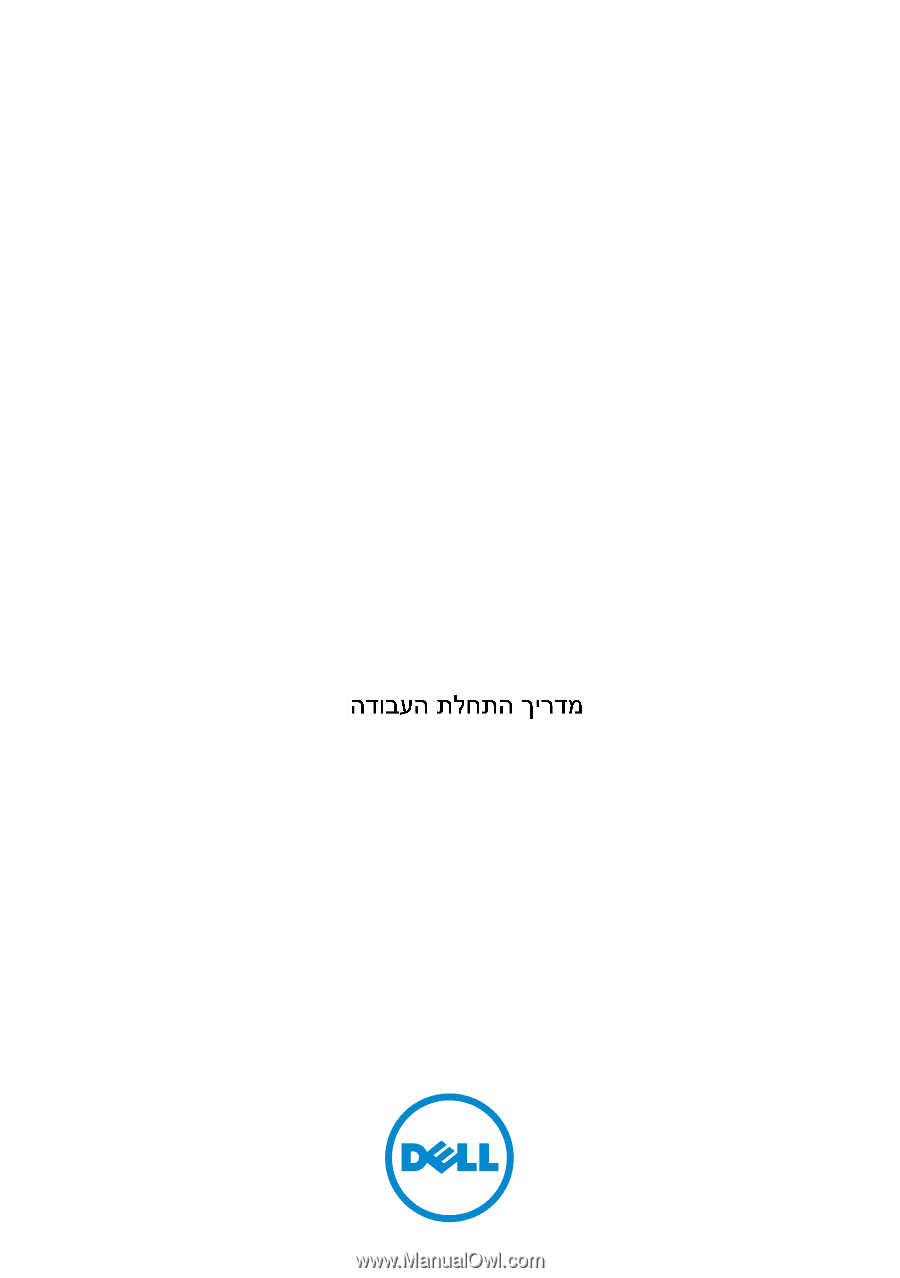
Dell PowerConnect
7000 Series Switch
Getting Started Guide
使用入门指南
入門指南
Guide de mise en route
Handbuch zum Einstieg
Panduan Pengaktifan
はじめに
시작
안내서
Guía de introducción
Başlangıç Kılavuzu
Guia de Primeiros Passos
Regulatory models: PC7024, PC7024P,
PC7024F, PC7048, PC7048P, and PC7048R