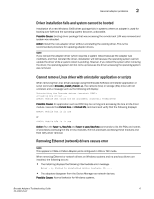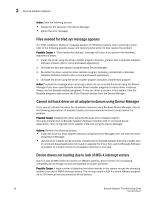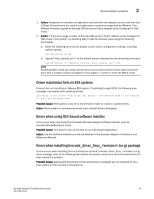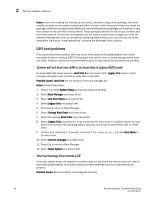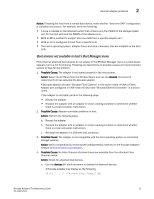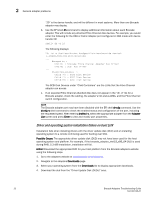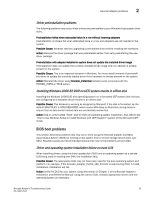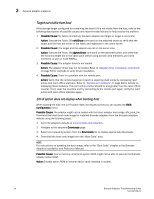Dell PowerConnect Brocade 825 Brocade Adapters Troubleshooting Guide - Page 46
Driver and operating system installation failure on boot LUN
 |
View all Dell PowerConnect Brocade 825 manuals
Add to My Manuals
Save this manual to your list of manuals |
Page 46 highlights
2 General adapter problems "29" is the device handle, and will be different in most systems. More than one Brocade adapter may display. b. Use the EFI shell dh command to display additional information about each Brocade adapter. This will include any attached Fibre Channel disk devices. For example, you would enter the following for the HBA or Fabric Adapter port configured in HBA mode with device handle 29: Shell> dh -d 29 The following displays: 29: PciIo ScsiPassThruExt BusSpecificDriverOverride DevPath (..P0A08,300)/Pci(0|0)/Pci(0|0)) ... Managed by : Drv[25] : Brocade Fibre Channel Adapter Bus Driver Drv[26] : SCSI Bus Driver ... Child Controllers : Child[70] : SCSI Disk Device Child[71] : SCSI Disk Device Child[72] : SCSI Disk Device The SCSI Disk Devices under "Child Controllers" are the LUNs that the Fibre Channel adapter can access. c. If an expected Fibre Channel attached disk does not appear in the "dh -d" list for a Brocade adapter, check the cabling, the adapter's link status LEDs, and the Fibre Channel switch configuration. NOTE The Brocade adapter port may have been disabled with the EFI shell drvcfg command. Use the drvcfg -s shell command to check the enabled status and configuration of the port, including the requested speed. After entering drafted -s, select the appropriate adapter from the Adapter List screen and press Enter to view and modify port properties. Driver and operating system installation failure on boot LUN Installation fails when installing drivers with the driver update disk (DUD) and an installing operating system to a remote LUN being used for booting over SAN. Possible Cause: The appropriate driver update disk (DUD) may not have been used for the host operating system and platform. For example, if the brocade_adapter_rhel53_x86_64 DUD is used during RHEL 5.3 x86 installation, installation will fail. Action: Download the appropriate DUD for your host platform from the Brocade adapters website using the following steps. 1. Go to the adapters website at www.brocade.com/adapters. 2. Navigate to the adapters Downloads page. 3. Select your operating system from the Downloads list to display appropriate downloads. 4. Download the dud from the "Driver Update Disk (DUDs)" area. 22 Brocade Adapters Troubleshooting Guide 53-1002145-01