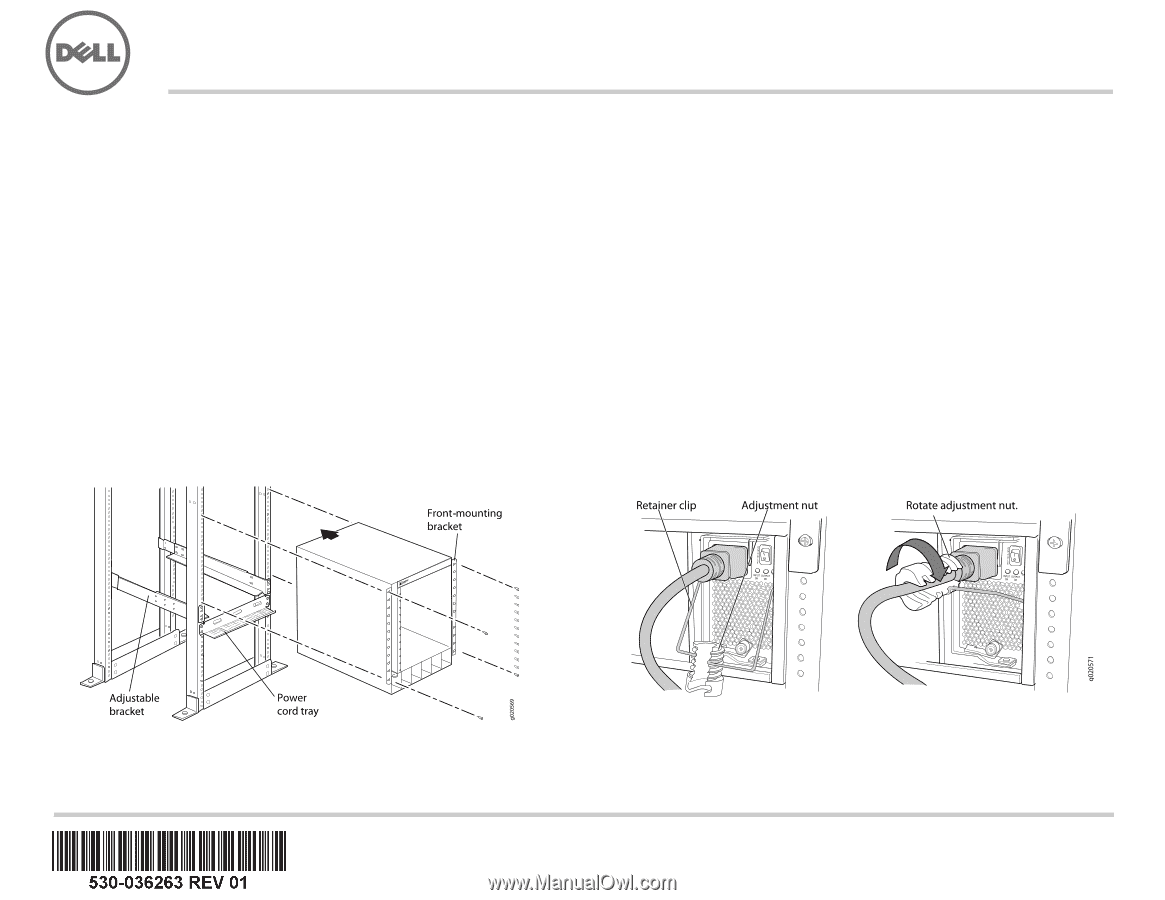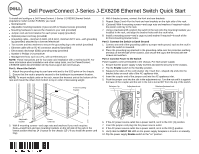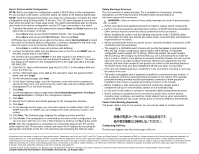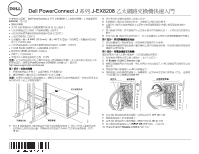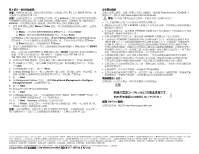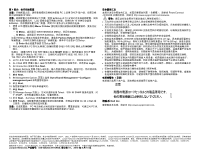Dell PowerConnect J-8208 Ethernet Switch Quick Start - Page 1
Dell PowerConnect J-8208 Manual
 |
View all Dell PowerConnect J-8208 manuals
Add to My Manuals
Save this manual to your list of manuals |
Page 1 highlights
Dell PowerConnect J-Series J-EX8208 Ethernet Switch Quick Start To install and configure a Dell PowerConnect J-Series J-EX8208 Ethernet Switch (regulatory model number EX8208), you need: z Mechanical lift z Adjustable mounting brackets (4 pieces) with 12 bracket screws (provided) z Mounting hardware to secure the chassis to your rack (provided) z Jumper cord and cord retainer for each power supply (provided) z Optional power cord tray (provided) z Grounding cable-minimum 6 AWG (13.3 mm²), minimum 60°C wire-with grounding lug (provided) attached by a licensed electrician z Two screws and two washers to secure the grounding lug to the switch (provided) z Ethernet cable with an RJ-45 connector attached (provided) z Electrostatic discharge (ESD) grounding strap (provided) z Number 2 Phillips (+) screwdriver z Management host, such as a PC, with an Ethernet port NOTE: These instructions are for four-post rack installation with a mechanical lift. For more information about installation and other setup tasks, see the PowerConnect J-EX8208 switch documentation at http://www.support.dell.com/manuals. Part 1: Mount the Switch 1. Attach the grounding strap to your bare wrist and to the ESD point on the chassis. 2. Ensure that the rack is properly secured to the building in its permanent location. NOTE: To mount multiple units on the rack, mount the heaviest unit at the bottom of the rack and mount the others from bottom to top in order of decreasing weight. 4. With 6 bracket screws, connect the front and rear brackets. 5. Repeat Steps 3 and 4 for the front and rear brackets on the right side of the rack. 6. (Optional) With 4 mounting screws-and cage nuts and washers if required-attach the power cord tray to the rack. 7. Using a mechanical lift, position the switch in the rack onto the mounting brackets you installed in the rack, and align the bracket holes with the rack holes. 8. Install a mounting screw-and a cage nut and washer if required-in each of the 24 front-mounting bracket holes. Part 2: Connect the Switch to Earth Ground 1. Connect one end of the grounding cable to a proper earth ground, such as the rack in which the switch is mounted. 2. Place the grounding lug attached to the grounding cable over the protective earthing terminal on the left side of the chassis, and secure the lug to the terminal with the screws and washers. Part 3: Connect Power to the Switch Power supplies come preinstalled in the chassis. For each power supply: 1. Ensure that the power supply is fully inserted and latched securely in the chassis. 2. Flip the Enable switch to the Standby position. 3. Squeeze the sides of the cord retainer clip. Insert the L-shaped clip ends into the bracket holes on each side of the AC appliance inlet. 4. Insert the coupler end of the jumper cord into the AC appliance inlet. 5. Push the jumper cord into the slot in the adjustment nut. Turn the nut until it is against the base of the coupler and the slot in the nut is turned 90° from the top of the switch. 3. With 8 mounting screws-and cage nuts and washers if your rack requires them-install front and rear mounting brackets on the left side of the rack in the lowest position that has 14 U space for the chassis (15 U if you install the power cord tray). 6. If the AC power source outlet has a power switch, set it to the OFF (0) position. 7. Insert the jumper cord plug into the power source outlet. 8. If the AC power source outlet has a power switch, set it to the ON (|) position. 9. Verify that the INPUT OK LED on the power supply faceplate is lit and is on steadily. 10. Flip the power supply Enable switch to the "on" position.