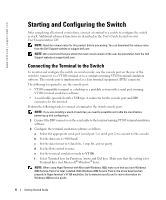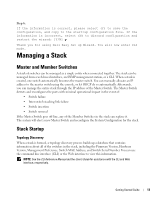Dell PowerConnect M6348 Getting Started Guide - Page 11
Booting the Switch, Initial Configuration - switch manual
 |
View all Dell PowerConnect M6348 manuals
Add to My Manuals
Save this manual to your list of manuals |
Page 11 highlights
3 Connect the USB type A connector on the USB cable directly to the switch USB console port. The PowerConnect M6348 USB console port is located on the left side of the rear panel, as shown in Figure 2. NOTE: If you are installing a stack of switches, connect the terminal to the Master Switch. When a stack is powered up for the first time, the switches elect the Master Switch, which may occupy any location in the stack. If you connect the terminal to a member switch, you will not be able to use the CLI. Figure 2. Connecting to the Console Port console port Booting the Switch Refer to the Hardware Owner's Manual for instructions on booting the switch. Initial Configuration NOTE: The initial simple configuration procedure is based on the following assumptions: • The PowerConnect switch was never configured before and is in the same state as when you received it. • The PowerConnect switch booted successfully. • The console connection was established and the Dell Easy Setup Wizard prompt appears on the screen of a VT100 terminal or terminal equivalent. The initial switch configuration is performed through the console port. After the initial configuration, you can manage the switch either from the already-connected console port or remotely through an interface defined during the initial configuration. NOTE: The switch is not configured with a default user name and password. NOTE: All of the settings below are necessary to allow the remote management of the switch through Telnet (Telnet client) or HTTP (Web browser). Getting Started Guide 9