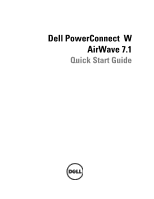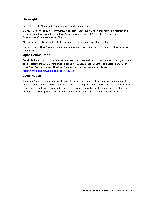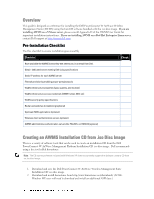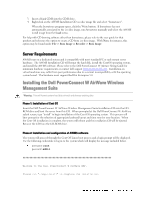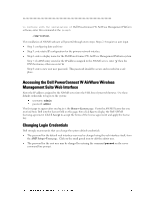Dell PowerConnect W-Airwave W-Airwave 7.1 Quick Start Guide - Page 5
Accessing the Dell PowerConnect W AirWave Wireless, Management Suite Web Interface, Changing Login
 |
View all Dell PowerConnect W-Airwave manuals
Add to My Manuals
Save this manual to your list of manuals |
Page 5 highlights
To continue with the installation of Dell PowerConnect W AirWave Management Platform software, enter this command at the prompt: ./amp-install The installation of AWMS software will proceed through seven steps. Steps 2-4 require no user input. Step 1: configuring date and time Step 5: enter static IP configuration for the primary network interface Step 6: enter a display name for the Dell PowerConnect W AirWave Management Platform system Step 7: if a DNS entry exists for the IP address assigned to the AWMS server, enter „y‟ then the DNS hostname; otherwise enter „n‟ Step 8: enter a new root user password. This password should be secure and recorded in a safe place. Accessing the Dell PowerConnect W AirWave Wireless Management Suite Web Interface Enter the IP address assigned to the AWMS server into the URL box of your web browser. Use these default credentials to log in to the system: username: admin password: admin The first page to appear after you log in is the Home>License page. Paste the AWMS license key you received from Dell into the license field on this page, then click Save to display the Dell AWMS licensing agreement. Click I Accept to accept the terms of the license agreement and apply the license key. Changing Login Credentials Dell strongly recommends that you change the system default credentials. The password for the default web interface user may be changed using the web interface itself, from the AMP Setup>Users page. Click on the small pencil icon to edit the admin user. The password for the root user may be changed by entering the command passwd on the server command line prompt.