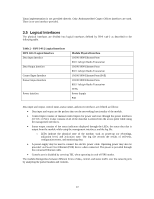Dell PowerConnect W-Series FIPS Dell PowerConnect W-AP124/5 Security Policy - Page 20
Configuring Remote Mesh Point FIPS Mode
 |
View all Dell PowerConnect W-Series FIPS manuals
Add to My Manuals
Save this manual to your list of manuals |
Page 20 highlights
represents the only exception. That is, nothing other than a PoE injector should be present between the module and the staging controller. 8. Once the module is connected to the controller by the Ethernet cable, navigate to the Configuration > Wireless > AP Installation page, where you should see an entry for the AP. Select that AP, click the "Provision" button, which will open the provisioning window. Now provision the AP as Remote Mesh Portal by filling in the form appropriately. Detailed steps are listed in Section "Provisioning an Individual AP" of Chapter "The Basic User-Centric Networks" of the Aruba OS User Guide. Click "Apply and Reboot" to complete the provisioning process. a. During the provisioning process as Remote Mesh Portal, if Pre-shared key is selected to be the Remote IP Authentication Method, the IKE pre-shared key (which is at least 8 characters in length) is input to the module during provisioning. Generation of this key is outside the scope of this policy. In the initial provisioning of an AP, this key will be entered in plaintext; subsequently, during provisioning, it will be entered encrypted over the secure IPSec session. If certificate based authentication is chosen, AP's RSA key pair is used to authenticate AP to controller during IPSec. AP's RSA private key is contained in the AP's non volatile memory and is generated at manufacturing time in factory. b. During the provisioning process as Remote Mesh Portal, the WPA2 PSK is input to the module via the corresponding Mesh cluster profile. This key is stored on flash encrypted. 9. Via the logging facility of the staging controller, ensure that the module (the AP) is successfully provisioned with firmware and configuration 10. Terminate the administrative session 11. Disconnect the module from the staging controller, and install it on the deployment network; when power is applied, the module will attempt to discover and connect to an Aruba Mobility Controller on the network. To verify that the module is in FIPS mode, do the following: 1. Log into the administrative console of the Aruba Mobility Controller 2. Verify that the module is connected to the Mobility Controller 3. Verify that the module has FIPS mode enabled by issuing command "show ap ap-name config" 4. Terminate the administrative session 3.3.4 Configuring Remote Mesh Point FIPS Mode 1. Apply TELs according to the directions in section 3.2 2. Log into the administrative console of the staging controller 3. Deploying the AP in Remote Mesh Point mode, create the corresponding Mesh Profiles on the controller as described in detail in Section "Mesh Points" of Chapter "Secure Enterprise Mesh" of the Aruba OS User Manual. a. For mesh configurations, configure a WPA2 PSK which is 16 ASCII characters or 64 hexadecimal digits in length; generation of such keys is outside the scope of this policy. 4. Enable FIPS mode on the controller. This is accomplished by going to the Configuration > Network > Controller > System Settings page (this is the default page when you click the Configuration tab), and clicking the FIPS Mode for Mobility Controller Enable checkbox. 5. Enable FIPS mode on the AP. This accomplished by going to the Configuration > Wireless > AP Configuration > AP Group page. There, you click the Edit button for the appropriate AP group, and then 20