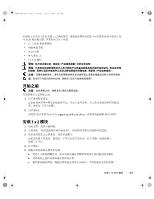Dell PowerEdge 2800 Installing the 1 x 2 SCSI Backplane - Page 10
Completing the Installation - fan
 |
View all Dell PowerEdge 2800 manuals
Add to My Manuals
Save this manual to your list of manuals |
Page 10 highlights
www.dell.com | support.dell.com F6590bk0.book Page 8 Tuesday, July 6, 2004 4:33 PM Completing the Installation 1 Check all cable connections that may have been loosened during the procedure. 2 Arrange the cables so that they do not catch on the system cover or block the airflow of the fans or the cooling vents. 3 Slide the drive tray to the operating position. a Grasp both sides of the front panel and slide the drive tray towards the back of the system until the tray is in the operating position. b Rotate the drive tray release lever toward the back of the system. c Use a #2 Phillips screwdriver to tighten the captive screw that secures the drive tray release handle to the chassis. 4 Close the system. 5 If you have a standalone system, reinstall the stabilizers and place the system in the upright position (if applicable). 6 Reconnect the system to its electrical outlet and turn the system on, including any attached peripherals. 7 Enter System Setup to ensure that the RAID or SCSI controller card is configured correctly. You may also need to verify the correct boot order. See your system User's Guide for more information. 8 Update the system firmware. See the Dell Support website at support.dell.com for the latest firmware updates. 9 Replace the bezel (if applicable). 1-8 Installing the 1 x 2 SCSI Module