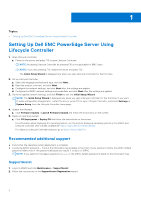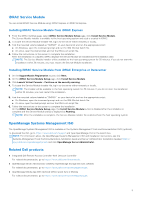Dell PowerEdge C6520 Setting Up EMC PowerEdge Server Using Lifecycle Controlle - Page 3
iDRAC Service Module, Installing iDRAC Service Module from iDRAC Express
 |
View all Dell PowerEdge C6520 manuals
Add to My Manuals
Save this manual to your list of manuals |
Page 3 highlights
iDRAC Service Module You can install iDRAC Service Module using: iDRAC Express or iDRAC Enterprise. Installing iDRAC Service Module from iDRAC Express 1. From the iDRAC Settings page, select iDRAC Service Module Setup page, click Install Service Module. The Service Module installer is available to the host operating system and a job is created in iDRAC. 2. To locate the Service Module installer file, log in to the server either remotely or locally. 3. Find the mounted volume labeled as "SMINST" on your device list and run the appropriate script: ● On Windows, open the command prompt and run the ISM-Win.bat batch file. ● On Linux, open the shell prompt and run the ISM-Lx.sh script file. 4. Follow the instructions on the screen to complete the installation. After the installation is complete, iDRAC displays the Service Module as Installed and the installation date. NOTE: The Service Module installer will be available to the host operating system for 30 minutes. If you do not start the installation within 30 minutes, you must restart the Service Module installation. Installing iDRAC Service Module from iDRAC Enterprise or Datacenter 1. On the SupportAssist Registration wizard, click Next. 2. On the iDRAC Service Module Setup page, click Install Service Module. 3. Click Launch Virtual Console > Continue on the security warning. 4. To locate the Service Module installer file, log in to the server either remotely or locally. NOTE: The installer will be available to the host operating system for 30 minutes. If you do not start the installation within 30 minutes, you must restart the installation. 5. Find the mounted volume labeled as "SMINST" on your device list and run the appropriate script: ● On Windows, open the command prompt and run the ISM-Win.bat batch file. ● On Linux, open the shell prompt and run the ISM-Lx.sh script file. 6. Follow the instructions on the screen to complete the installation. On the iDRAC Service Module Setup page, the Install Service Module button is disabled after the installation is complete and the Service Module status is displayed as Running. NOTE: After the installation is complete, the Service Module installer file is deleted from the host operating system. OpenManage Systems Management ISO The OpenManage Systems Management ISO is available on the Systems Management Tools and Documentation DVD (optional). To download the ISO, go to https://www.dell.com/support and type OpenManage DVD in the search box. NOTE: For information about the OpenManage Systems Management ISO and installation instructions, see the Systems Management Tools And Documentation Installation Guide and Server Administrator Installation Guideat https:// www.dell.com/openmanagemanuals and click OpenManage Server Administrator. Related Dell products ● Integrated Dell Remote Access Controller With Lifecycle Controller For related documentation, go to https://www.dell.com/idracmanuals. ● OpenManage Server Administrator (OMSA)/OpenManage Storage Services (OMSS) For related documentation, go to https://www.dell.com/openmanagemanuals. ● OpenManage Mobile App With Optional iDRAC Quick Sync 2 Module For related documentation, go to https://www.dell.com/openmanagemanuals. 3