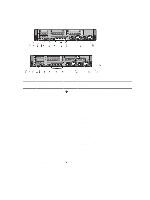Dell PowerEdge EL Dell PowerEdge R720 and R720xd Owner's Manual - Page 15
Corrective Action, Getting Help
 |
View all Dell PowerEdge EL manuals
Add to My Manuals
Save this manual to your list of manuals |
Page 15 highlights
Electrical indicator Condition Corrective Action The indicator blinks amber if the system experiences an electrical error (for example, voltage out of range, or a failed power supply or voltage regulator). See the System Event Log or system messages for the specific issue. If it is due to a problem with the power supply, check the LED on the power supply. Re-seat the power supply by removing and reinstalling it. If the problem persists, see Getting Help. Temperature indicator Condition The indicator blinks amber if the system experiences a thermal error (for example, a temperature out of range or fan failure). Corrective Action Ensure that none of the following conditions exist: • A cooling fan is removed or has failed. • System cover, cooling shroud, EMI filler panel, memory- module blank, or back-filler bracket is removed. • Ambient temperature is too high. • External airflow is obstructed. See Getting Help. Memory indicator Condition The indicator blinks amber if a memory error occurs. Corrective Action See the system event log or system messages for the location of the failed memory. Reinstall the memory device. If the problem persists, see Getting Help. PCIe indicator Condition The indicator blinks amber if a PCIe card experiences an error. Corrective Action Restart the system. Update any required drivers for the PCIe card. Re-install the card. If the problem persists, see Getting Help. 15