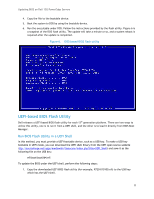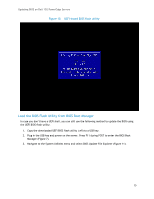Dell PowerEdge External Media System 1434 Updating BIOS on Dell 12th-Generatio - Page 12
BIOS Boot Manager,
 |
View all Dell PowerEdge External Media System 1434 manuals
Add to My Manuals
Save this manual to your list of manuals |
Page 12 highlights
Updating BIOS on Dell 12G PowerEdge Servers 2. Plug in the USB key and power on the system. Press F11 during POST to enter BIOS Boot Manager (Figure 7). Figure 7. BIOS Boot Manager 3. Click UEFI Boot Menu and choose the UEFI-bootable USB key to boot. 4. From the UEFI shell prompt, locate the file system for the USB key, and launch the BIOS flash utility (Figure 8). 12
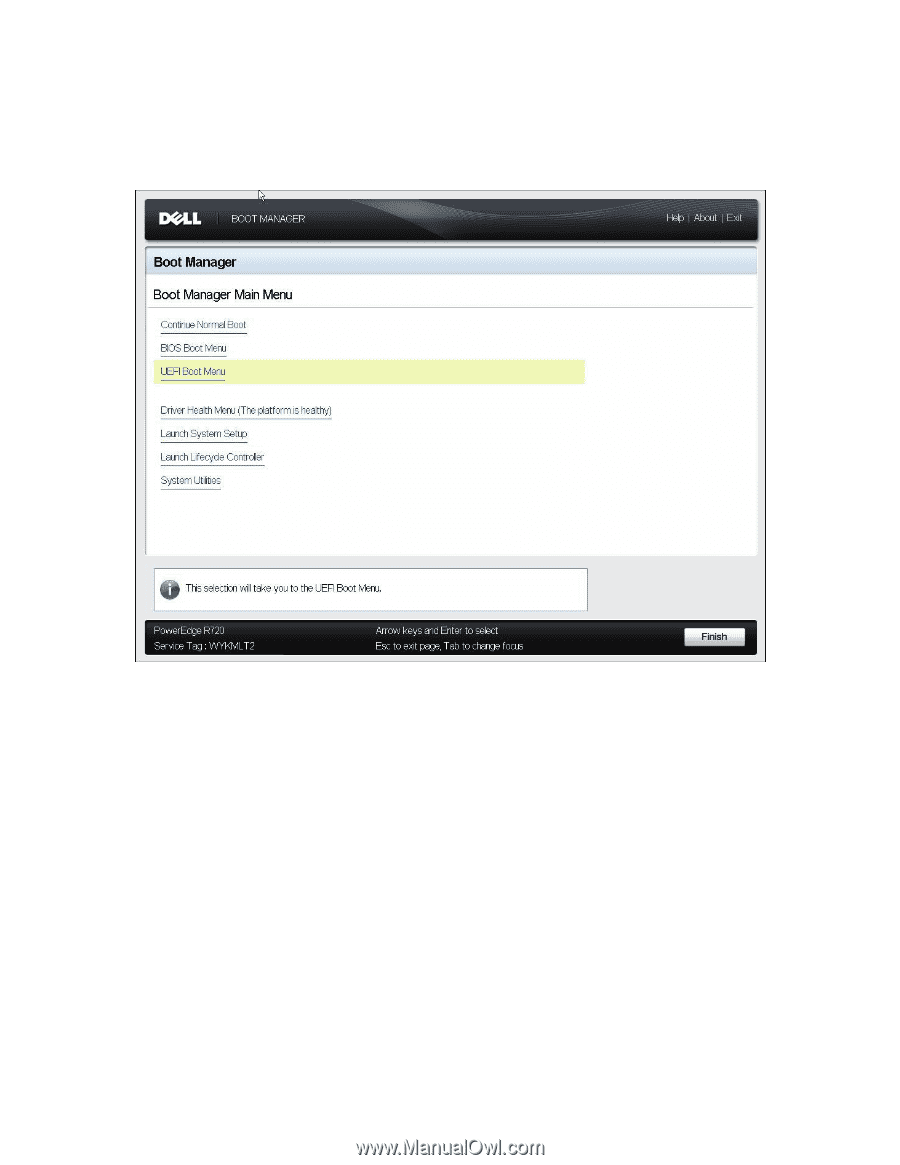
Updating BIOS on Dell 12G PowerEdge Servers
12
2.
Plug in the USB key and power on the system. Press F11 during POST to enter BIOS Boot
Manager (Figure 7).
BIOS Boot Manager
Figure 7.
3.
Click UEFI Boot Menu and choose the UEFI-bootable USB key to boot.
4.
From the UEFI shell prompt, locate the file system for the USB key, and launch the BIOS flash
utility (Figure 8).