Dell PowerEdge HS5620 PowerEdge HS5620 Installation and Service Manual - Page 50
Boot Settings, Table 46. NVMe Settings details continued, Table 47. Boot Settings details
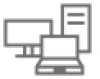 |
View all Dell PowerEdge HS5620 manuals
Add to My Manuals
Save this manual to your list of manuals |
Page 50 highlights
Table 46. NVMe Settings details (continued) Option Description BIOS NVMe Driver Sets the drive type to boot the NVMe driver. The available options are Dell Qualified Drives and All Drives. This option is set to Dell Qualified Drives by default. Boot Settings You can use the Boot Settings screen to set the boot mode to either BIOS or UEFI. It also enables you to specify the boot order. The Boot Settings only support UEFI mode. ● UEFI: The Unified Extensible Firmware Interface (UEFI) is a new interface between operating systems and platform firmware. The interface consists of data tables with platform related information, boot and runtime service calls that are available to the operating system and its loader. The following benefits are available when the Boot Mode is set to UEFI: ○ Support for drive partitions larger than 2 TB. ○ Enhanced security (e.g., UEFI Secure Boot). ○ Faster boot time. NOTE: You must use only the UEFI boot mode in order to boot from NVMe drives. ● BIOS: The BIOS Boot Mode is the legacy boot mode. It is maintained for backward compatibility. To view the Boot Settings screen, power on the system, press F2, and click System Setup Main Menu > System BIOS > Boot Settings. Table 47. Boot Settings details Option Boot Mode Description Enables you to set the boot mode of the system. If the operating system supports UEFI, you can set this option to UEFI. Setting this field to BIOS allows compatibility with non-UEFI operating systems. This option is set to UEFI by default. CAUTION: Switching the boot mode may prevent the system from booting if the operating system is not installed in the same boot mode. NOTE: Setting this field to UEFI disables the BIOS Boot Settings menu. Boot Sequence Retry Enables or disables the Boot sequence retry feature or resets the system. When this option is set to Enabled and the system fails to boot, the system re-attempts the boot sequence after 30 seconds. When this option is set to Reset and the system fails to boot, the system reboots immediately. This option is set to Enabled by default. Hard-disk Failover Enables or disables the Hard-disk failover. This option is set to Disabled by default. Generic USB Boot Enables or disables the generic USB boot placeholder. This option is set to Disabled by default. Hard-disk Drive Placeholder Enables or disables the Hard-disk drive placeholder. This option is set to Disabled by default. Clean all SysPrep variables and order When this option is set to None, BIOS will do nothing. When set to Yes, BIOS will delete variables of SysPrep #### and SysPrepOrder this option is a onetime option, will reset to none when deleting variables. This setting is only available in UEFI Boot Mode. This option is set to None by default. UEFI Boot Settings Specifies the UEFI boot sequence. Enables or disables UEFI Boot options. NOTE: This option controls the UEFI boot order. The first option in the list will be attempted first. Table 48. UEFI Boot Settings Option UEFI Boot Sequence Boot Option Enable/Disable Description Enables you to change the boot device order. Enables you to select the enabled or disabled boot devices 50 Pre-operating system management applications















