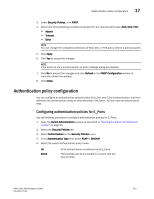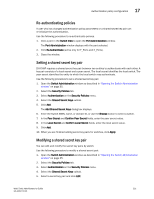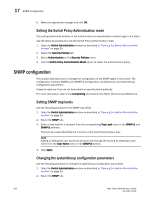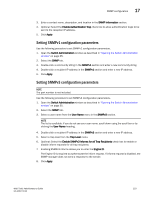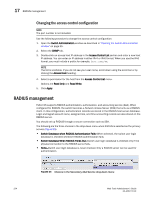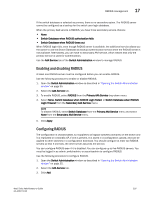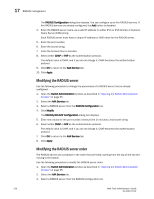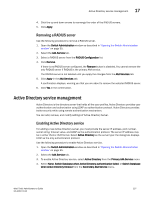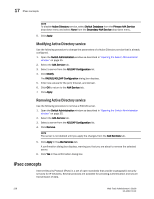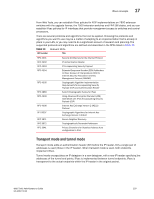Dell PowerEdge M610x Web Tools Administrator’s Guide - Page 252
Changing the access control configuration, RADIUS management
 |
View all Dell PowerEdge M610x manuals
Add to My Manuals
Save this manual to your list of manuals |
Page 252 highlights
17 RADIUS management DRAFT: BROCADE CONFIDENTIAL Changing the access control configuration NOTE The port number is not included. Use the following procedure to change the access control configuration. 1. Open the Switch Administration window as described in "Opening the Switch Administration window" on page 35. 2. Select the SNMP tab. 3. Double-click an access host IP address in the Access Control List section and enter a new host IP address. You can enter an IP address in either IPv4 or IPv6 format. When you use the IPv6 format, you must include a prefix; for example, fec0::2002/64. NOTE The list is scrollable. If you do not see your user name, scroll down using the scroll bar or by clicking the Access Host heading. 4. Select a permission for the host from the Access Control List menu. Options are Read Only and Read Write. 5. Click Apply. RADIUS management Fabric OS supports RADIUS authentication, authorization, and accounting service (AAA). When configured for RADIUS, the switch becomes a Network Access Server (NAS) that acts as a RADIUS client. In this configuration, authentication records are stored in the RADIUS host server database. Login and logout account name, assigned role, and time accounting records are also stored on the RADIUS server. You should set up RADIUS through a secure connection such as SSH. The following are the three choices in the drop-down menu when RADIUS is selected as the primary service (Figure 59): • Switch Database when RADIUS Authentication Fails-When selected, the switch user login database is checked whenever RADIUS authentication fails. • Switch Database When RADIUS Times Out-Switch user login database is checked only if the physical connection to the RADIUS server fails. • None-Switch user login database is never checked. Only a RADIUS server can be used for authentication. FIGURE 59 Choices in the Secondary AAA Service drop-down menu 224 Web Tools Administrator's Guide 53-1001772-01