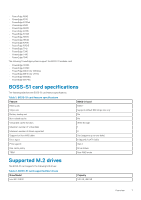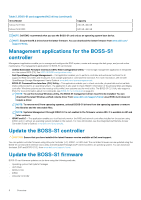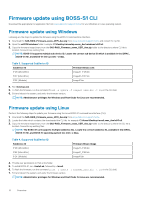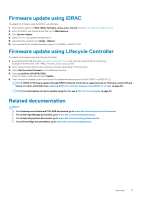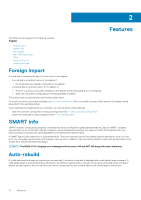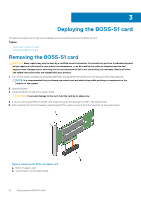Dell PowerEdge R340 EMC Boot Optimized Server Storage-S1 Users Guide - Page 11
Firmware update using iDRAC, Firmware update using Lifecycle Controller, Related documentation
 |
View all Dell PowerEdge R340 manuals
Add to My Manuals
Save this manual to your list of manuals |
Page 11 highlights
Firmware update using iDRAC To update the firmware using the iDRAC web interface: 1. Download the latest DUPSAS- RAID_Firmware_xxxxx_xxxx_xxx.exe from the www.dell.com/support/home. 2. Enter the iDRAC web interface and click on the Maintenance. 3. Click System Update. 4. Select the EXE Dell Update Package (DUP). 5. Upload the file, and then click Install > Reboot. 6. Log in and verify the installed firmware version in HII, iDRAC, or BOSS-S1 CLI. Firmware update using Lifecycle Controller To update the firmware using the Lifecycle Controller: 1. Download the DUP file from the www.dell.com/support/home and copy the .exe DUP file to a local drive. Example of the file name: SAS- RAID_Firmware_xxxxx_xxxx_xxx.exe. 2. Open Virtual Console and boot into Lifecycle Controller by pressing F10 at boot time. 3. Select Get the Latest firmware on the dashboard window. 4. Select Local Drive (CD/DVD/USB). Enter the name of EXE file and select Update. 5. After successful installation, reboot and verify the installed firmware version in the HII, iDRAC, or BOSS-S1 CLI. NOTE: BOSS-S1 firmware update through iDRAC/Lifecycle Controller is supported only on firmware version A01 and above. For more information see Updating BOSS-S1 controller firmware using iDRAC or LC fails on page 28. NOTE: For Information on how to update using the CLI, see BOSS-S1 CLI commands on page 24. Related documentation NOTE: • For all storage controllers and PCIe SSD documents, go to www.dell.com/storagecontrollermanuals. • For all Dell OpenManage documents, go to www.dell.com/openmanagemanuals. • For all operating system documents, go to www.dell.com/operatingsystemmanuals. • For all PowerEdge documentation, go to www.dell.com/poweredgemanuals. Overview 11