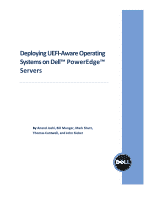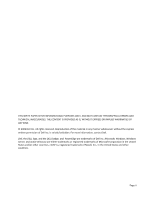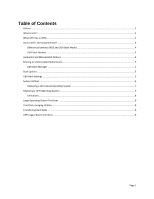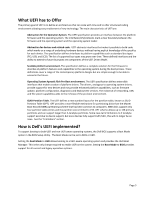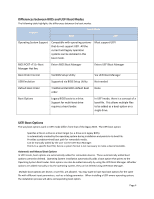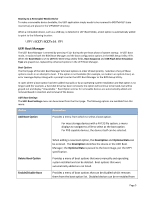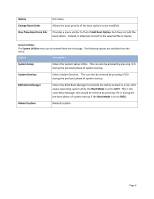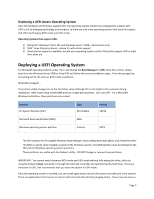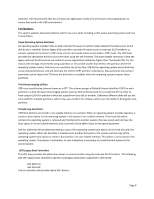Dell PowerEdge R410 Deploying UEFI-Aware Operating Systems on Dell PowerEdg - Page 6
Differences between BIOS and UEFI Boot Modes, UEFI Boot Options - boot from usb
 |
View all Dell PowerEdge R410 manuals
Add to My Manuals
Save this manual to your list of manuals |
Page 6 highlights
Differences between BIOS and UEFI Boot Modes The following table highlights the differences between the boot modes. Feature Boot Mode BIOS UEFI Operating System Support Compatible with operating systems that do not support UEFI. All the current and legacy operation systems can be installed in this boot mode. Must support UEFI BIOS POST Boot Manager Hot Key Enters BIOS Boot Manager Enters UEFI Boot Manager Boot Order Control Via BIOS Setup Utility Via UEFI Boot Manager USB Emulation Supported via BIOS Setup Utility Not needed Default Boot Order Traditional Dell BIOS default boot order None Boot Options Legacy BIOS boots to a drive. Support for multi‐boot drive requires a boot loader. In UEFI mode, there is a concept of a boot file. This allows multiple files to be added as a boot option on a single drive. UEFI Boot Options The way boot options work in UEFI mode differs from that of the legacy BIOS. The UEFI boot option: Specifies a file on a drive as a boot target (vs. a drive as in legacy BIOS). Is automatically created by the operating system during installation and points to its boot file. Provides a predetermined boot path for removable media. Can be manually added by the user via the UEFI Boot Manager. Points to a specific boot file; hence a system format is not necessary to make a device bootable. Automatic and Manual Boot Options In UEFI mode, boot options are automatically added for removable devices. These automatically added boot options cannot be deleted. Operating System installation automatically adds a boot option that points to the Operating System Boot loader. Boot options can also be added manually by using the UEFI Boot Manager. Whether options are added manually or by the operating system, they can be deleted using UEFI Boot Manager. Multiple boot options per device, or per file, are allowed. You may want to have two boot options for the same file with different input parameters, such as a debug parameter. When installing a UEFI‐aware operating system, the installation process will add a corresponding boot option. Page 4