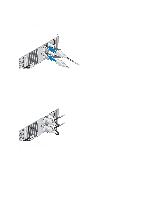Dell PowerEdge R520 Getting Started Guide - Page 3
Installation And Configuration, Unpacking A Rack System - review
 |
View all Dell PowerEdge R520 manuals
Add to My Manuals
Save this manual to your list of manuals |
Page 3 highlights
Installation And Configuration WARNING: Before performing the following procedure, review the safety instructions that came with the system. Unpacking A Rack System Unpack your system and identify each item. Assemble the rails and install the system in the rack following the safety instructions and the rack installation instructions provided with your system. Figure 1. Installing the System in a Rack Optional-Connecting The Keyboard Mouse And Monitor Figure 2. Connecting Keyboard, Mouse, and Monitor Connect the keyboard, mouse, and monitor (optional). The connectors on the back of your system have icons indicating which cable to plug into each connector. Be sure to tighten the screws (if any) on the monitor's cable connector. 3
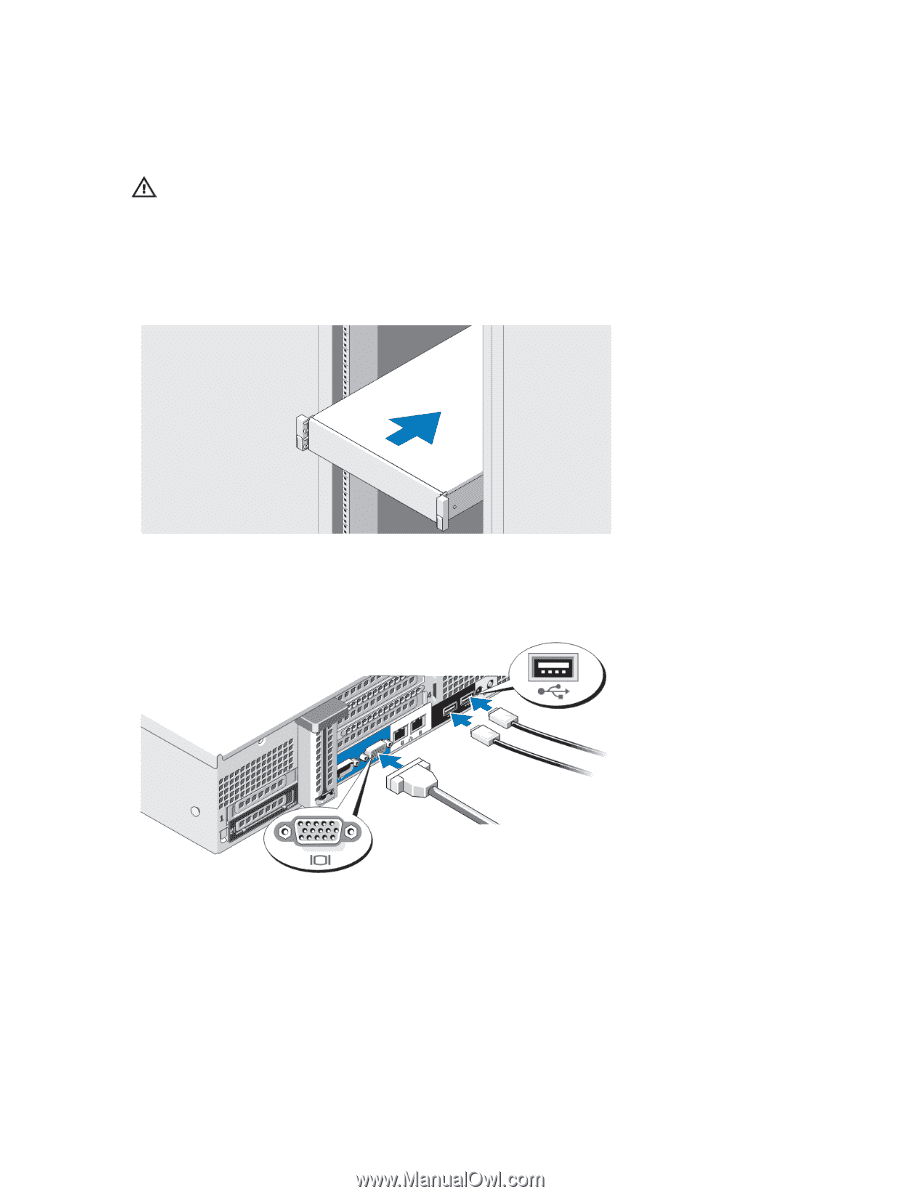
Installation And Configuration
WARNING: Before performing the following procedure, review the safety instructions that came with the system.
Unpacking A Rack System
Unpack your system and identify each item.
Assemble the rails and install the system in the rack following the safety instructions and the rack installation
instructions provided with your system.
Figure 1. Installing the System in a Rack
Optional—Connecting The Keyboard Mouse And Monitor
Figure 2. Connecting Keyboard, Mouse, and Monitor
Connect the keyboard, mouse, and monitor (optional).
The connectors on the back of your system have icons indicating which cable to plug into each connector. Be sure to
tighten the screws (if any) on the monitor's cable connector.
3