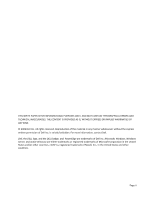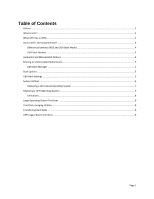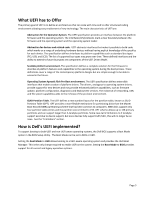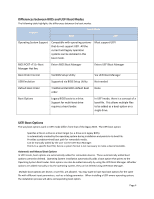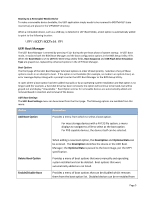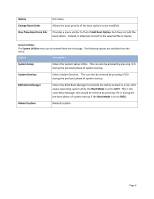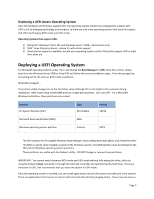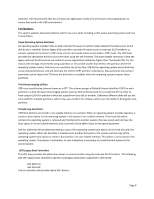Dell PowerEdge R710 Deploying UEFI-Aware Operating Systems on Dell PowerEdg - Page 7
UEFI Boot Manager - bios
 |
View all Dell PowerEdge R710 manuals
Add to My Manuals
Save this manual to your list of manuals |
Page 7 highlights
Booting to a Removable Media Device To make a removable device bootable, the UEFI application simply needs to be renamed to BOOTx64.EFI (case insensitive) and placed in the \EFI\BOOT directory. When a removable device, such as a USB key, is detected in UEFI Boot Mode, a boot option is automatically added to point to the following location: \EFI\BOOT\BOOTx64.EFI UEFI Boot Manager The UEFI Boot Manager is entered by pressing during the pre‐boot phase of system startup. In UEFI boot mode, it replaces both the BIOS Boot Manager and the boot configuration options in the BIOS Setup Utility . When the Boot Mode is set to UEFI the BIOS Setup Utility fields, Boot Sequence and USB Flash Drive Emulation Type are grayed out, replaced by enhanced options in the UEFI Boot Manager. Boot Options The front page of the UEFI Boot Manager lists boot options in order of boot priority. Selection of any of these options results in an attempt to boot. If the option is not bootable (for example, no media in an optical drive), an error message displays along with a prompt to enter the UEFI Boot Manager or the BIOS Setup Utility. In cases where a boot option has been added manually or by an operating system installation and that option is no longer valid (for example, a hard‐disk drive has been removed), the option will continue to be listed, but will be grayed out and display "Unavailable." Boot Option entries for removable devices are automatically added and removed based in insertion and removal of the device. UEFI Boot Settings The UEFI Boot Settings menu can be entered from the front page. The following options are available from this menu: Option Description Add Boot Option Provides a menu from which to select a boot option. For mass storage devices with a FAT32 file system, a menu displays to navigate to a file to select as the boot option. For PXE‐capable devices, the device itself can be selected. Delete Boot Option Enable/Disable Boot When adding a new boot option, the Description and Optional Data can be entered. The Description identifies the device in the UEFI Boot Manager; the Optional Data is passed to the boot image, per the UEFI specification. Provides a menu of boot options that were manually and operating system installed and can be deleted. Boot options that were automatically added are not listed. Provides a menu of boot options that can be disabled which removes them from the boot option list. Disabled devices can be re‐enabled from Page 5