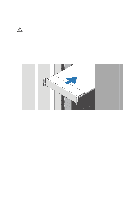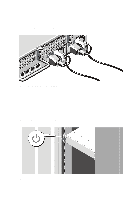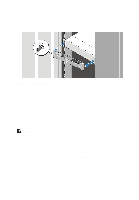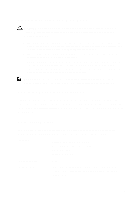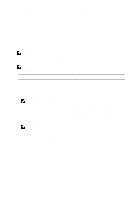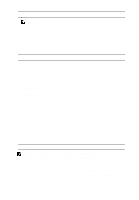Dell PowerEdge R720 Getting Started Guide - Page 4
Connecting The Optional Keyboard, Mouse, And Monitor, Connecting The Power Cable(s
 |
View all Dell PowerEdge R720 manuals
Add to My Manuals
Save this manual to your list of manuals |
Page 4 highlights
Connecting The Optional Keyboard, Mouse, And Monitor Figure 2. Connecting Keyboard, Mouse, and Monitor Connect the keyboard, mouse, and monitor (optional). The connectors on the back of your system have icons indicating which cable to plug into each connector. Be sure to tighten the screws (if any) on the monitor's cable connector. Connecting The Power Cable(s) Figure 3. Connecting the Power Cable(s) 4
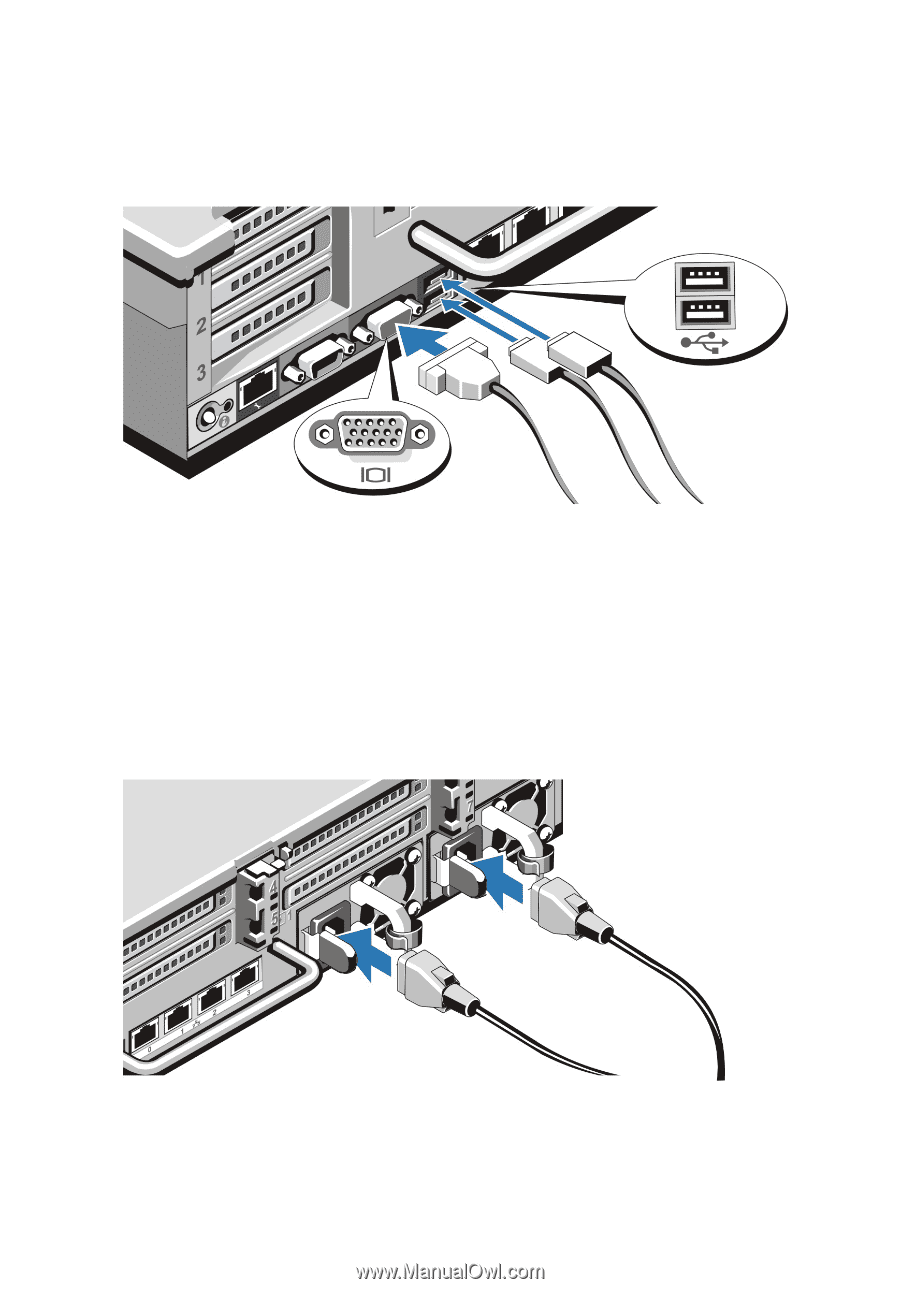
Connecting The Optional Keyboard, Mouse, And
Monitor
Figure 2. Connecting Keyboard, Mouse, and Monitor
Connect the keyboard, mouse, and monitor (optional).
The connectors on the back of your system have icons indicating which cable to plug
into each connector. Be sure to tighten the screws (if any) on the monitor's cable
connector.
Connecting The Power Cable(s)
Figure 3. Connecting the Power Cable(s)
4