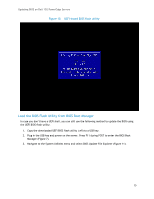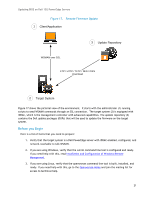Dell PowerEdge R720xd Updating BIOS on Dell 12th-Generation PowerEdge Servers - Page 17
Update BIOS via Lifecycle Controller F10 - firmware
 |
View all Dell PowerEdge R720xd manuals
Add to My Manuals
Save this manual to your list of manuals |
Page 17 highlights
Updating BIOS on Dell 12G PowerEdge Servers Figure 12. Use BIOS Update File Explorer to select the BIOS UEFI flash utility file to update 5. The BIOS flash utility will launch when you select the file and press Enter. Then follow the onscreen instructions to update the BIOS (Figure 9 and Figure 10). Update BIOS via Lifecycle Controller (F10) Lifecycle Controller provides a Platform Update wizard that can be used to flash the BIOS and other firmware as well. You can use the Platform Update wizard to view the current versions of the installed applications and firmware, display the list of available updates, and select the required updates, downloads, and apply the updates. Different methods, such as FTP server, local USB devices, and network share, can be set up to access the updates in your organization. For detailed usage, please refer to the Lifecycle Controller User's guide. In this document we use the local USB device as an example. Lifecycle Controller can be entered by pressing F10 during POST. To update the BIOS using Lifecycle Controller, perform the following steps. 1. Plug the USB into the host. 2. Press F10 during POST. Lifecycle Controller will open (Figure 13). 17