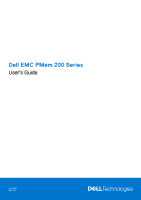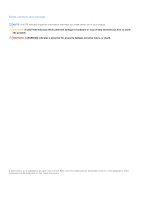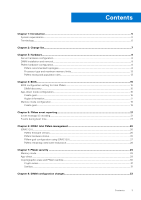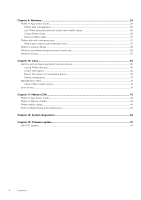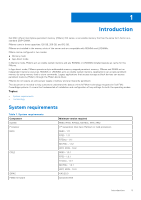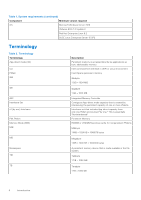Dell PowerEdge R750 EMC PMem 200 Series Users Guide
Dell PowerEdge R750 Manual
 |
View all Dell PowerEdge R750 manuals
Add to My Manuals
Save this manual to your list of manuals |
Dell PowerEdge R750 manual content summary:
- Dell PowerEdge R750 | EMC PMem 200 Series Users Guide - Page 1
Dell EMC PMem 200 Series User's Guide June 2021 Rev. A00 - Dell PowerEdge R750 | EMC PMem 200 Series Users Guide - Page 2
of data and tells you how to avoid the problem. WARNING: A WARNING indicates a potential for property damage, personal injury, or death. © 2021 Dell Inc. or its subsidiaries. All rights reserved. Dell, EMC, and other trademarks are trademarks of Dell Inc. or its subsidiaries. Other trademarks may be - Dell PowerEdge R750 | EMC PMem 200 Series Users Guide - Page 3
Contents Chapter 1: Introduction...5 System requirements...5 Terminology...6 Chapter 2: Change list...7 Chapter 3: Hardware...8 Server hardware configuration...8 DIMM installation and removal...8 PMem hardware configuration...8 PMem recommended topologies...8 Processor type and maximum memory limits - Dell PowerEdge R750 | EMC PMem 200 Series Users Guide - Page 4
disk creation with interleave sets...37 PMem in memory Mode ...38 Windows troubleshooting and event monitoring...38 Windows Errata...39 Chapter 10: Linux...40 Identify PMem health status...44 ESXi troubleshooting and maintenance...45 Chapter 12: System diagnostics 46 Chapter 13: Firmware update... - Dell PowerEdge R750 | EMC PMem 200 Series Users Guide - Page 5
Dell EMC offers Intel Optane persistent memory (PMem) 200 series, a nonvolatile memory that has the same form factor as a standard DDR4 DIMM. PMems come in three capacities: 128 GB, 256 GB, and 512 GB. PMems are installed in the memory slots of the server in Dell EMC PowerEdge systems required R650, - Dell PowerEdge R750 | EMC PMem 200 Series Users Guide - Page 6
Table 1. System requirements (continued) Component Minimum version required OS Microsoft Windows Server 2019 VMware ESXi 7.0 Update 2 Red Hat Enterprise Linux 8.2 SUSE Linux Enterprise Server 15 SP2 Terminology Table 2. Terminology Terminology App-direct mode (AD) CLI PMem GiB GB iMC - Dell PowerEdge R750 | EMC PMem 200 Series Users Guide - Page 7
Table 3. Change list Version A00 Changes Original Version 2 Change list Change list 7 - Dell PowerEdge R750 | EMC PMem 200 Series Users Guide - Page 8
hardware configuration Server hardware configuration PMem is supported in R650, R750, R750xa, MX750c, XR11 and XR12 PowerEdge servers with third Service Manual for memory installation guidelines of respective servers. NOTE: The following image and table is for reference which displays the PowerEdge - Dell PowerEdge R750 | EMC PMem 200 Series Users Guide - Page 9
Figure 1. Memory layout for the PowerEdge R750 Table 4. Supported Intel Persistent Memory 200 series for dual processor configurations Configuration Description per processor Memory population rules RDIMMs or LRDIMMs Intel Persistent Memory 200 series Configuration 1 4 x - Dell PowerEdge R750 | EMC PMem 200 Series Users Guide - Page 10
B5, 6} NOTE: There are limited configurations available for dual socket servers with only one processor populated. Table 5. Intel Persistent Memory 200 series capacity (GB) Total Standard Memory Capacity (GB) Total PM Capacity (GB) Supported Modes 4 4 16 128 64 512 MM or AD 4 4 32 128 - Dell PowerEdge R750 | EMC PMem 200 Series Users Guide - Page 11
200 series DIMMs 1 R/LRDIMM capacity (GB) 1 Intel Persistent Memory 200 series capacity (GB) Total Standard Memory Capacity (GB) Total PM Capacity (GB) Supported Modes 6 1 64 256 384 256 AD 6 1 128 256 768 256 AD 6 1 256 256 1536 256 AD 6 1 16 512 96 512 AD 6 1 32 - Dell PowerEdge R750 | EMC PMem 200 Series Users Guide - Page 12
Memory 200 series DIMMs 1 R/LRDIMM capacity (GB) 1 Intel Persistent Memory 200 series capacity (GB) Total Standard Memory Capacity (GB) Total PM Capacity (GB) Supported Modes 8 4 128 128 1024 512 AD 8 4 16 256 128 1024 MM or AD 8 4 32 256 256 1024 MM or AD 8 4 64 256 - Dell PowerEdge R750 | EMC PMem 200 Series Users Guide - Page 13
Each system must contain only one capacity of PMem. If you mix PMem capacities, an F1/F2 warning message is displayed. This is not a supported configuration and must not be populated. The table PMem configurations replace the following rules: Mixing rules ● PMem can be mixed with RDIMM, LRDIMM, and - Dell PowerEdge R750 | EMC PMem 200 Series Users Guide - Page 14
● If only one DIMM is populated on a channel, it should always go to the first slot in that channel (white slot). ● If a PMem and a DDR4 DIMM are populated on the same channel, always install PMem on the second slot (black slot). ● PMem cannot be mixed with other PMem capacities. ● Mixing different - Dell PowerEdge R750 | EMC PMem 200 Series Users Guide - Page 15
4 BIOS Topics: • BIOS configuration setting for Intel PMem • App-direct mode configuration • Memory mode configuration BIOS configuration setting for Intel PMem DIMM discovery All installed PMems that the BIOS has discovered during system inventory is displayed in the BIOS Intel Persistent Memory - Dell PowerEdge R750 | EMC PMem 200 Series Users Guide - Page 16
NOTE: PMems are shown as DIMMs. There is one entry for each PMem that is installed and the current health and status information for each PMem is displayed as: Figure 3. Memory information NOTE: Data is always assumed to be in units of MiB/GiB/TiB even if labeled MB/GB/TB. User capacity overhead is - Dell PowerEdge R750 | EMC PMem 200 Series Users Guide - Page 17
Figure 4. Goal configuration Persistent [%]: ● No Change - Does not apply any changes to the current goal. ● 100 - Creates a goal of 100% Persistent memory across the selected PMems. ● 0 - Creates a goal of 0% Persistent memory across the selected PMems. This operation configures all the PMem as - Dell PowerEdge R750 | EMC PMem 200 Series Users Guide - Page 18
Figure 5. Region configuration The number of regions that are displayed depends on the number of processors in the system and not on the PMems interleaved. If the PMems are configured as interleaved, one Persistent Memory Region is listed per socket in the system that has PMems installed. If the - Dell PowerEdge R750 | EMC PMem 200 Series Users Guide - Page 19
Figure 6. Region info Memory mode configuration Create goal Goal is created in the BIOS. To create a goal in BIOS, go to: Memory Settings > Persistent Memory > Intel Persistent Memory > Region Configuration > Create Goal Config. The BIOS options determine how the goal is created and the PMems are - Dell PowerEdge R750 | EMC PMem 200 Series Users Guide - Page 20
Figure 7. Create Goal Config Persistent [%]: ● No Change - Does not apply any changes to the current goal. ● 100 - Creates a goal of 100% Persistent memory across the selected PMems. ● 0 - Creates a goal of 0% Persistent memory across the selected PMems. This operation configures all the PMem as - Dell PowerEdge R750 | EMC PMem 200 Series Users Guide - Page 21
during runtime or POST, system will log the events in Server System Event Log(SEL) and Life-Cycle Log(LCL). If ○ 04 = Perform cold reset ○ 05 = Perform AC power cycle ○ 06 = Contact customer support if problem persists ○ 07 = Retry operation ○ 08 = Sanitize or Factory Reset ○ 09 = Secure Erase - Dell PowerEdge R750 | EMC PMem 200 Series Users Guide - Page 22
device firmware. (Debug Code: ). Critical MEM7114 A critical diagnostic event occurred in the memory device at . Contact your service provider for assistance. (Debug Code: ). Critical MEM7199 An unknown critical diagnostic event occurred in the memory device at - Dell PowerEdge R750 | EMC PMem 200 Series Users Guide - Page 23
than or equal to 1%. Recommended Action : Power off the server and replace the NVDIMM immediately. For more information about the Remaining Rated Endurance, see the product Installation and Service Manual available on the support site. ● UEFI0349 : Unable to initialize the NVDIMMs because different - Dell PowerEdge R750 | EMC PMem 200 Series Users Guide - Page 24
is equal to 0%. Recommended Action : Turn off the server and replace the NVDIMM immediately. For more information about the Remaining Rated Endurance, see the product Installation and Service Manual available on the support site. ● UEFI0373 : The NVDIMM installed in slot - Dell PowerEdge R750 | EMC PMem 200 Series Users Guide - Page 25
the following and retry the operation: ○ Turn off the server. ○ Ensure the PSUs are installed as recommended in the user guide. ○ Turn on the server. For more information on supported PSUs, see the Installation and Service Manual of the system available on the support site. PMem event reporting 25 - Dell PowerEdge R750 | EMC PMem 200 Series Users Guide - Page 26
6 iDRAC Intel PMem management Topics: • iDRAC GUI iDRAC GUI PMem firmware version The PMem firmware version is displayed under Configuration > System BIOS Settings > Memory Settings > Persistent Memory > Intel Persistent Memory > Intel Persistent Memory DIMM Configuration > DIMM in Slot X. Figure - Dell PowerEdge R750 | EMC PMem 200 Series Users Guide - Page 27
Figure 9. PMem hardware status PMem goal configuration using iDRAC GUI 1. Log on to iDRAC GUI interface. 2. Navigate to Configuration > BIOS settings > Memory settings > Persistent Memory Settings tab. Figure 10. PMem goal configuration using iDRAC GUI 3. Navigate to Intel Persistent Memory > Region - Dell PowerEdge R750 | EMC PMem 200 Series Users Guide - Page 28
. NOTE: The Persistent memory type field is for configuring a new goal. It is not for reading the status of the current goal. Use instructions under PMem Hardware Status to confirm current configuration. 5. Click Apply and reset the system. 6. Goals will be applied into operating modes (either App - Dell PowerEdge R750 | EMC PMem 200 Series Users Guide - Page 29
on the PMem region. If the PMems are moved from one server to another server, the user must re-enter the security passphrase in BIOS setup before by the Dell BIOS and operating system level security changes including Passphrase management and PMem erasing functions will not be supported. All these - Dell PowerEdge R750 | EMC PMem 200 Series Users Guide - Page 30
Figure 13. Clearing Passphrase Cryptographic erase and PMem sanitize There are two ways to erase the persistent region content (App-direct) of the PMem: ● Crypto Erase 30 PMem security - Dell PowerEdge R750 | EMC PMem 200 Series Users Guide - Page 31
● Sanitize Both erase methods can be executed using BIOS setup options. User can choose to perform an erase on all or a subset of installed PMems. Crypto erase The Crypto Erase function erases the App-direct Region Key (PM-RK) forcing the system to reboot. Cryptographic erase option can be accessed - Dell PowerEdge R750 | EMC PMem 200 Series Users Guide - Page 32
Figure 15. Sanitize Sanitize can take up to 15 minutes with fully loaded 128 GB DIMM configuration, 30 minutes with 256 GB and 1 hour with 512 GB. NOTE: When the Sanitize operation is running, a prompt appears in BIOS indicating an Overwrite. Overwrite is the name for the second firmware command - Dell PowerEdge R750 | EMC PMem 200 Series Users Guide - Page 33
: Adding or removing PMems to an existing PMem configuration is not supported, and not validated. It is recommended that customers back up all another storage device before making any PMem configuration changes. Once the server is reconfigured to the new PMem configuration, the customer can create - Dell PowerEdge R750 | EMC PMem 200 Series Users Guide - Page 34
9 Windows Dell EMC supports Intel Optane PMem with Microsoft Windows 2019 in Memory mode and App-direct mode. NOTE: Keep Windows updated with the monthly cumulative updates. Topics: • PMem in App-direct mode • PMem disk with interleave sets • PMem in memory Mode • Windows troubleshooting and event - Dell PowerEdge R750 | EMC PMem 200 Series Users Guide - Page 35
New-Pmemdisk" command by providing relevant region IDs. Once PMem disks are configured, PMem volumes can be used as normal disks. Windows supports the following PowerShell cmdlets to manage persistent memory: ● Get-PmemDisk ○ Returns one or more logical persistent memory disks. ○ The returned object - Dell PowerEdge R750 | EMC PMem 200 Series Users Guide - Page 36
○ Requires user confirmation, which can be overridden with Force. ○ This cmdlet is intended as a "big hammer" recovery mechanism. It is not recommended for normal use. List PMem physical disks and check their health status The following image displays command usage to list all usage to list all PMem - Dell PowerEdge R750 | EMC PMem 200 Series Users Guide - Page 37
PMem disks Windows 2019 does not support redundant volume creation on PMem disks by using Windows VDS (Virtual disk service). In order to create redundant volumes memory devices be displayed as a single logical disk to windows server. For PMem Disk with the interleave set, "App-direct Interleave - Dell PowerEdge R750 | EMC PMem 200 Series Users Guide - Page 38
entire size of the PMem. Figure 23. PMem in memory Mode Windows troubleshooting and event monitoring If any of the PMem physical devices or logical devices the logs, open Event Viewer and navigate to : Applications and Services Logs > Microsoft > Windows The names of all persistent memory drivers - Dell PowerEdge R750 | EMC PMem 200 Series Users Guide - Page 39
Figure 24. Windows troubleshooting and event monitoring Windows Errata The following errata affects Windows OSes and are expected to be fixed in a future OS patch. ● When a namespace is created in Windows Server 2019 (WS2019), the logged message appears as "The driver for persistent memory disk - Dell PowerEdge R750 | EMC PMem 200 Series Users Guide - Page 40
10 Linux Topics: • Identify and configure persistent memory device • Management utility • Linux errata Identify and configure persistent memory device Listing PMem devices To list all physical devices in the system, run command ndctl list -DHi Create namespace The configuration of namespaces will - Dell PowerEdge R750 | EMC PMem 200 Series Users Guide - Page 41
To write data into the device, run the following command: cd /mnt/pmemX echo "Hello World" >>test.txt Reset the system and the data should be persistent over power cycle. Delete namespaces Namespace can be deleted using NDCTL command: ndctl destroy-namespace is namespaceX.Y - Dell PowerEdge R750 | EMC PMem 200 Series Users Guide - Page 42
to the mount options for the PMem partition in fstab. Example: /dev/pmem5 /mnt/somedir ext4 defaults, x-systemd.device-timeout=0,dax 0 2 3. Dell BIOS does not support boot from PMem. Some Linux operating system (Red Hat Enterprise Linux 7.6, Red Hat Enterprise Linux 8.0) distros are offering early - Dell PowerEdge R750 | EMC PMem 200 Series Users Guide - Page 43
PMem in App Direct mode • PMem in Memory Mode • PMem health status • ESXi troubleshooting and maintenance PMem in App Direct mode Log in to the Host client using ESXi spaces on the interleave sets exposed. Dell EMC does not support Non-interleaved App Direct goals with ESXi. VMware ESXi 43 - Dell PowerEdge R750 | EMC PMem 200 Series Users Guide - Page 44
Figure 27. Namespaces created on ESXi out of the interleave sets exposed After creating the Namespaces, ESXi automatically creates a PMem datastore and mounts it as a datastore for the users to consume it. Figure 28. PMem Datastore PMem in Memory Mode When Intel PMem is configured in Memory Mode, - Dell PowerEdge R750 | EMC PMem 200 Series Users Guide - Page 45
troubleshooting App Direct. Dell EMC does not support Non-interleaved App Direct goals with ESXi. ● If PMems contain a critical error, the ESXi Host Client (HTML client) GUI does not respond when the user moves to Persistent Memory section under Storage. The host server - Dell PowerEdge R750 | EMC PMem 200 Series Users Guide - Page 46
12 System diagnostics System diagnostics in the Lifecycle Controller does not test Intel PMem in App Direct mode to avoid destroying customer data. NOTE: System diagnostics are not recommended to investigate Intel PMem failures when in Memory mode due to extremely long test time. 46 System - Dell PowerEdge R750 | EMC PMem 200 Series Users Guide - Page 47
Dell DUP update Dell DUP update Download PMem DUP from www.dell.com/support/ and install the .exe file downloaded from the Dell support site. Figure 31. System update via iDRAC Launch Firmware Update from Lifecycle Controller. c. Select FTP server or local drive that hosts the downloaded DUP and

Dell EMC PMem 200 Series
User's Guide
June 2021
Rev. A00