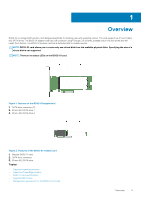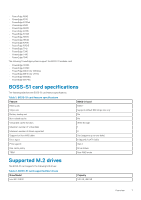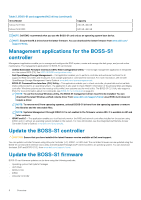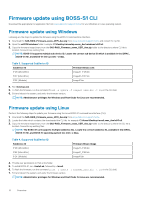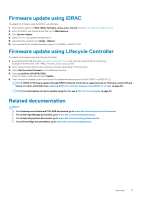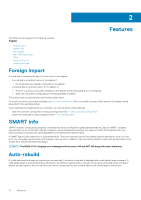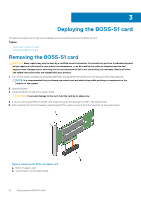Dell PowerEdge R7525 EMC Boot Optimized Server Storage-S1 Users Guide - Page 10
Firmware update using BOSS-S1 CLI, Firmware update using Windows
 |
View all Dell PowerEdge R7525 manuals
Add to My Manuals
Save this manual to your list of manuals |
Page 10 highlights
Firmware update using BOSS-S1 CLI Download the appropriate CLI application file from www.dell.com/support/home for your Windows or Linux operating system. Firmware update using Windows Following are the steps to update the firmware using the BOSS-S1 command line interface. 1. Download the SAS-RAID_Firmware_xxxxx_UEFI_Axx.zip from www.dell.com/support/home and extract the zip file. 2. Open the vs2015/windows folder. Example: C:\Desktop\mvsetup.xxxxx_Axx\windows\x64\cli 3. Copy the firmware image binary from the SAS-RAID_Firmware_xxxxx_UEFI_Axx.zip folder to the directory where CLI file is located. Overwrite any existing files. NOTE: BOSS-S1 supports multiple sub device ID. Locate the correct sub device ID which is available in the iDRAC, BOSS-S1 HII, and BOSS-S1 OS CLI (Info -o hba). Table 3. Supported SubDevice ID SubDevice ID 1FD6 (Monolithic) 1FE2 (Monolithic) 1FDF (Modular) Firmware Binary Link ImageA1_1FD6.bin ImageA1_1FE2.bin ImageA1.bin 4. Run mvsetup.exe. 5. To flash the firmware, run the command flash -a update -f ImageA1_xxxx.bin -t raw in the CLI shell. 6. Exit and reboot the system, and verify the firmware version. NOTE: Administrator privileges for Windows and Root/Sudo for Linux are recommended. Firmware update using Linux Perform the following steps to update your firmware using the Linux BOSS-S1 command line interface (CLI): 1. Download the SAS-RAID_Firmware_xxxxx_UEFI_Axx.zip from www.dell.com/support/home. 2. Locate the folder which contains the downloaded the CLI file, for example: C:\Home\Desktop\mvcli.xxxx_Axx\x64\cli. 3. Copy the firmware image binary from the SAS-RAID_Firmware_xxxxx_UEFI_Axx.zip folder to the directory where the CLI file is located. Overwrite any existing files. NOTE: The BOSS-S1 card supports multiple subdevice IDs. Locate the correct subdevice ID, available in the iDRAC, BOSS-S1 HII, and BOSS-S1 operating system CLI (Info -o hba). Table 4. Supported SubDevice ID SubDevice ID 1FD6 (Monolithic) 1FE2 (Monolithic) 1FDF (Modular) Firmware Binary Image ImageA1_1FD6.bin ImageA1_1FE2.bin ImageA1.bin 4. Provide user permissions to that entire folder. 5. To install BOSS-S1, run ./install.sh, followed by ./mvcli. 6. To flash the firmware, run the command flash -a update -f ImageA1_xxxx.bin -t raw in the CLI shell. 7. Exit and reboot the system, and verify the firmware version. NOTE: Administrator privileges for Windows and Root/Sudo for Linux are recommended. 10 Overview