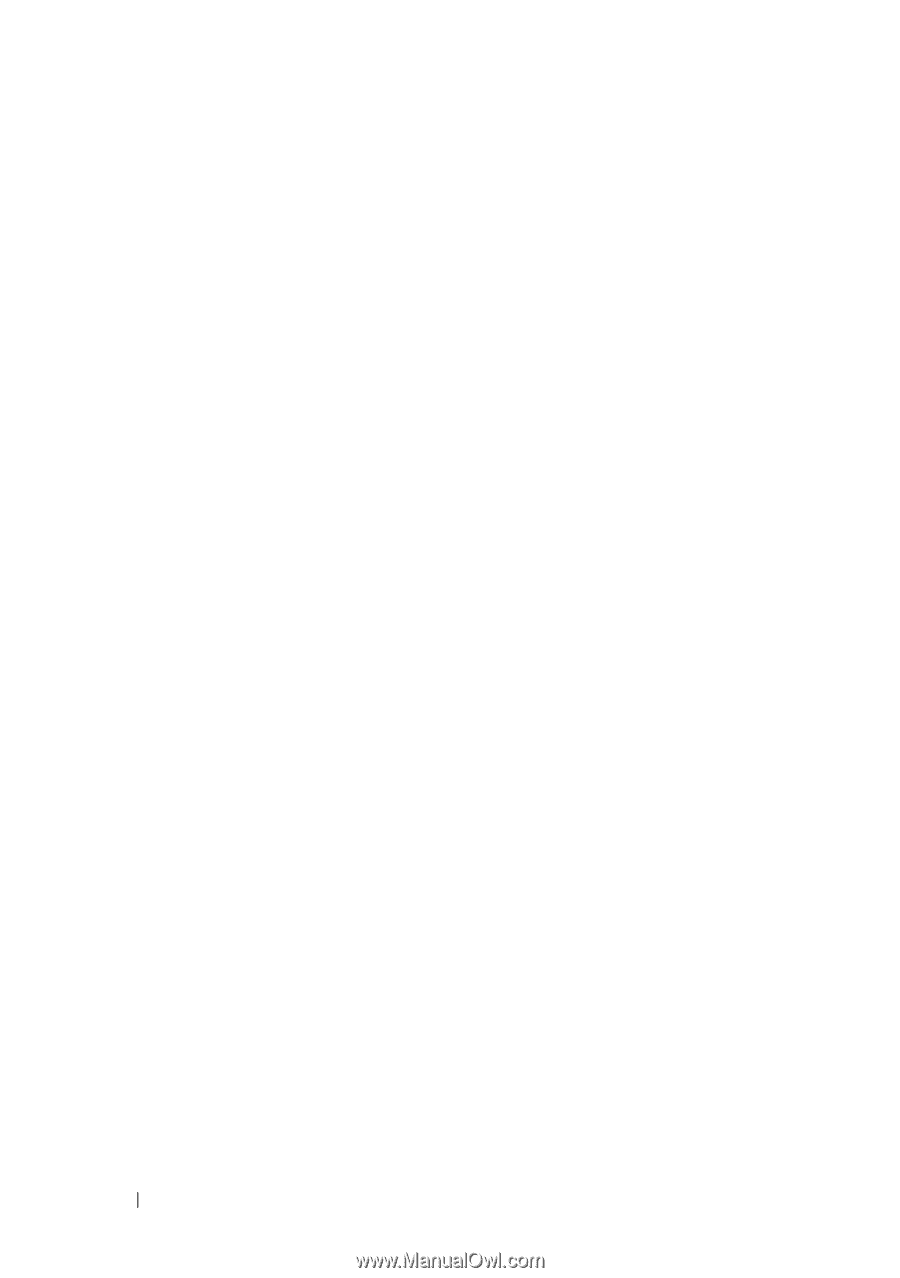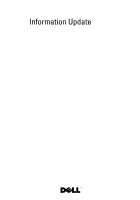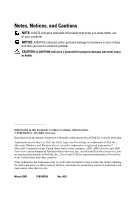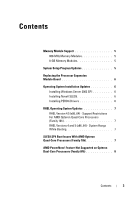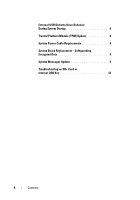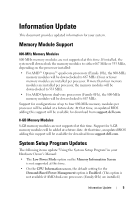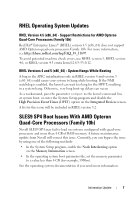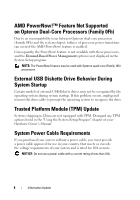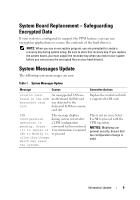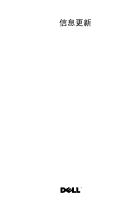Dell PowerEdge R905 Information Update - Page 8
Replacing the Processor Expansion, Module Board, Operating System Installation Updates - servers
 |
View all Dell PowerEdge R905 manuals
Add to My Manuals
Save this manual to your list of manuals |
Page 8 highlights
• In the Processor X ID field, the processor name, model number, number of cores, and the amount of level 2 and level 3 cache are displayed. • On the Integrated Devices screen, a new High Precision Event Timer (HPET) option has been added. This option should not need to be changed from the default value, Enabled, unless you encounter issues. Replacing the Processor Expansion Module Board In the section in your Hardware Owner's Manual titled "Replacing the Processor Expansion Module," refer to Figure 3-37 if you perform this procedure. Operating System Installation Updates Installing Windows Server 2003 SP1 If you install Microsoft® Windows Server® 2003 SP1 in a system with more than 6 GB of system memory, you may experience issues with the system's USB ports during the installation process. For more information, see http://support.microsoft.com/kb/923695. If this behavior occurs, reduce system memory to less than 6 GB prior to installing SP1, or install Windows Server 2003 SP2 or later. Installing Novell SLES9 Versions of Novell® SUSE® Linux Enterprise Server 9 (SLES9) up to and including SP3 do not support internal SATA drives, including your system's optional internal SATA optical drive. To install these versions of Novell SLES9, use an external USB optical drive to install the operating system and drivers. Installing PERC6i Drivers The Windows Server 2003 and Linux operating systems do not include drivers for the PERC6i storage controller. If you install these operating systems, use the driver provided with the controller, or download the driver from support.dell.com. Use an external USB diskette drive or a USB flash drive to install the driver. (You can download a USB flash drive format utility for Windows Server 2003 from the "System Utilities" section on support.dell.com.) 6 Information Update