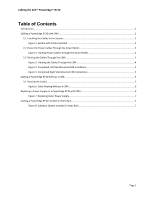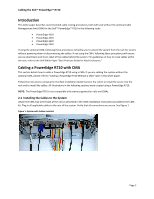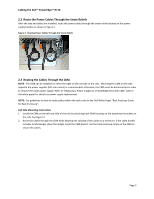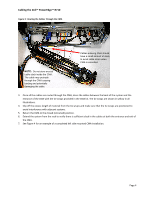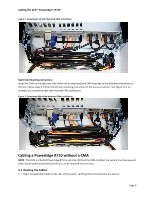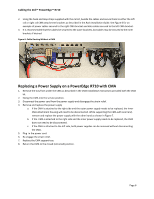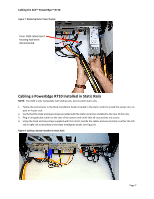Dell PowerEdge Rack Enclosure 2420 Cabling PowerEdge R710 - Page 4
Introduction, Cabling a PowerEdge R710 with CMA - poweredge rack enclosure
 |
View all Dell PowerEdge Rack Enclosure 2420 manuals
Add to My Manuals
Save this manual to your list of manuals |
Page 4 highlights
Cabling the Dell™ PowerEdge™ R710 Introduction This white paper describes recommended cable routing procedures, both with and without the optional Cable Management Arm (CMA) for the Dell™ PowerEdge™ R710 in the following racks: • PowerEdge 4210 • PowerEdge 2410 • PowerEdge 4220 • PowerEdge 2420 If using the optional CMA, following these procedures will allow you to extend the system from the rack for service without powering down or disconnecting the cables. If not using the CMA, following these procedures will ensure secure attachment and strain relief of the cables behind the system. For guidelines on how to route cables within the rack, refer to the Dell White Paper "Best Practices Guide for Rack Enclosures." Cabling a PowerEdge R710 with CMA This section details how to cable a PowerEdge R710 using a CMA. If you are cabling the system without the optional CMA, please refer to "Cabling a PowerEdge R710 Without a CMA" later in this white paper. Follow the instructions contained in the Rack Installation Guide found in the rail kit to install the server into the rack and to install the cables. All illustrations in the following sections were created using a PowerEdge R710. NOTE: The PowerEdge R710 is not compatible with previous‐generation rails and CMAs. 2.1 Installing the Cables to the System Attach the CMA tray to the back of the rails as described in the CMA Installation Instructions provided in the CMA kit. Plug in all applicable cables to the rear of the system. Verify that all connections are secure. See Figure 1. Figure 1: System with Cables Installed Page 2