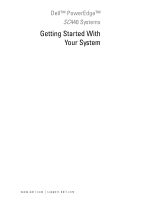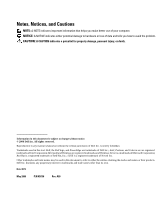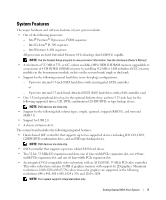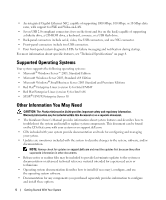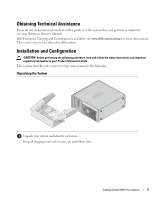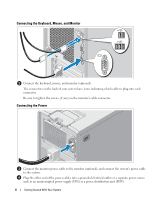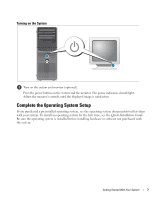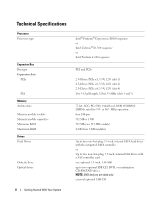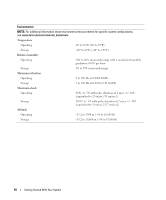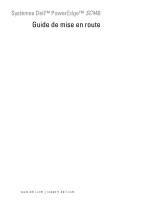Dell PowerEdge SC440 Getting Started Guide - Page 8
Connecting the Keyboard, Mouse, and Monitor, Connecting the Power - power supply
 |
View all Dell PowerEdge SC440 manuals
Add to My Manuals
Save this manual to your list of manuals |
Page 8 highlights
Connecting the Keyboard, Mouse, and Monitor Connect the keyboard, mouse, and monitor (optional). The connectors on the back of your system have icons indicating which cable to plug into each connector. Be sure to tighten the screws (if any) on the monitor's cable connector. Connecting the Power Connect the monitor power cable to the monitor (optional), and connect the system's power cable to the system. Plug the other end of the power cables into a grounded electrical outlet or a separate power source such as an uninterrupted power supply (UPS) or a power distribution unit (PDU). 6 Getting Started With Your System
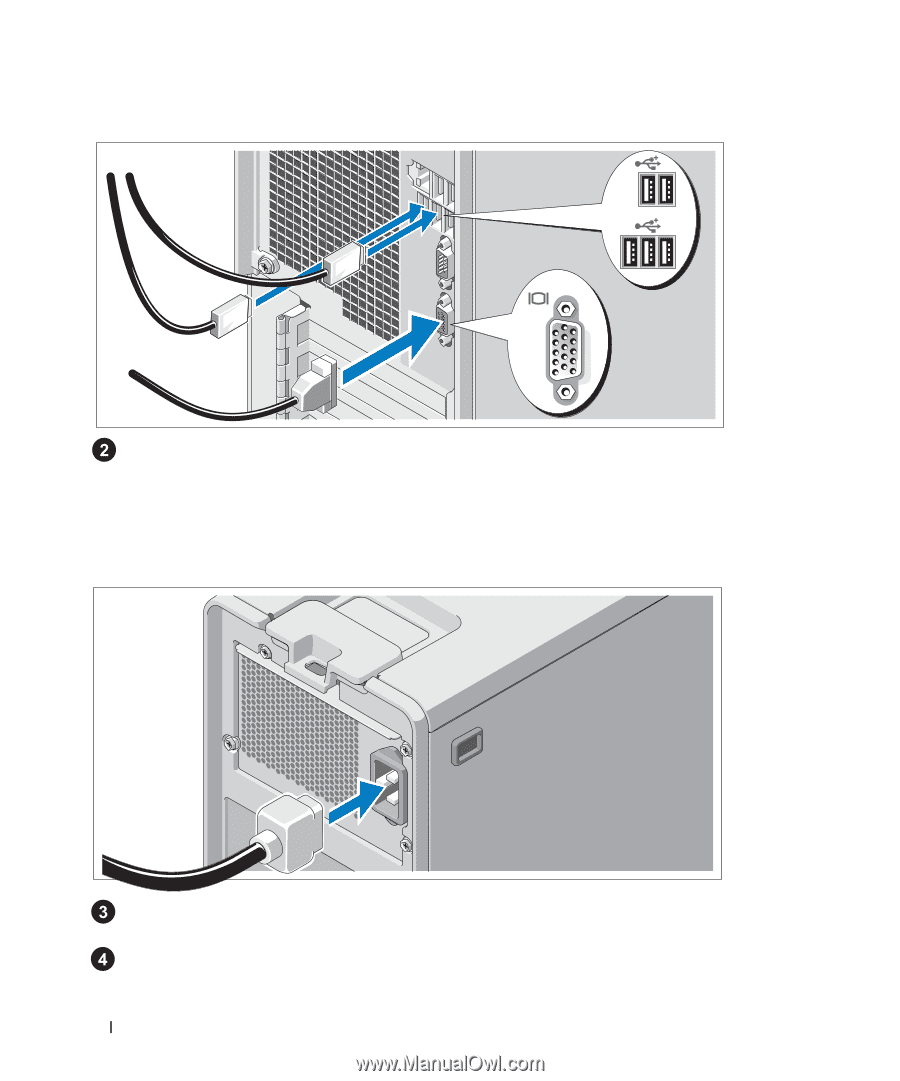
6
Getting Started With Your System
Connecting the Keyboard, Mouse, and Monitor
Connect the keyboard, mouse, and monitor (optional).
The connectors on the back of your system have icons indicating which cable to plug into each
connector.
Be sure to tighten the screws (if any) on the monitor's cable connector.
Connecting the Power
Connect the monitor power cable to the monitor (optional), and connect the system’s power cable
to the system.
Plug the other end of the power cables into a grounded electrical outlet or a separate power source
such as an uninterrupted power supply (UPS) or a power distribution unit (PDU).