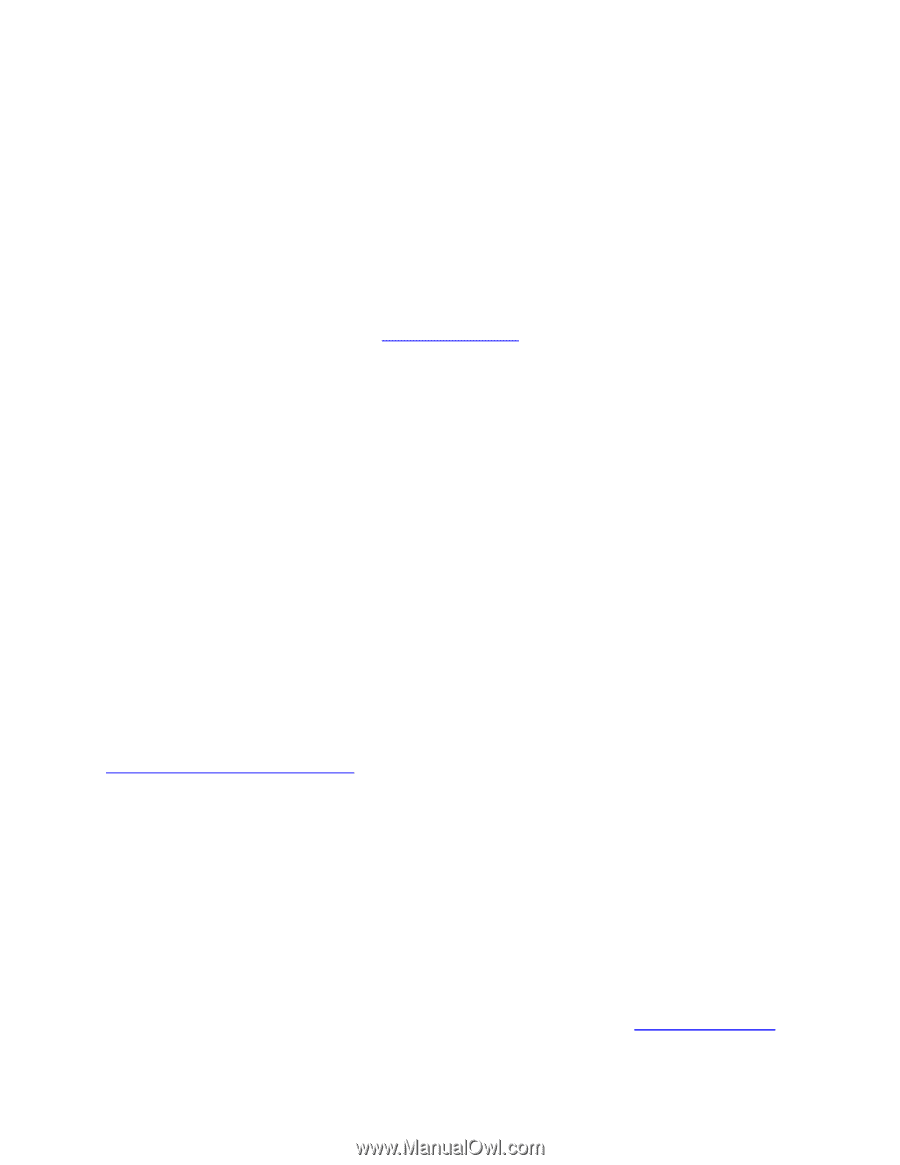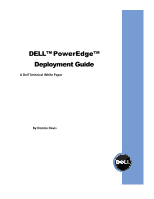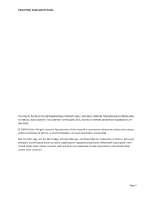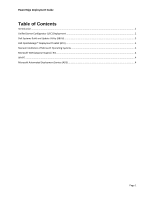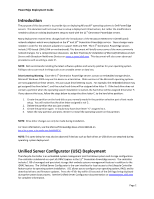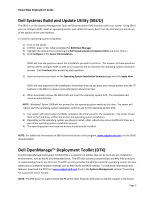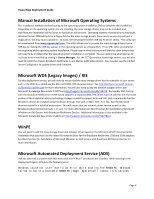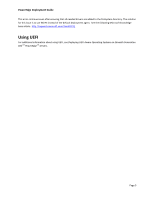Dell PowerEdge T410 Dell PowerEdge Deployment Guide - Page 4
Introduction, Unified Server Configurator USC Deployment - usb
 |
View all Dell PowerEdge T410 manuals
Add to My Manuals
Save this manual to your list of manuals |
Page 4 highlights
PowerEdge Deployment Guide Introduction The purpose of this document is to provide tips on deploying Microsoft® operating systems to Dell PowerEdge servers. This document will not cover how to setup a deployment infrastructure, but rather the modifications needed to allow an existing deployment setup to work with the 11th Generation PowerEdge servers. Many deployment related items changed with the introduction of the Broadcom NetXtreme II (5708 based) network adapters which were deployed on the 9th and 10th Generation PowerEdge servers. These changes were needed in order for the network adapters to support iSCSI and TOE. The 11th Generation PowerEdge servers include 5709-based LOMs (LAN-on-motherboard). This document will briefly cover some of the more commonly noticed changes. For a comprehensive discussion, see Best Practices for Installation of Microsoft Windows on Dell Servers with Broadcom NetXtreme Devices on www.support.dell.com. This document will also cover advanced procedures such as setting a static IP. NOTE: Dell recommends installing the latest software updates and security patches for your operating system. Failing to do so can result in things such as an unstable server or data loss. Drive Lettering Warning: Since the 11th Generation PowerEdge servers contain an embedded storage device, Microsoft Windows 2003 may see this device as a hard drive. Older versions of the Microsoft operating systems are not supported on these servers. This can cause drive lettering issues. For example, the embedded device may get assigned the drive letter C: and the actual hard drive will be assigned drive letter F:. If the hard drive does not contain a partition when the operating system installation is started, the hard drive will be assigned drive letter F:. If you observe this issue, follow the steps below to assign the drive letter C: to the hard drive partition: 1. Create the partition on the hard disk as you normally would in the partition selection part of text-mode setup. You will notice that the drive letter assigned is not C:. 2. Delete the partition that you just created. 3. Create the partition again. It should now have drive letter "C" assigned to it. 4. Select the new partition and press to install the operating system on the partition. NOTE: Drive letter changes can only be made during installation. For more information, see the Microsoft Knowledge Base article 896536 on http://support.microsoft.com/kb/896536. NOTE: This same behavior may also be observed if devices such as flash drives or USB drives are attached during operating system deployment. Unified Server Configurator (USC) Deployment The Lifecycle Controller is an embedded system management tool that allows system and storage configuration. The controller is delivered as a part of iDRAC Express in the 11th Generation PowerEdge servers. The controller includes 1 GB of managed and persistent storage that embeds systems management features in addition to the iDRAC features. The Unified Server Configurator is the user interface for local access to the Lifecycle Controller features prior to operating system installation. USC allows you to configure your operating system, RAID, and to download drivers and firmware updates. Press the key within 10 seconds of the Dell logo being displayed during the system boot process. See the Unified Server Configurator documentation on www.support.dell.com for complete information. Page 2