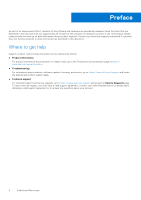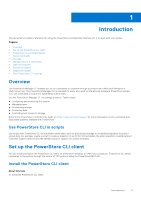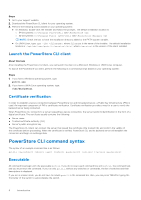Dell PowerStore 3200T EMC PowerStore CLI User Guide - Page 9
The set action command, Example, Format, Action qualifiers
 |
View all Dell PowerStore 3200T manuals
Add to My Manuals
Save this manual to your list of manuals |
Page 9 highlights
Example The following example uses the create action command to create a volume. The new volume receives the ID 12345: pstcli -d 10.0.0.1 -u admin -p MyPassword456! -header volume create -name test -size 819200000 NOTE: The following output shows the header because the -header switch is included in the command. By default, the header is not displayed: PowerStore system: 10.0.0.1 Timezone: Eastern Daylight Time (UTC-04:00) User: admin Created 1: id = 12345 The set action command The set action command modifies an object instance that is specified by object type and object qualifier. If the object identified by the object qualifier does not exist, an error results. Format [] set [] Example The following example uses the set action command to change the name of a volume: pstcli -d 10.0.0.1 -u admin -p MyPassword456! volume -name old_name set -name new_name The following output should be displayed: Success. The show action command The show action command displays a list of objects that exist on the system and the attributes of those objects. You can specify an object qualifier to view the attributes for a single object. The show action command provides qualifiers for changing the display of the output, including the format and the attributes to include. The available output formats are name-value pair (NVP), table, JSON, and comma-separated values (CSV). Format [] show [-select ,...] [-sort (+|-)] [offset ] [{ -limit | -all }] [-output {nvp | table | json [-raw]| csv [table] [-noformat]}] Action qualifiers Qualifier Description -o, -output Specify the output format. Value is one of the following: ● nvp-The name-value pair (NVP) format displays output as name=value. ● table-The table format displays output as a table, with column headers and rows. By default, values that are too long to fit in a column are cut off. Introduction 9