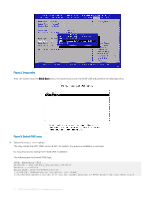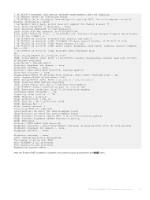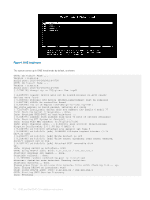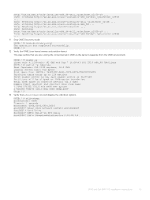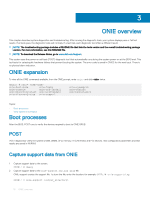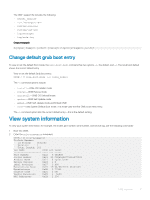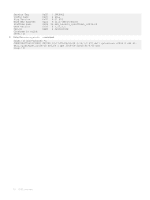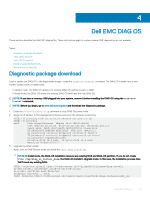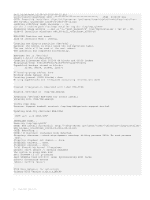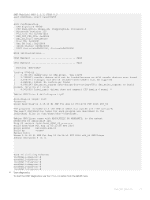Dell PowerSwitch S4128F-ON Open Networking Hardware Diagnostic Guide June 2018 - Page 16
ONIE overview, ONIE expansion, Boot processes, POST, Capture support data from ONIE
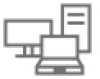 |
View all Dell PowerSwitch S4128F-ON manuals
Add to My Manuals
Save this manual to your list of manuals |
Page 16 highlights
3 ONIE overview This chapter describes system diagnostics and troubleshooting. After running the diagnostic tools, your system displays pass or fail test results. If all tests pass, the diagnostic tools exit normally. If a test fails, each diagnostic tool offers a different result. NOTE: The troubleshooting package includes a README file that lists the tools version and the overall troubleshooting package version. For more information, see this README file. NOTE: To download the Release Notes, go to www.dell.com/support. This system uses the power-on self test (POST) diagnostic tool that automatically runs during the system power-on at the BIOS level. This tool tests for catastrophic hardware failures that prevent booting the system. The error code is saved in CMOS for the next boot. There is no physical alarm indication. ONIE expansion To view all the ONIE commands available, from the ONIE prompt, enter onie- and click twice. ONIE:/ # onie- onie-boot-mode onie-fwpkg onie-console onie-nos-install onie-discovery-start onie-self-update onie-discovery-stop onie-support onie-syseeprom onie-sysinfo onie-uninstaller Topics: • Boot processes • View system information Boot processes After the BIOS, POST runs to verify the devices required to boot to ONIE GRUB. POST POST diagnostics verify the system DRAM, DIMM, SPD, memory, RTC/NVRAM, and PCI devices. Test configuration parameters and test results are saved in NVRAM. Capture support data from ONIE 1 Capture support data to the screen. ONIE:/ # dmesg 2 Capture support data to the onie-support.tar.bz2 gzip file. ONIE-support creates the support file. To store the file, enter the location; for example, ONIE:/# onie-support/tmp. ONIE:/ # onie-support 16 ONIE overview