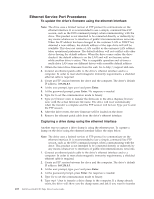Dell PowerVault 100T User's Guide - Page 24
Ethernet Service Port Procedures, To update the drive's firmware using the ethernet interface
 |
View all Dell PowerVault 100T manuals
Add to My Manuals
Save this manual to your list of manuals |
Page 24 highlights
Ethernet Service Port Procedures To update the drive's firmware using the ethernet interface: Note: The drive uses a limited version of FTP protocol to communicate on the ethernet interface. It is recommended to use a simple, command line FTP session, such as the DOS command prompt, when communicating with the drive. This product is not intended to be connected directly or indirectly by any means whatsoever to interfaces of public telecommunications networks. When the IP address has been changed to the customer LAN or DHCP has obtained a new address, the default address of the tape drive will still be available. This does not create a LAN conflict as the customer LAN address takes operational preference. The default address will not conflict with other drives having the default address. When the drive comes online the drive checks if the default address is on the LAN and will not become active while another drive is active. This is acceptable operation and at times a multi-drive LAN may see different drives with accessible default address. 1. Obtain the latest drive firmware from the web. Go to http://support.dell.com. 2. Connect an ethernet patch cable to the drive's ethernet interface and to a computer. In order to meet electromagnetic immunity requirements, a shielded ethernet cable is required. 3. Create an FTP session between the drive and the computer. The drive's default IP address: 169.254.0.3. 4. At the user prompt, type guest and press Enter. 5. At the password prompt, press Enter. No response is needed. 6. Type bin to set the communication mode to binary. 7. Type put firmware name to transfer the firmware to the drive. Replace firmware name with the actual firmware file name. The drive will reset automatically when the transfer is complete and the FTP session will be lost. Type quit to end the FTP session. 8. After the drive resets, the new firmware will be loaded on the drive. 9. Remove the ethernet patch cable from the drive's ethernet interface. Capturing a drive dump using the ethernet interface Another way to capture a drive dump is using the ethernet port. To capture a dump on the drive using the ethernet interface follow the steps below. Note: The drive uses a limited version of FTP protocol to communicate on the ethernet interface. It is recommended to use a simple, command line FTP session, such as the DOS command prompt, when communicating with the drive. This product is not intended to be connected directly or indirectly by any means whatsoever to interfaces of public telecommunications networks. 1. Connect an ethernet patch cable to the drive's ethernet interface and to a computer. In order to meet electromagnetic immunity requirements, a shielded ethernet cable is required. 2. Create an FTP session between the drive and the computer. The drive's default IP address: 169.254.0.3. 3. At the user prompt, type guest and press Enter. 4. At the password prompt, press Enter. No response is needed. 5. Type bin to set the communication mode to binary. 6. Type mget *.dmp to transfer a drive dump to the computer. If a dump already exists, the drive will show you the dump name and ask if you want to transfer 2-8 Dell PowerVault LTO Tape Drive User's Guide