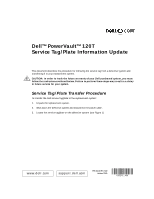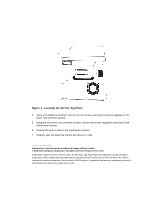Dell PowerVault 120T DLT1 Service Tag/Plate Information Update - Page 2
Locating the Service Tag/Plate
 |
View all Dell PowerVault 120T DLT1 manuals
Add to My Manuals
Save this manual to your list of manuals |
Page 2 highlights
Figure 1. Locating the Service Tag/Plate 4. Using a #2 phillips screwdriver, remove the two screws securing the service tag/plate to the back of the defective system. 5. Using the two screws you removed in step 4, secure the service tag/plate to the back of the replacement system. 6. Connect the power cable to the replacement system. 7. Carefully pack the defective system and return it to Dell. Information in this document is subject to change without notice. © 2000 Dell Computer Corporation. All rights reserved. Printed in the U.S.A. Trademarks used in this text: Dell, the DELL E COM logo, and PowerVault are trademarks of Dell Computer Corporation. Other trademarks and trade names may be used in this document to refer to either the entities claiming the marks and names or their products. Dell Computer Corporation disclaims any proprietary interest in trademarks and trade names other than its own.