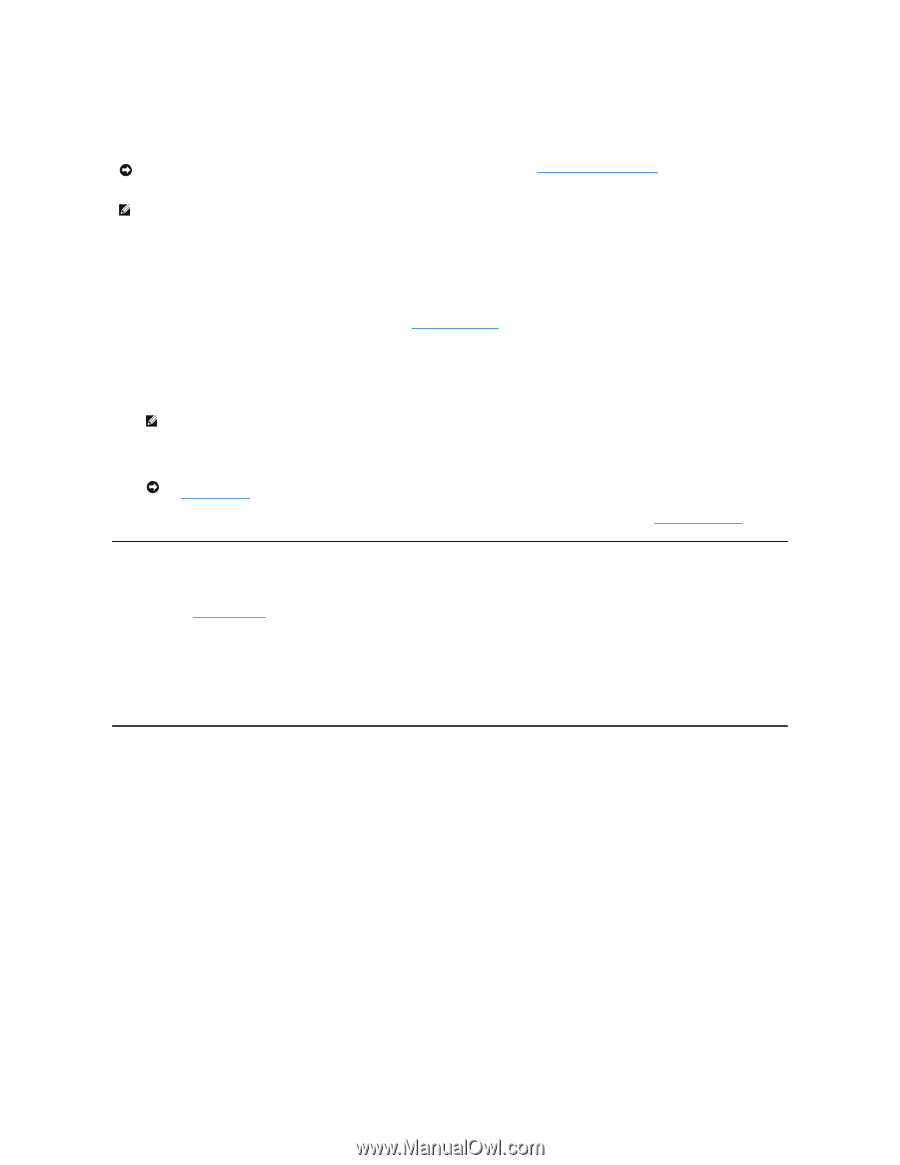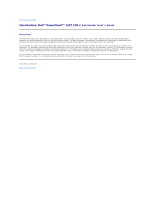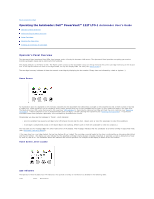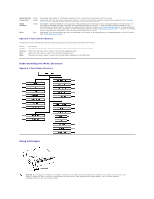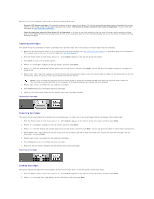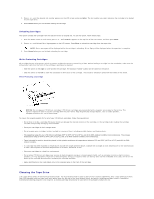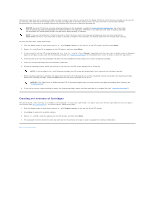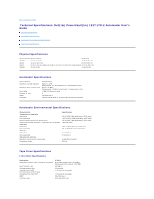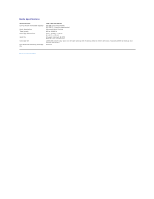Dell PowerVault 122T LTO Dell PowerVault 122T LTO-2 Autoloader User's Guide - Page 37
Creating an Inventory of Cartridges
 |
View all Dell PowerVault 122T LTO manuals
Add to My Manuals
Save this manual to your list of manuals |
Page 37 highlights
Cleaning the tape drive with a cleaning cartridge can take as long as five minutes, during which the Ready LED blinks. Each cleaning cartridge can be used for 15 cleanings. The drive will automatically reject a cleaning cartridge after it has been used 15 times. You may also refer to your backup software documentation for information on enabling automatic cleanings with the use of a dedicated cleaning slot. NOTICE: Use only LTO Ultrium universal cleaning cartridges in the autoloader, available at www.dell.com/tapebackup. Use of any other type of cleaning cartridge could damage the read/write head in the tape drive. Therefore, if you load any other type of cleaning cartridge, the autoloader will automatically export the tape within approximately 25 seconds. NOTE: If you are using Operator's Panel commands to clean the drive, import the cleaning cartridge only after you have selected the Clean Drive command. If you would like to keep a cleaning cartridge in the autoloader, the backup software must manage drive cleaning. To clean the tape drive, follow these steps: 1. From the Home screen or main menu, press + or - until Commands appears on the top line of the LCD screen, and then press Enter. 2. Press + or - until Clean Drive appears on the LCD screen, and then press Enter. 3. If the carousel is full, the LCD screen displays No slot free for transfer. Press repeatedly until the main menu or Home screen is displayed. Export a cartridge to make room for the cleaning cartridge See "Exporting Cartridges" for instructions then return to step 1 to clean the tape drive.) 4. If the carousel is not full, the autoloader will select the first available slot and prompt you to insert a cleaning cartridge. 5. Insert the cleaning cartridge into the autoloader media door. 6. During the cleaning process, which can take up to five minutes, the LCD screen displays Drive Cleaning. NOTE: If the cartridge is not a valid cleaning cartridge, the LCD screen will display Bad clean tape and the cartridge is ejected. 7. When tape drive cleaning is complete, the Clean Drive LED turns off (if previously on) and the autoloader unloads and exports the cleaning cartridge. Remove the cleaning cartridge, and press Enter when the LCD screen prompts you to do so. NOTICE: If the Clean Drive or Media Attention LED is illuminated again when you insert another cartridge immediately after cleaning, see "Troubleshooting." 8. If you had to remove a data cartridge to import the cleaning cartridge, import that data cartridge to its original slot (see "Importing Cartridges"). Creating an Inventory of Cartridges This option builds a new inventory of cartridges in the autoloader. If using a bar code reader, this option also scans the bar code labels on each cartridge in the carousel (see "Bar Code Reader"). To use this option, follow these steps: 1. From the Home screen or main menu, press + or - until Commands appears on the top line of the LCD screen. 2. Press Enter to access the available options. 3. Press + or - until Re-inventory appears on the LCD screen, and then press Enter. 4. The autoloader will then check the drive and each slot for the presence of a tape in order to update the inventory information. Back to Contents Page